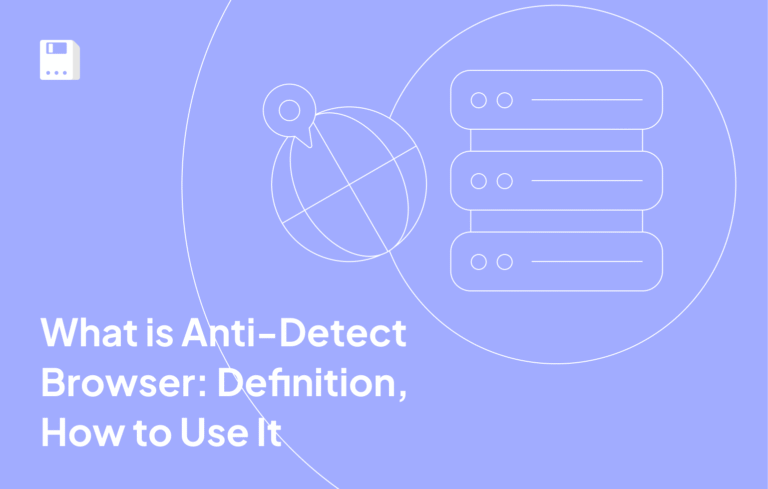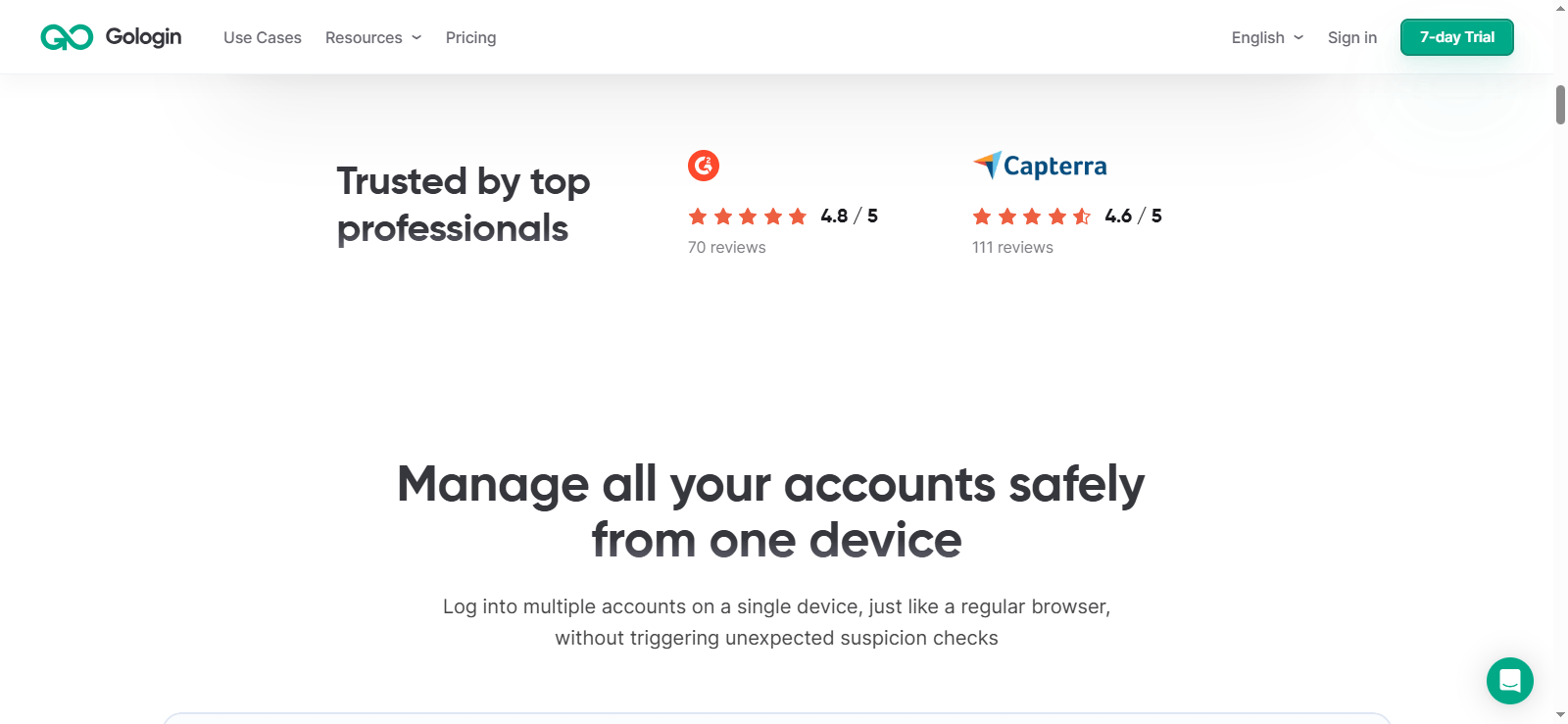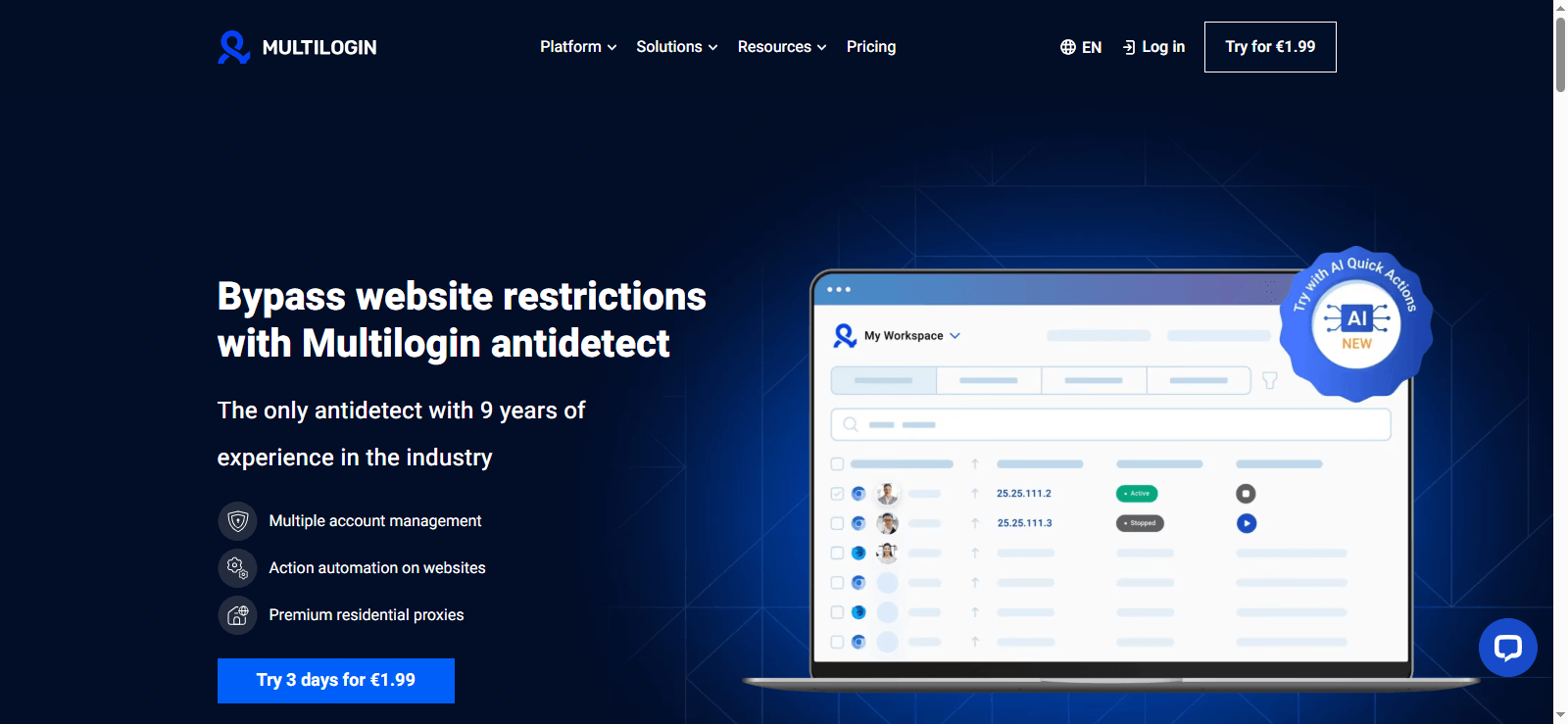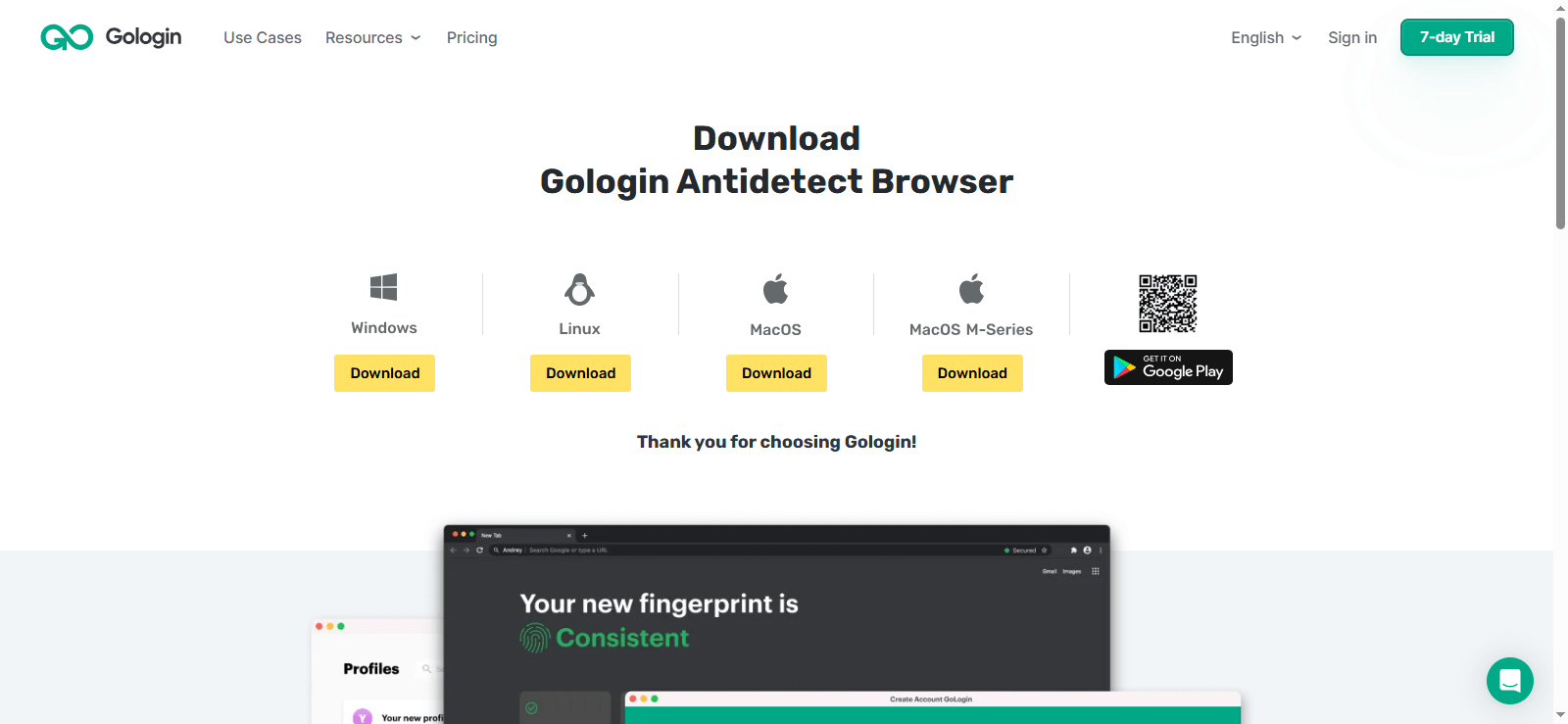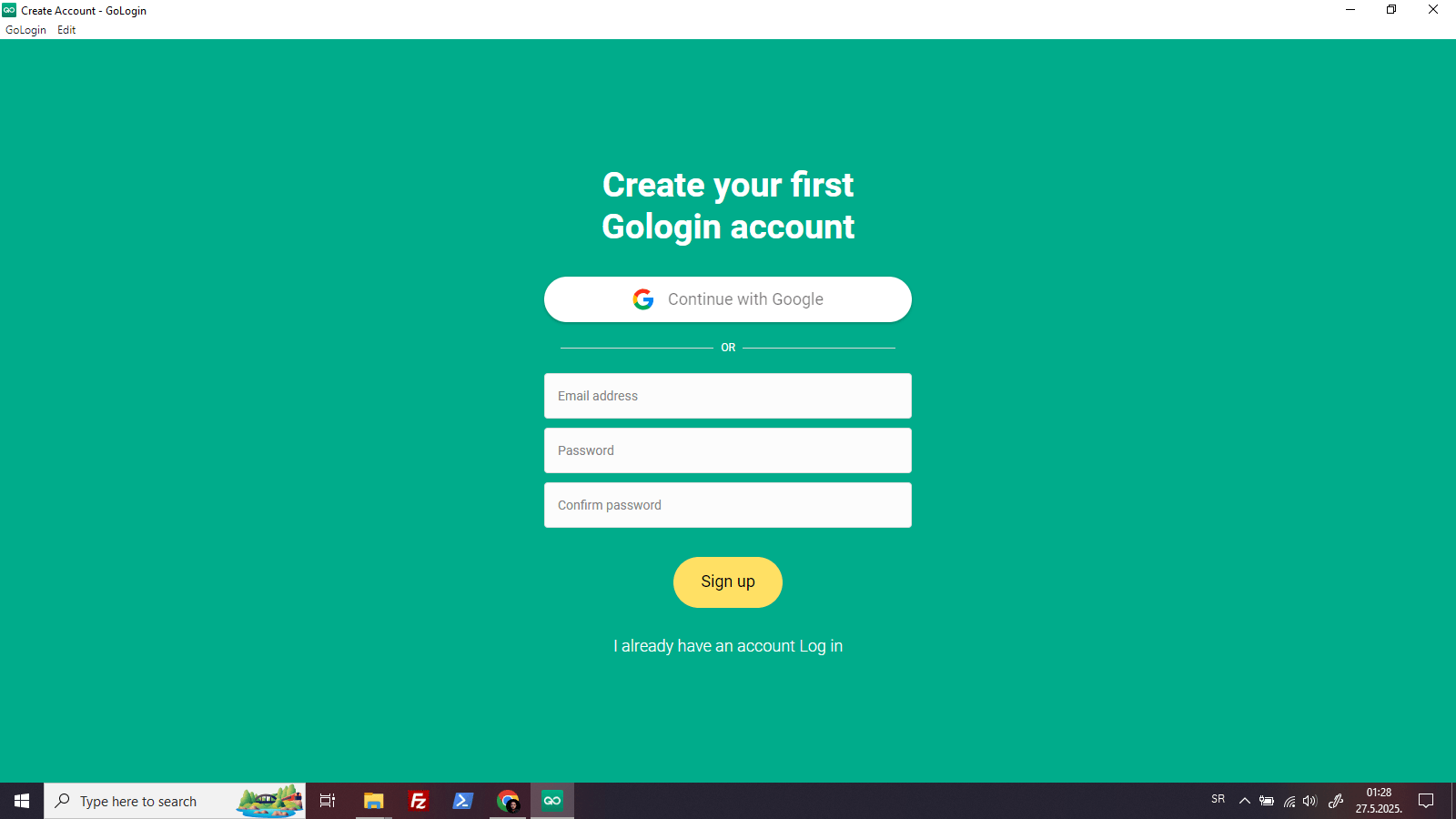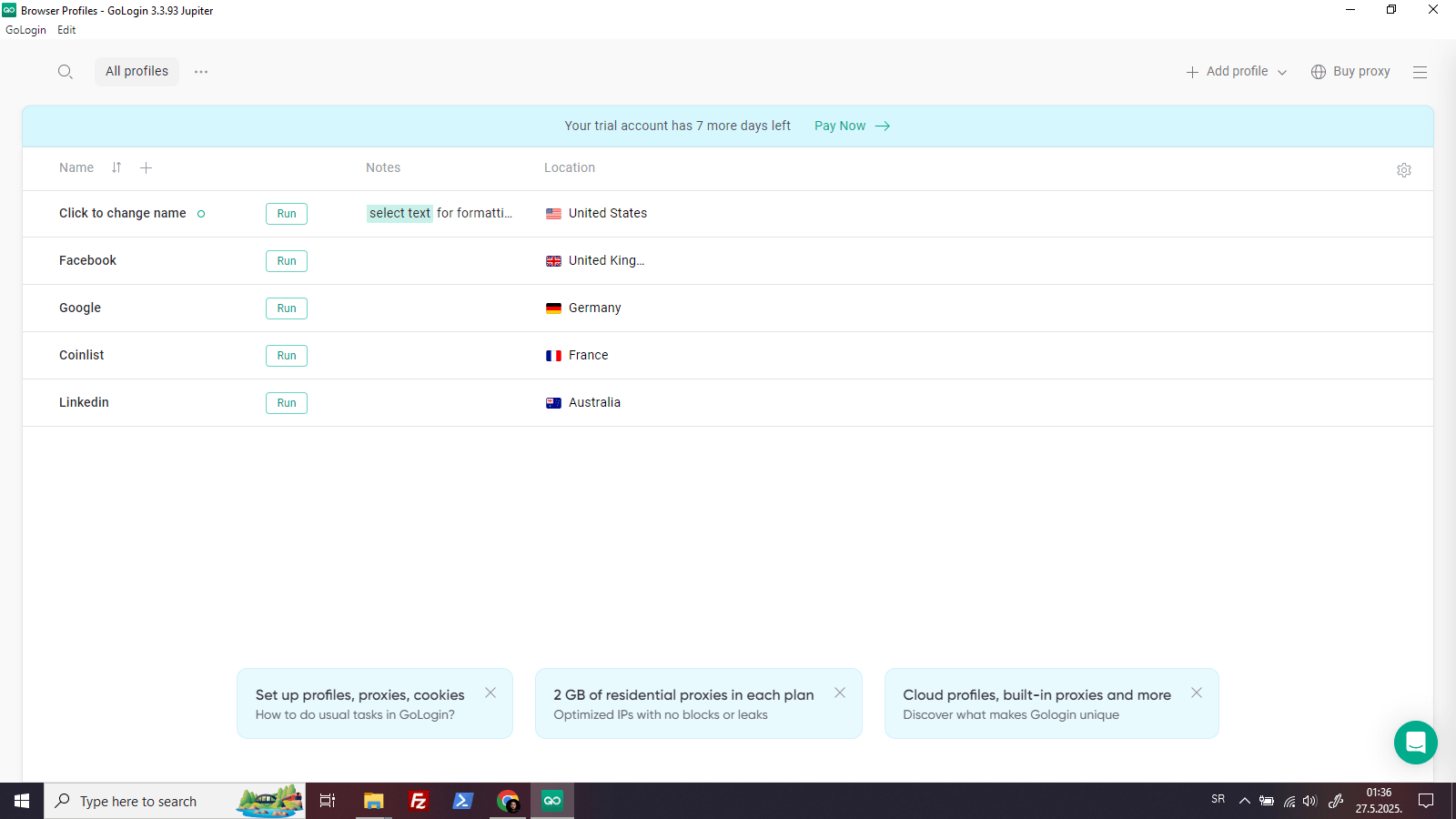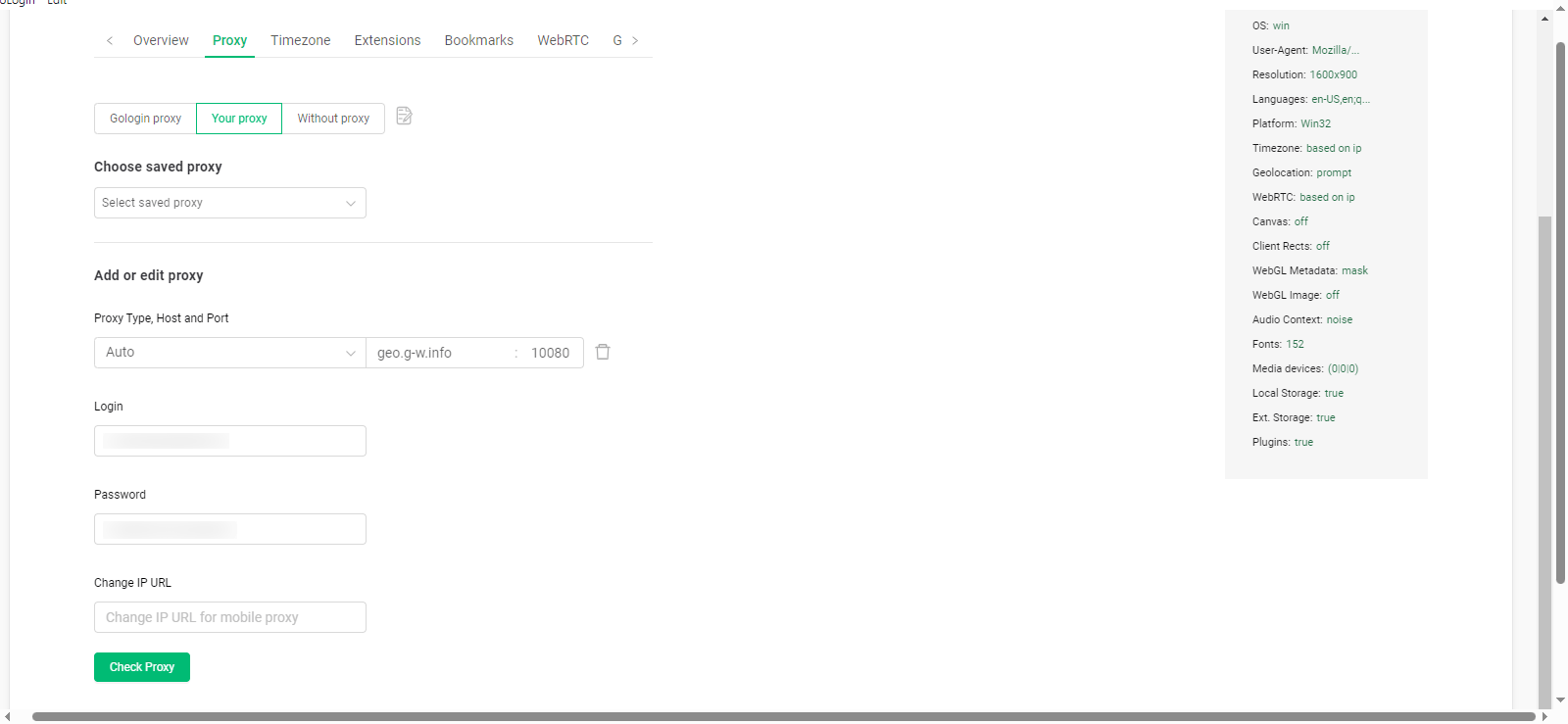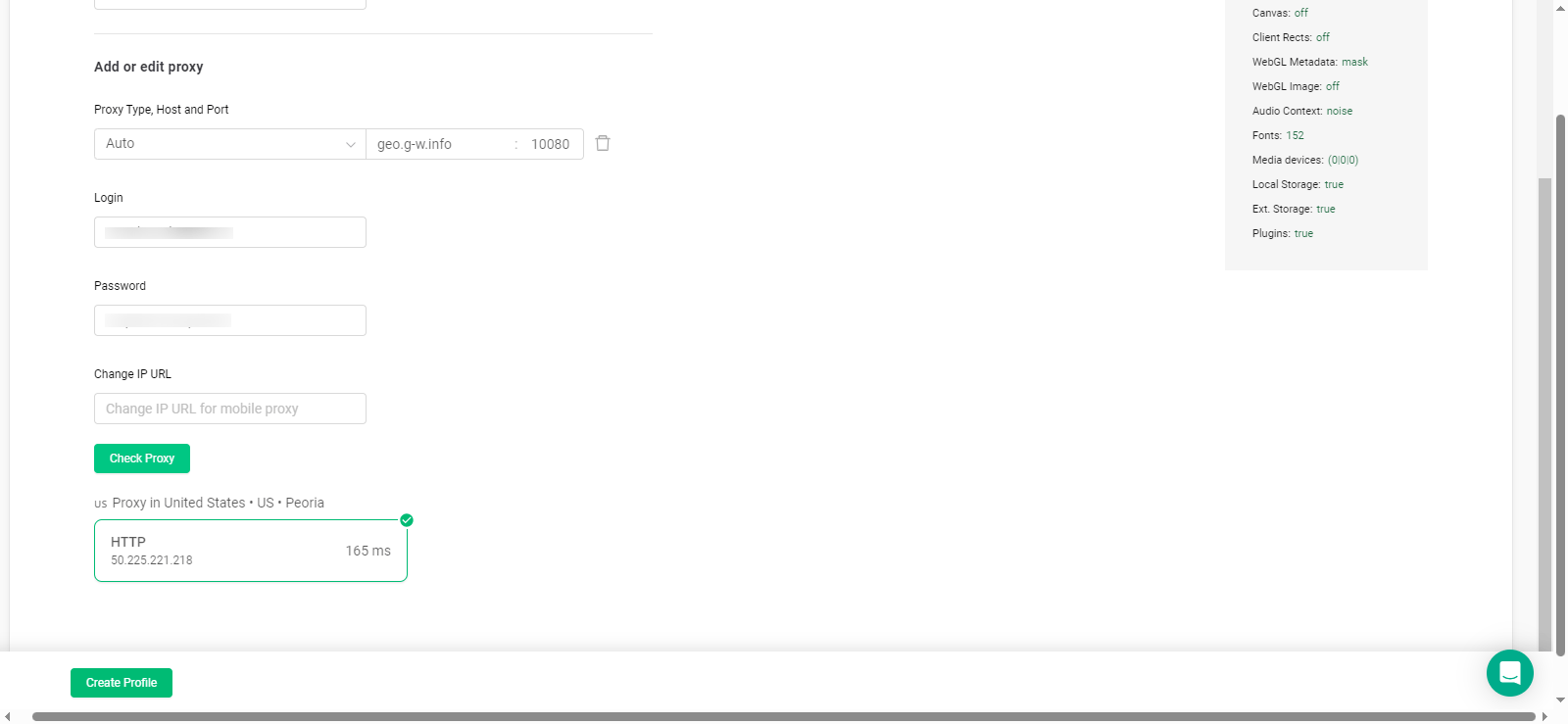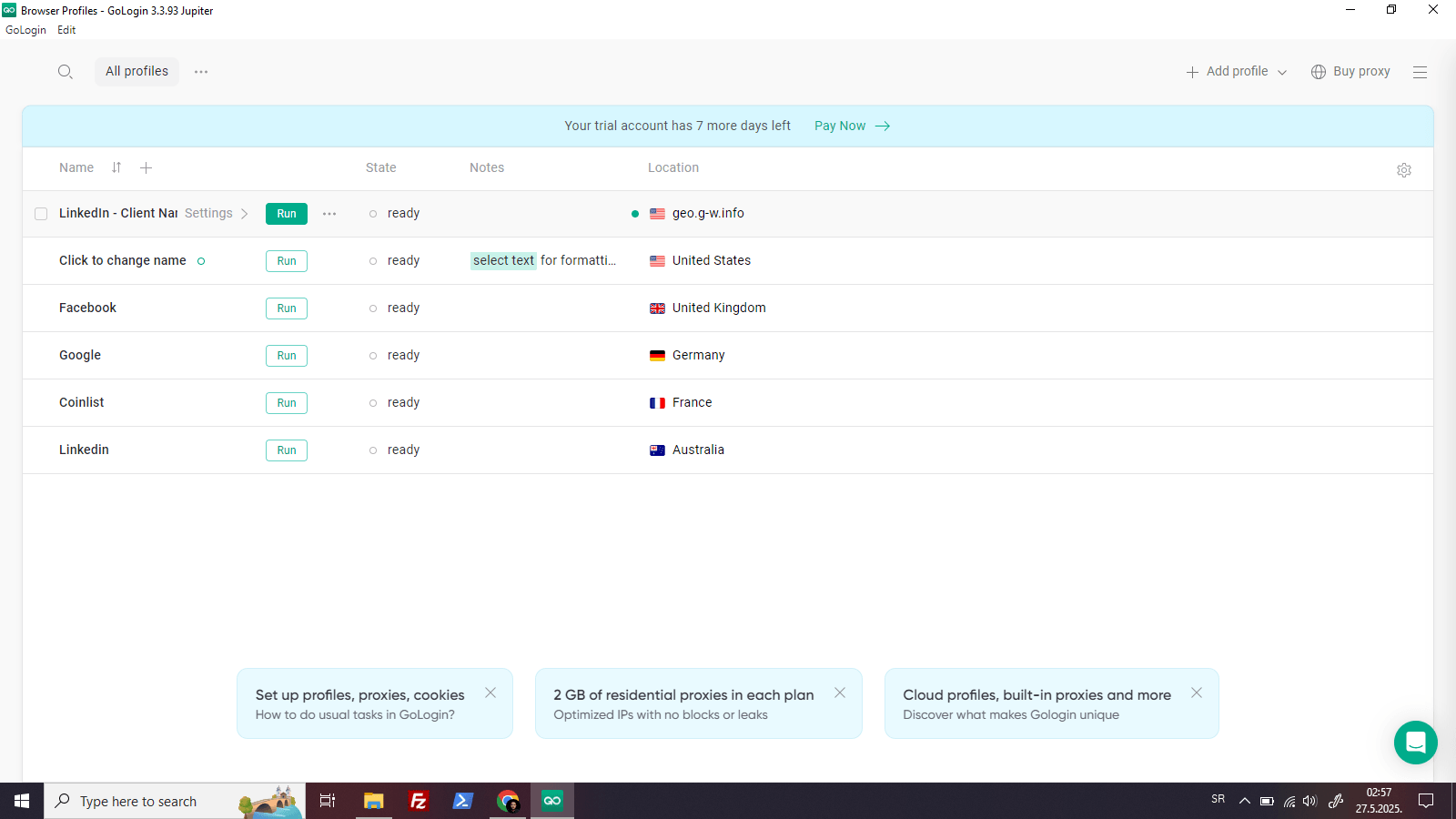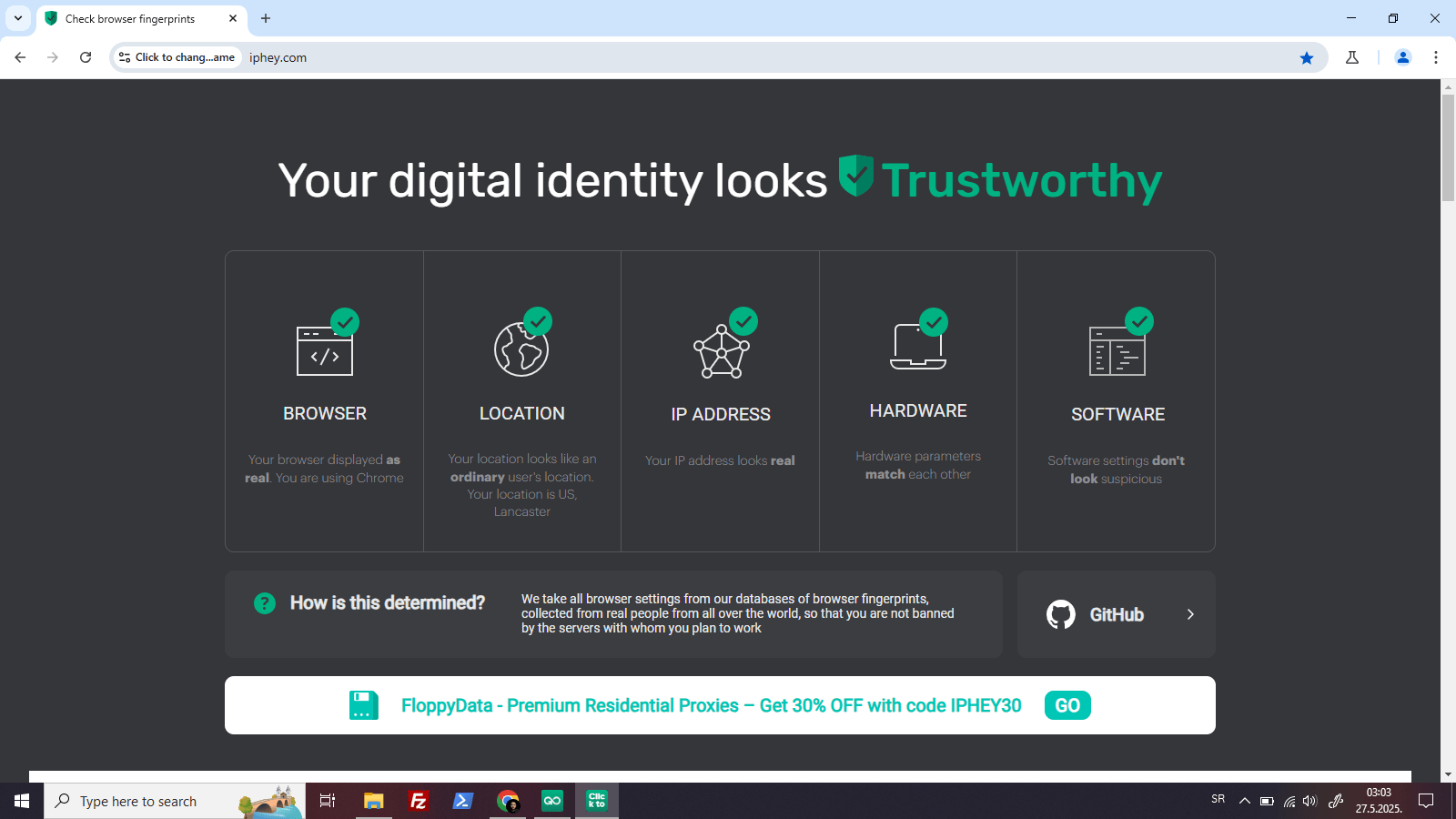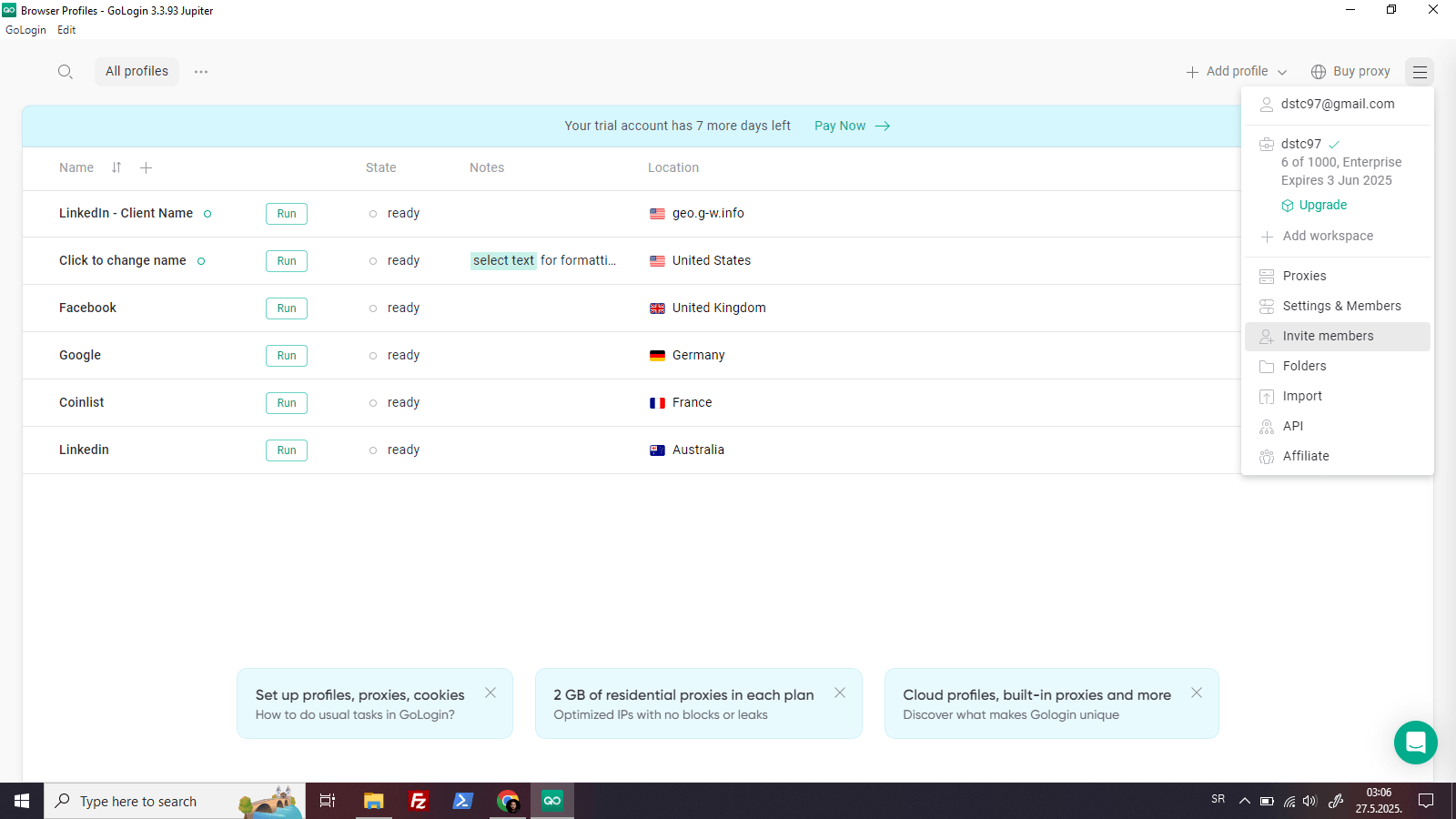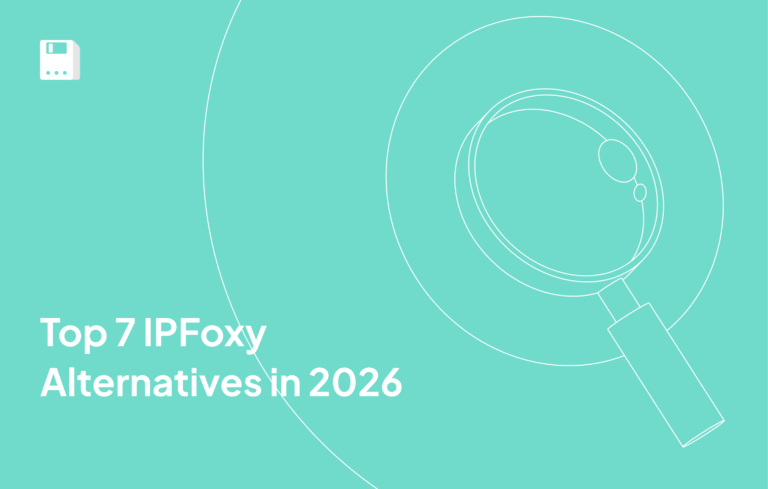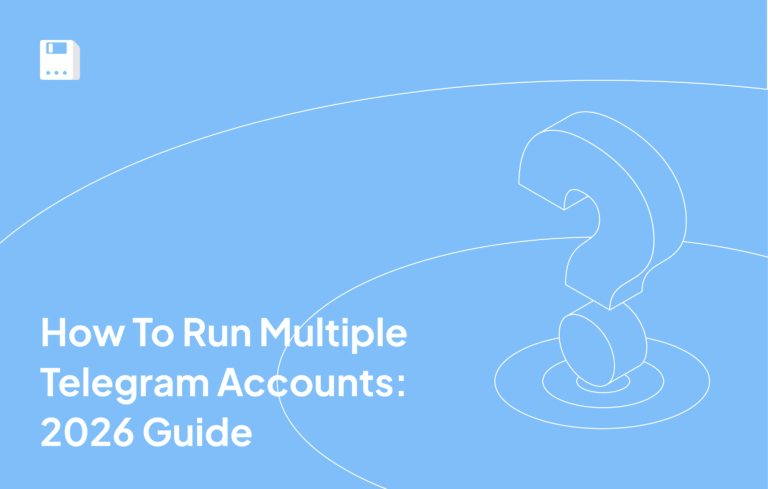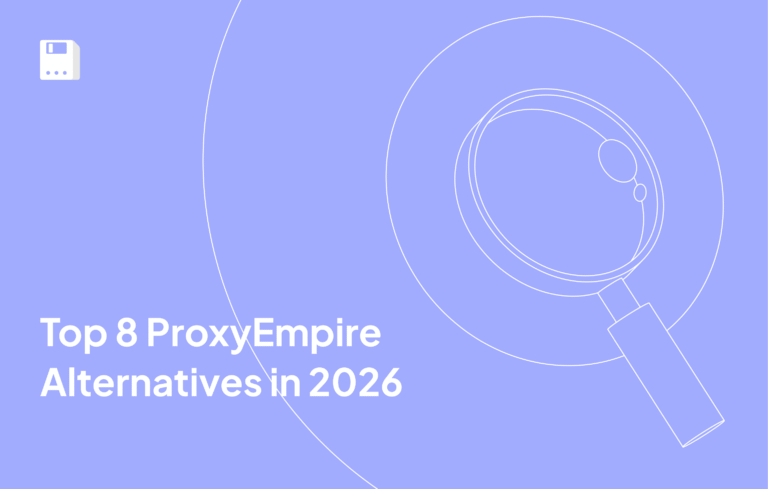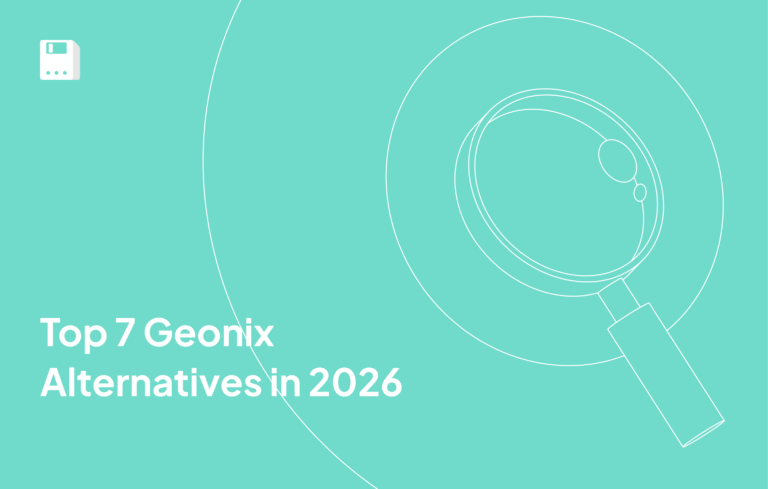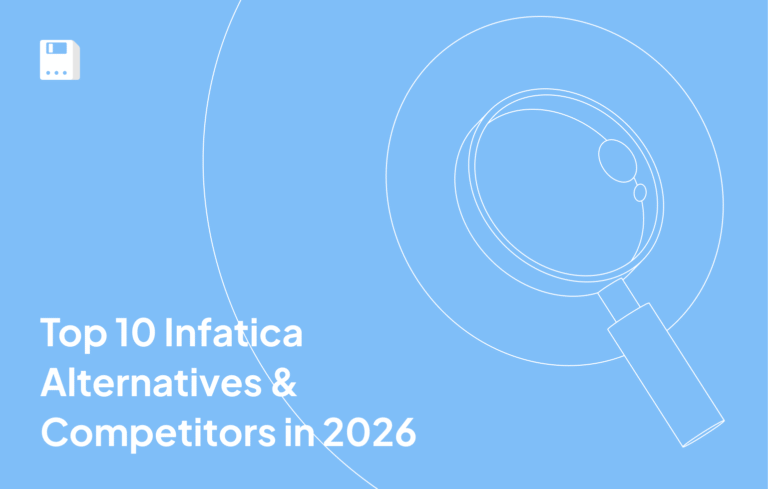If you’ve ever managed multiple accounts, launched global ad campaigns, or scraped data at scale, you’ve probably run into blocks, bans, or captchas. That’s where anti-detect browsers come in.
In this guide, I’ll break down what an anti-detect browser is, how it works, and how you can use it with tools like Gologin or Multilogin, especially when paired with rotating proxies from Floppydata.
I’ve tested some of the most popular antidetect tools out there and I’ll show you how to use them step-by-step, including screenshots, proxy setup examples, and when it makes sense to use one, and when it doesn’t.
What is an Anti-Detect Browser?
Simply put, an antidetect browser is a specialized browser designed to hide your digital fingerprint and make each browsing session appear as if it’s coming from a completely different user.
Unlike Chrome or Firefox, which use consistent browser fingerprints, an anti detect browser allows you to imitate dozens of parameters like:
- User-Agent
- Timezone
- Language
- Canvas & WebGL fingerprints
- Operating system and hardware
- Fonts and screen resolution
That’s why these tools are also called anti fingerprint browsers – they let you mask or randomize attributes websites use to track or identify users.
Regular vs. Anti-Detect Browsers
A standard browser reveals a lot about you: IP address, screen size, plugins, GPU type, and more. Combined, these form a unique “fingerprint.” If you try to manage two Facebook accounts on the same device, they’ll know. And potentially block you.
Even if you clear cookies or change IPs, websites can still recognize you based on this fingerprint.
But an anti-detect browser creates isolated, virtual browser profiles. Each one looks like it’s running on a different device in a different location. You can even assign a proxy to each one (like residential proxies) to route traffic through a different IP.
Who Uses Anti-Detect Browsers?
These browsers are built for specific use cases where privacy and separation of identities matter:
- Affiliate marketers running geo-targeted campaigns
- Social media managers handling multiple client accounts
- Web scrapers avoiding bot detection and IP bans
- E-commerce sellers monitoring competitors or running multi-account operations
- Advertising teams testing creatives across regions
They’re also useful for market research, SEO audits, and QA testing from different environments.
In short, if your work requires you to be more than one person online, an anti-detect browser is your best friend.
How Anti-Detect Browsers Work?
An anti detect browser works by mimicking a real user’s environment, just not yours. It changes key parts of your device fingerprint to make each session appear unique, preventing websites from linking them together.
Anti-detect browsers don’t just block tracking, they simulate diversity by tweaking real fingerprint elements:
- Randomizing or spoofing your User-Agent
- Masking your Canvas and WebGL rendering
- Faking your timezone, language, and system fonts
- Disabling or modifying WebRTC to avoid IP leaks
- Integrating with proxies to rotate IP addresses
Here’s how a typical setup compares to a standard browser:
| Browser Attribute | Standard Browser | Anti-Detect Browser |
| User-Agent | Fixed | Spoofed per session |
| Canvas Fingerprint | Unique | Masked or rotated |
| IP Address | Exposed | Routed via proxy |
| WebRTC | May leak IP | Blocked or faked |
| Timezone & Language | Real device values | Customizable |
| Profile Storage | Shared cookies/cache | Isolated container per identity |
Using a proxy is essential here. Most anti-detect browsers let you assign a separate datacenter proxy or residential proxy to each browser profile, so you appear to be in a completely different country or ISP network.
Why Use an Antidetect Browser?
So, why go through the trouble of setting up an anti-detect browser? The short answer: to operate multiple identities online without getting flagged, banned, or blocked.
A regular browser just doesn’t cut it when you need scale, privacy, or stealth. But an antidetect browser? That’s where it shines.
Real-World Use Cases
I’ve worked with teams across digital marketing, automation, and e-commerce. Here are the top reasons they turn to anti detect browsers:
- Running multiple accounts: Facebook, TikTok, Amazon, or Gmail accounts for testing, outreach, or business ops
- Affiliate marketing: Simulate traffic from different countries and devices to test ad creatives
- Web scraping at scale: Pairing rotating profiles with FloppyData proxies to avoid bot detection and IP bans
- Ads testing: Preview ad content in different regions using different IPs and browser setups
- E-commerce/dropshipping: Manage supplier and store accounts across platforms
- Social media management: Separate client accounts and activity to avoid platform violations
These tools are also invaluable in market research, SEO audits, and even product QA testing across geo-locations and browser conditions.
When Not to Use One
Anti-detect browsers are powerful, but they’re not for everything. Here’s when you should skip them:
- Logging into your main personal accounts (banks, email, cloud storage)
- When you don’t need multiple identities or traffic separation
- For general browsing regular browsers are simpler and faster
Top Anti-Detect Browsers to Consider
I’ve tested several anti detect browsers across affiliate campaigns, scraping jobs, and ad automation. Here are the ones that stand out based on ease of use, fingerprint control, and proxy integration.
Note: All the tools below support proxy setup, try them with the appropriate Floppydata’s proxy types for best results.
1. Gologin
Gologin is my go-to antidetect browser for most solo projects. The UI is clean, profiles are cloud-synced, and adding proxies takes just a few clicks.
Beyond that, Gologin includes advanced fingerprinting, mobile profile emulation, API for automation, and even an Android app — making it practical for both individuals and teams.
Pricing starts at $24/month (Professional, 100 profiles), with Business ($49), Enterprise ($99), and Custom ($149) tiers for larger needs. All plans include 24/7 support, proxy traffic, and a free trial.
Why I Recommend It:
- Web-based control + native mobile app
- Easy proxy setup per browser profile
- Custom fingerprints with presets
- Includes free and paid built-in proxies
- Clean and user-friendly interface
- Reasonable pricing
Limitations:
- No team members on the first paid plan
- Support can be slow
Still, for solo affiliate work or stealth scraping, Gologin hits the sweet spot between power and simplicity.
2. Multilogin
Multilogin has been a reliable anti-detect browser since 2015, offering advanced fingerprinting technology and team management features. It includes built-in residential proxies, mobile profile emulation, and automation tools in a single platform.
The browser is tested across 50+ major platforms and offers flexible pricing starting with a €1.99 trial (3 days, 5 profiles). Monthly plans begin at €9, making it accessible for both small teams and larger agencies.
Why It’s Great:
- Deep fingerprint customization (even RAM spoofing)
- Built-in residential proxy integration
- Strong team collaboration features
- Mobile profile emulation and automation
- Proven reliability across major platforms
Downsides:
- Heavier interface, slower startup
- Learning curve for new users
How to Use an Anti-Detect Browser with Proxies
If you’re new to Gologin, setting it up might seem a bit overwhelming, but it’s actually straightforward once you see how everything works together. Whether you’re managing multiple Facebook accounts, scraping Amazon, or running outreach on LinkedIn, Gologin gives you the control you need over browser fingerprints and IPs.
Here’s how I typically set things up using Gologin.
Step 1: Download and install your anti-detect browser
I’ll use Gologin in this example. Go to the Gologin download page and choose your operating system, and click “Download”.
This will start the download. Once it’s finished, install Gologin on your computer.
Step 2: Create an Account or Login
If you already have a Gologin account, log in. Otherwise, create a new account. You can do this using your email and password or by signing in with your Google account.
After successfully logging in, you’ll see a short questionnaire to help tailor GoLogin to your needs. Once you complete it, the Gologin interface will appear.
Here, you can see default profiles already set up. Each profile acts as a separate virtual device. They’re completely isolated and come with their own fingerprint and IP address. This is how you can run multiple accounts on platforms like Facebook or TikTok without getting flagged.
Step 3: Create a New Profile
Click “+ Add Profile” to begin. Give your profile a clear name, something like “LinkedIn – Client Name” or “TikTok – Store Name”. You can also assign it to a folder if you’re working with a team or managing different clients.
You’ll see a set of browser and device settings, but don’t worry about tweaking anything here yet. Gologin’s default settings are optimized for most use cases. The only thing you need to set is the proxy.
Step 4: Set Up Your Proxy
Let’s use Your Proxy and connect your new browser profile to a Floppydata proxy.
Once you’ve purchased a proxy from Floppydata, you’ll receive the following details:
- IP address
- Port
- Username
- Password
Now, let’s add it to the browser profile you’re creating. In the profile setup screen, select “Your Proxy”.
Enter the IP address and Port you received from Floppydata, then enter your Username and Password into the Login and Password fields.
Finally, click Check Proxy to test the connection – if the green box with a checkmark appears below the button, you’re good to go to create a profile by clicking the Create Profile button:
4. Run Your Profile
Your new profile is now listed at the top of all profiles, above the existing ones:
Click Run, and Gologin will open a new, Chrome-based browser window. This session is isolated from your device and other profiles, which means you can safely log into another Facebook or LinkedIn account without triggering platform security checks.
Before logging in, visit digital fingerprint checkup sites like iphey.com to confirm your anonymity. If all checks are green, your session is clean.
You can browse, log in, save passwords, set bookmarks — just like in Chrome. When you close the browser, your session is automatically saved to GoLogin’s cloud.
5. Run Multiple Profiles at Once
Need to manage several accounts simultaneously? Simply click Run on each profile. GoLogin will launch multiple browser sessions, each with its own fingerprint and proxy. No flags, no captchas, no account bans.
Once you’ve logged in once, you don’t need to re-enter your credentials every time. Each session resumes exactly where you left off, even if you’re logging in from a different machine or sharing access with your team.
6. Team Access and Folder Organization
GoLogin supports team management. Click the burger menu icon on the top right of the screen and click Invite Members:
Enter their email, and assign permissions:
- Can Run – Great for employees
- Can Edit – For teammates managing profiles
- Full Access – For collaborators or admins
You can also create folders for different clients or campaigns under Menu > Folders. Drag and drop profiles into folders, and control access on a folder-by-folder basis.
Conclusion
An anti-detect browser is a core part of the modern digital stack for marketers, scrapers, automation engineers, and e-commerce teams.
To recap:
- An antidetect browser lets you run multiple identities online without linking them
- It masks browser fingerprints, changes device attributes, and isolates cookies per profile
- Pairing it with high-quality proxies from FloppyData (residential, datacenter, mobile) gives you complete control over location, IP, and identity
I’ve used tools like Gologin and Multilogin in real-world campaigns, and they’ve made it possible to scale without bans, blocks, or noisy alerts.
If you’re running multiple accounts, testing ads across locations, or gathering data at scale, anti-detect browsers are a must.
FAQ
What is an anti-detect browser?
An anti-detect browser is a specialized tool that hides your digital fingerprint by spoofing parameters like User-Agent, timezone, language, Canvas and WebGL, screen resolution, fonts, and more. It isolates browsing into separate profiles that appear as different devices, making each session seem independent and non-linkable.
What are common use cases for anti-detect browsers?
They’re used for managing multiple accounts (affiliate marketing, social media management), geo-targeted ad testing, web scraping, SEO audits, competitor monitoring, and multi-client e‑commerce operations. They help you run separate online identities without detection or bans.
Share this article:
Table of Contents
Proxies at $1
Get unlimited possibilities