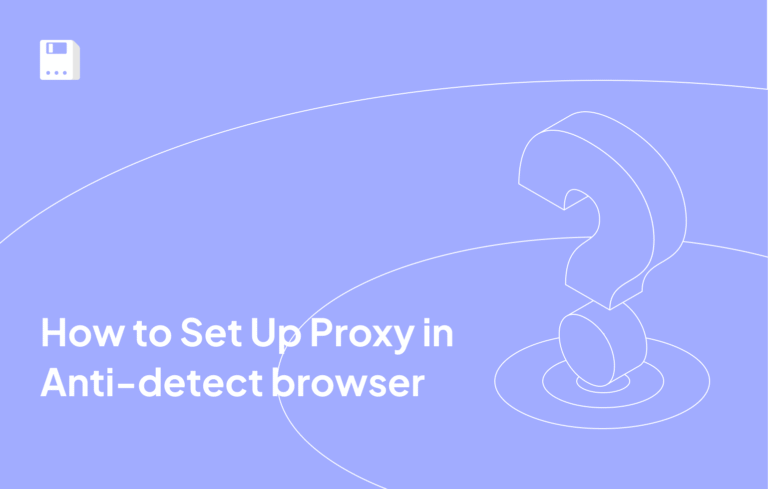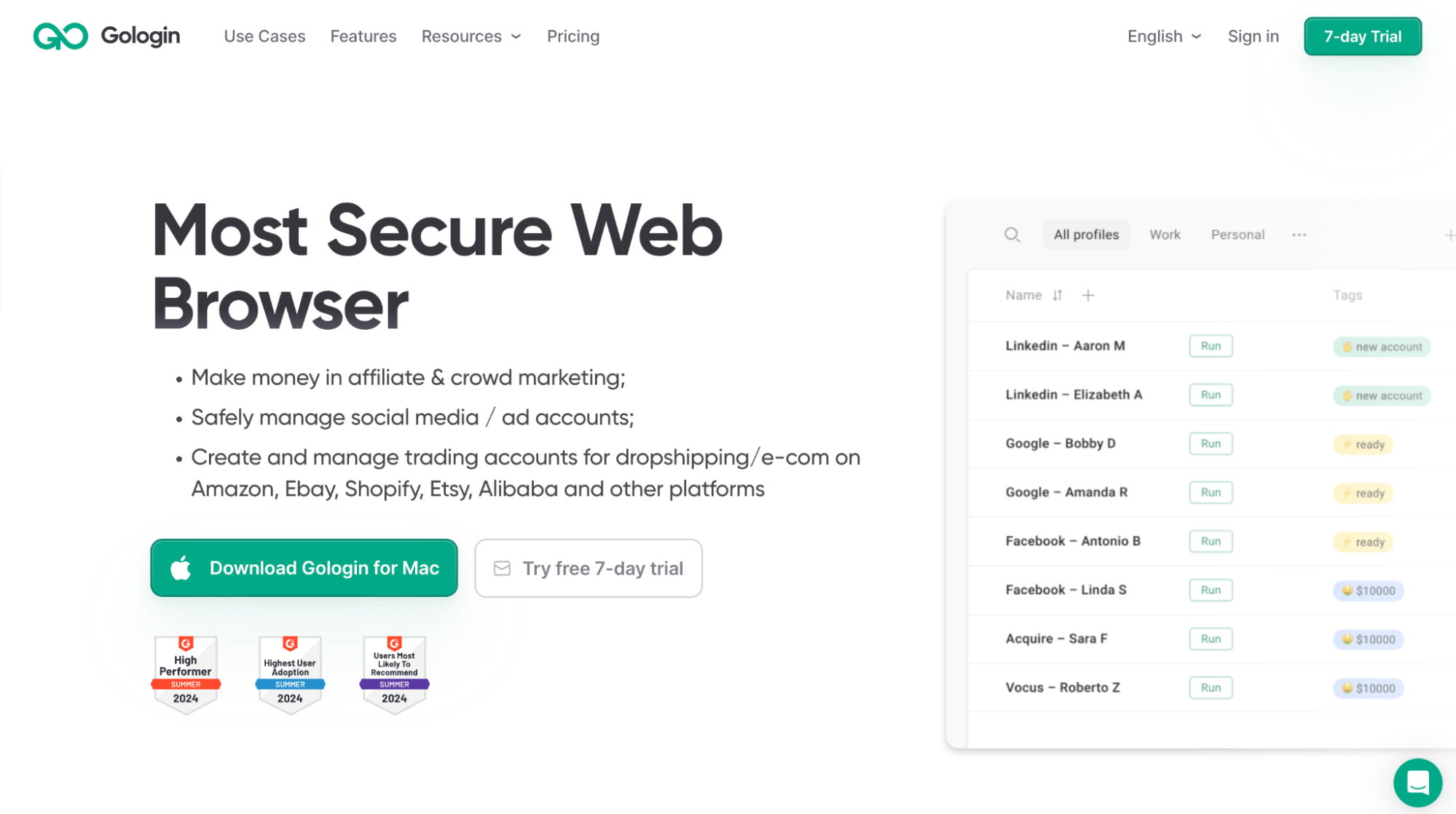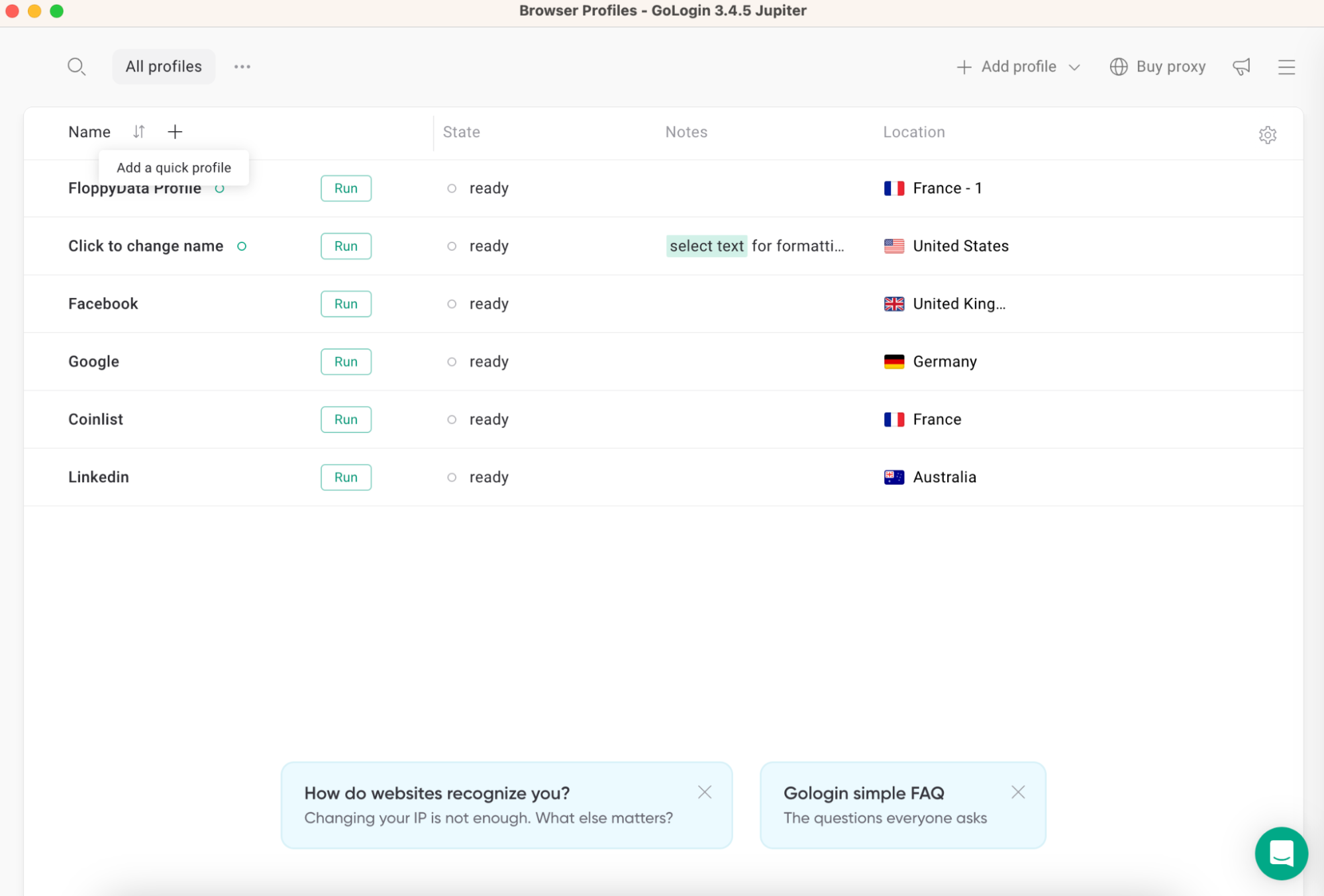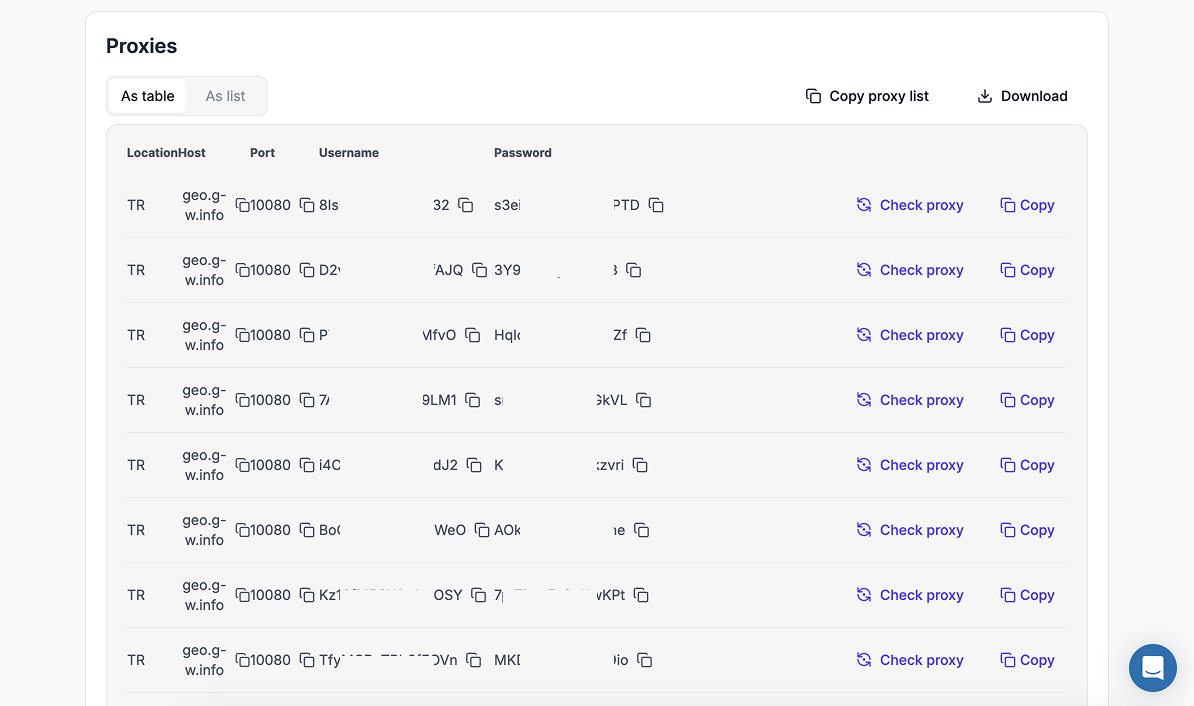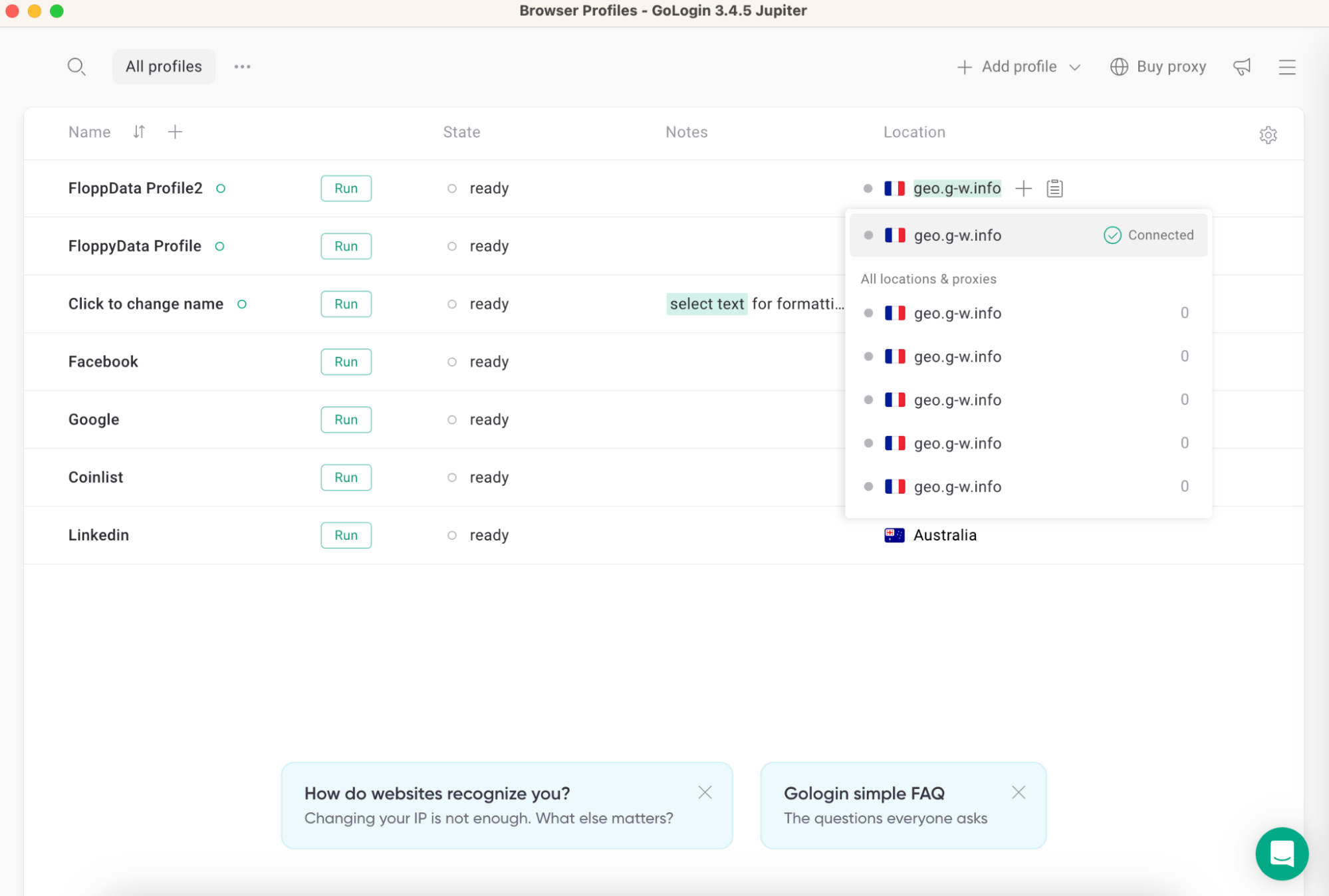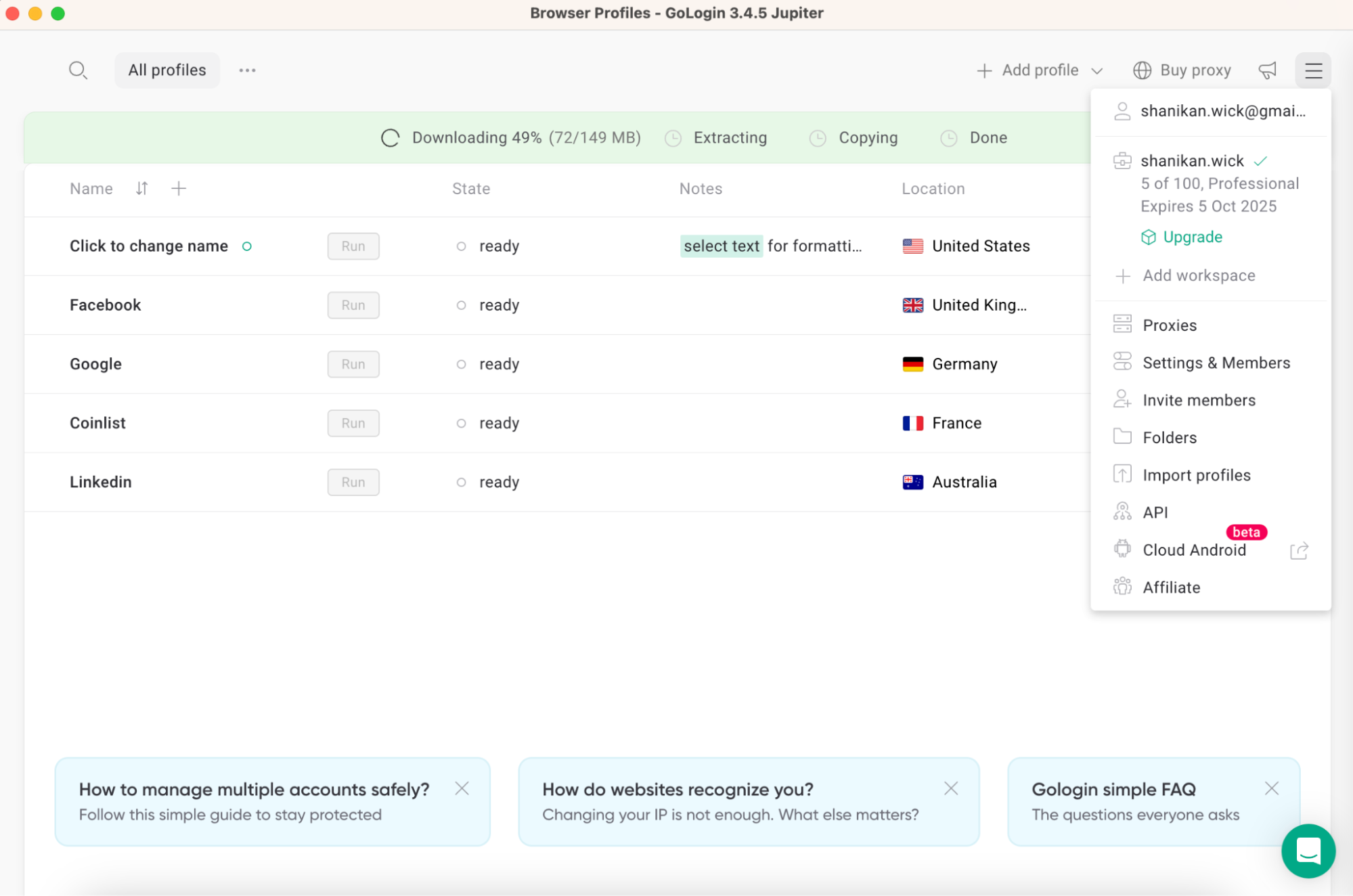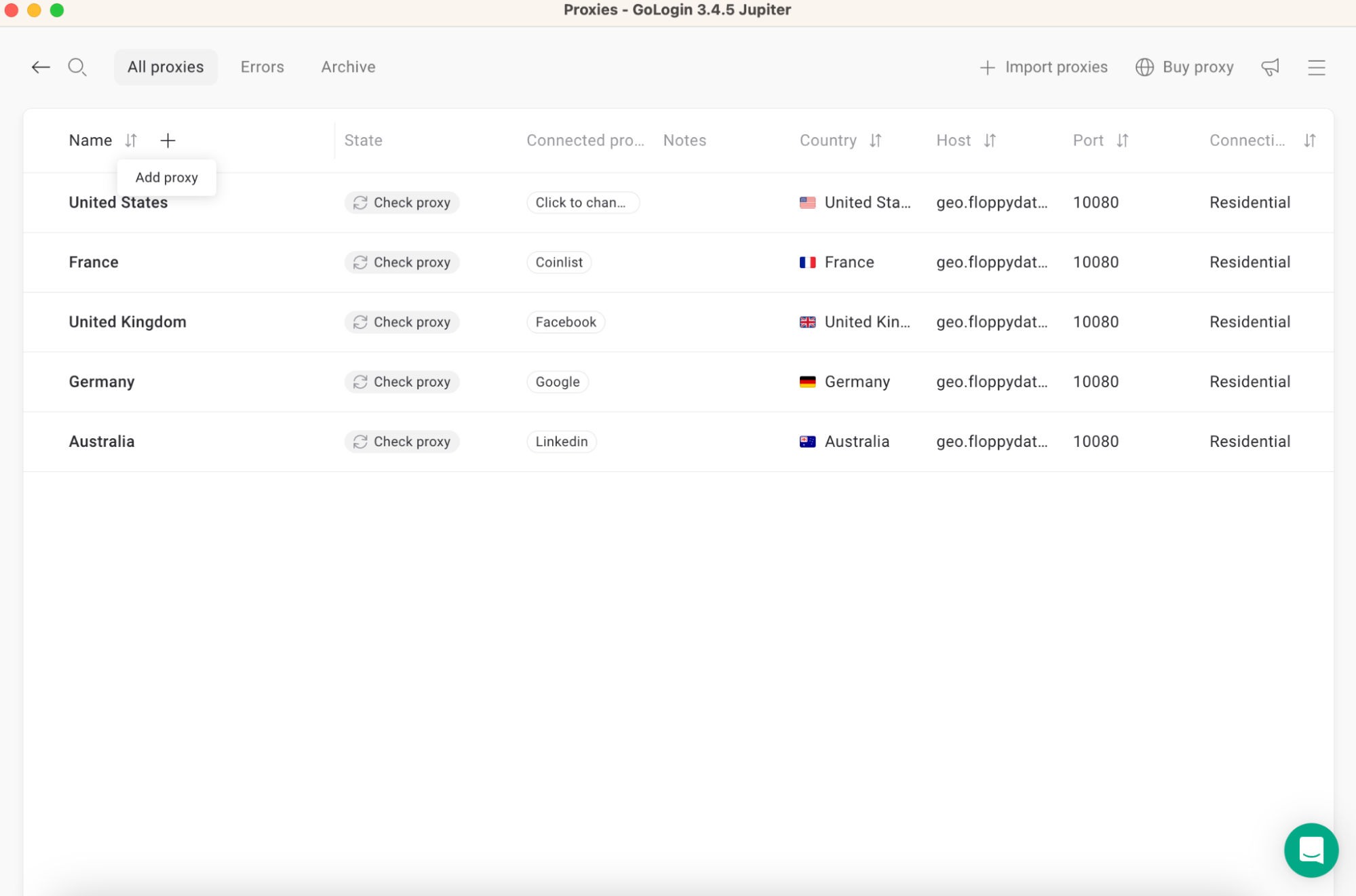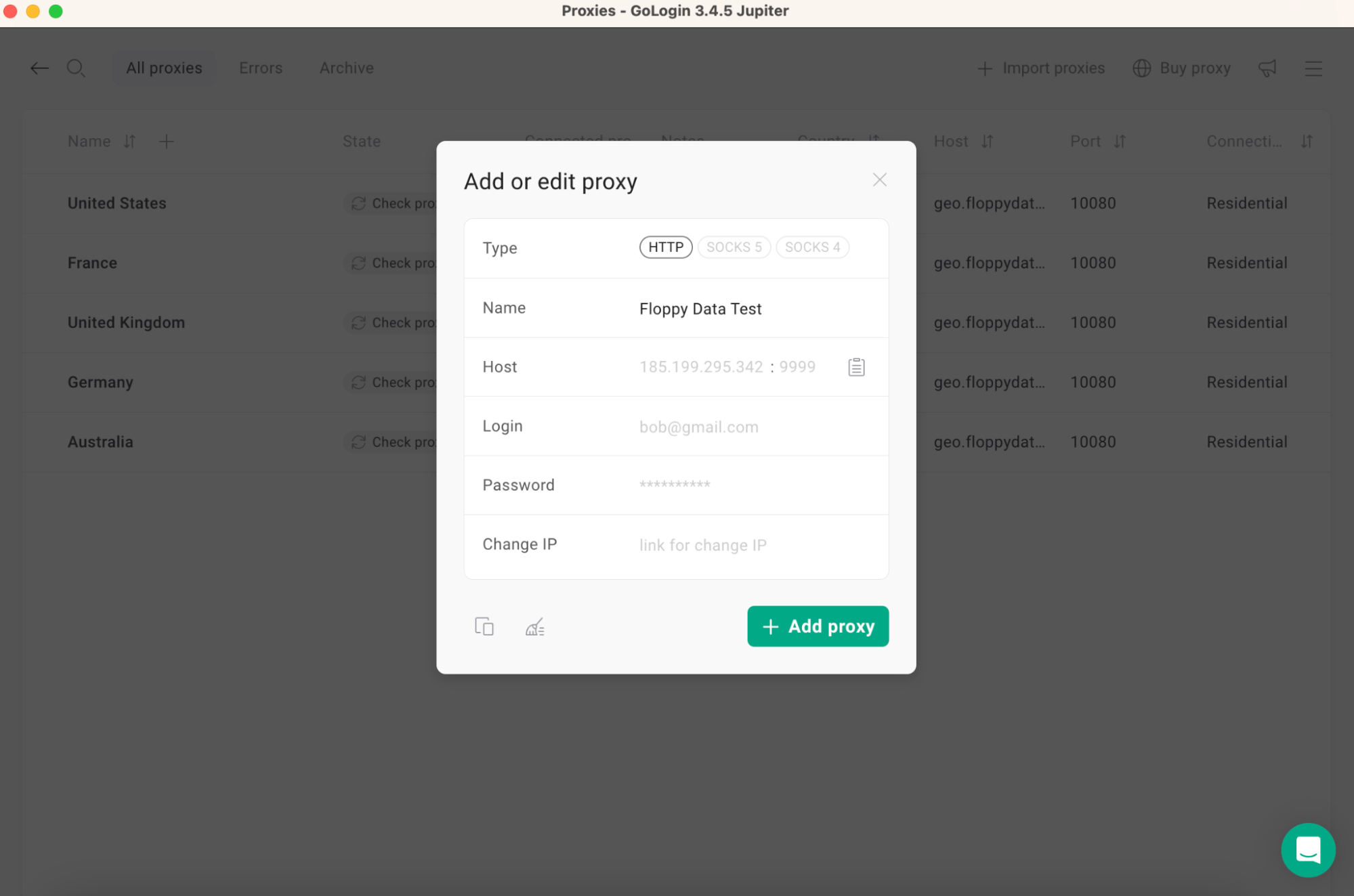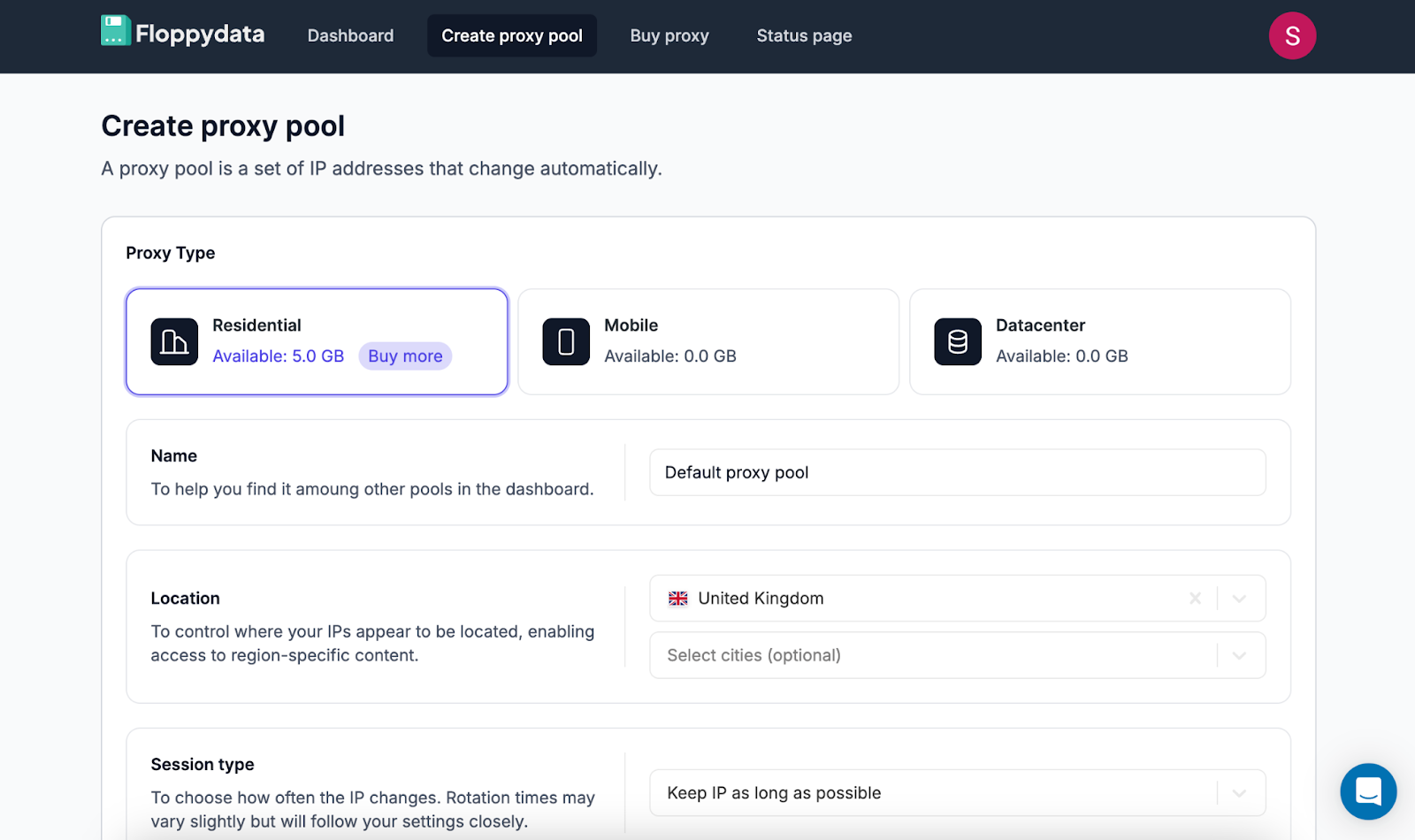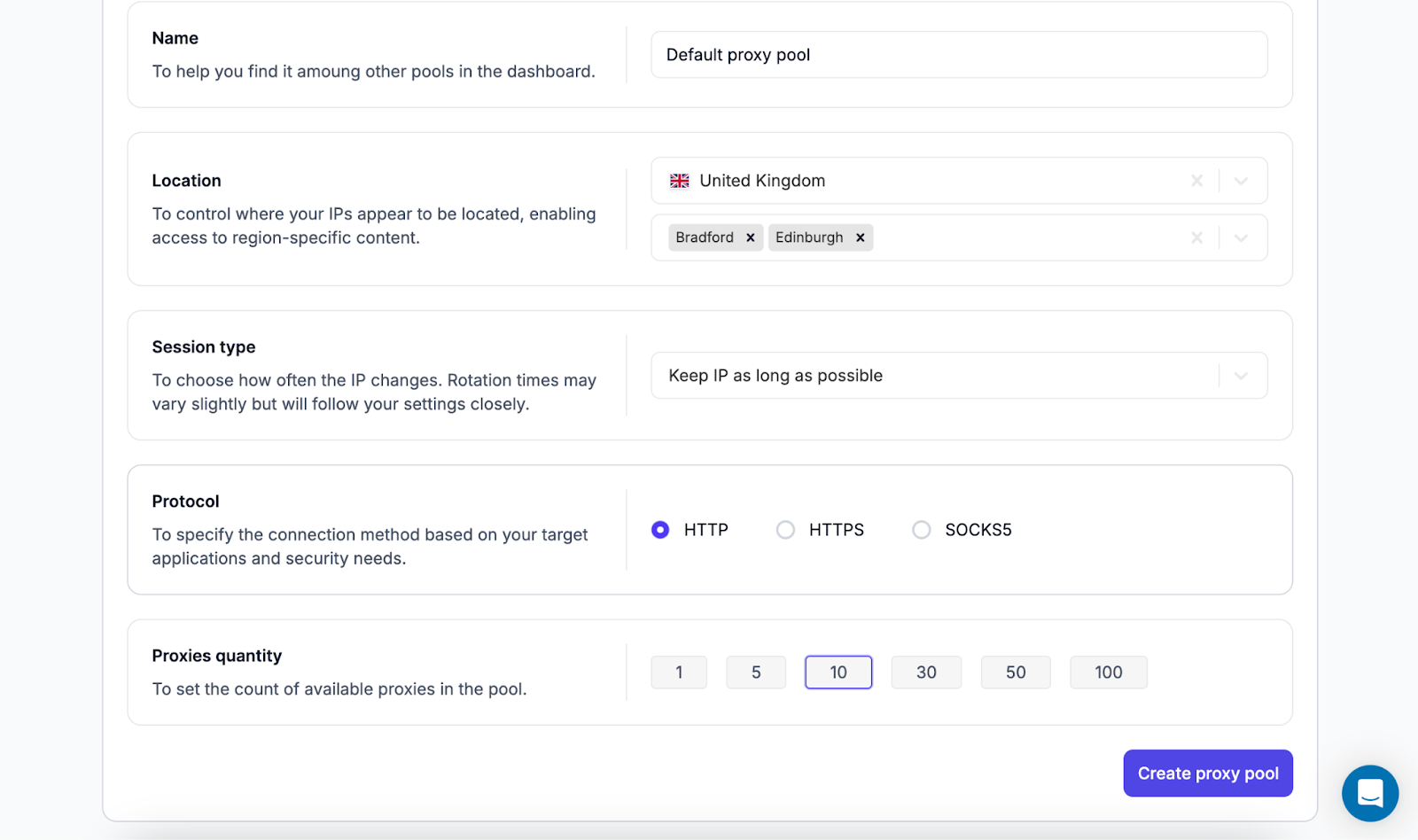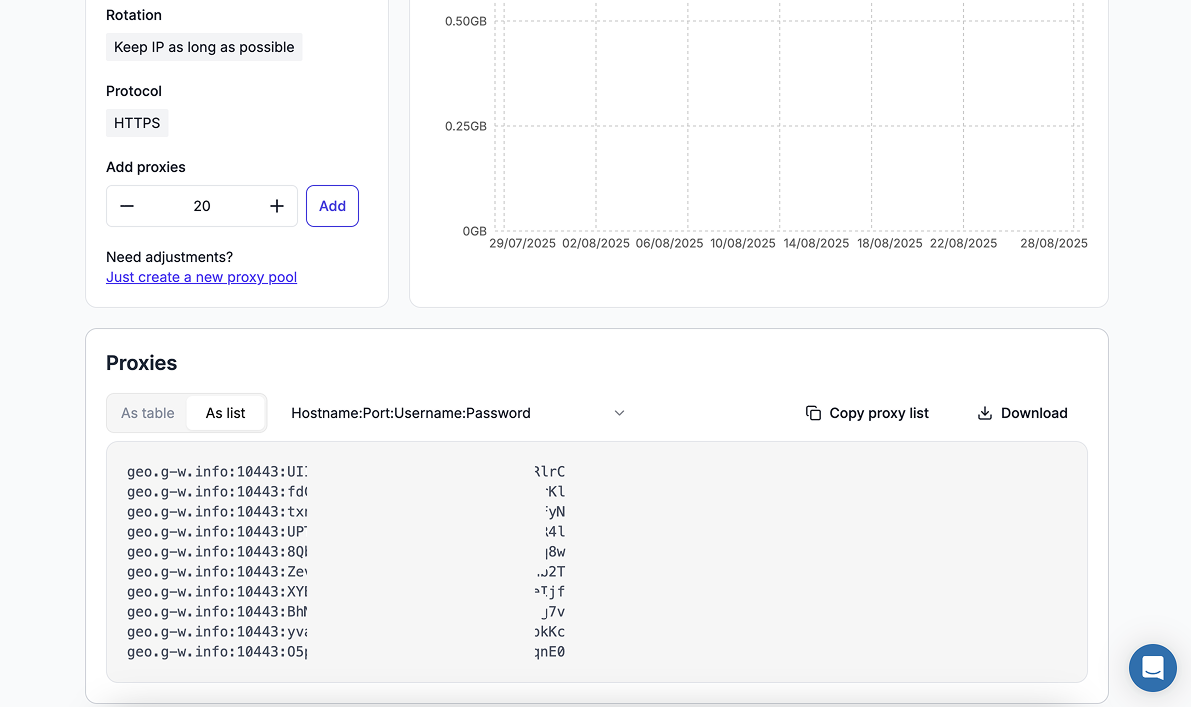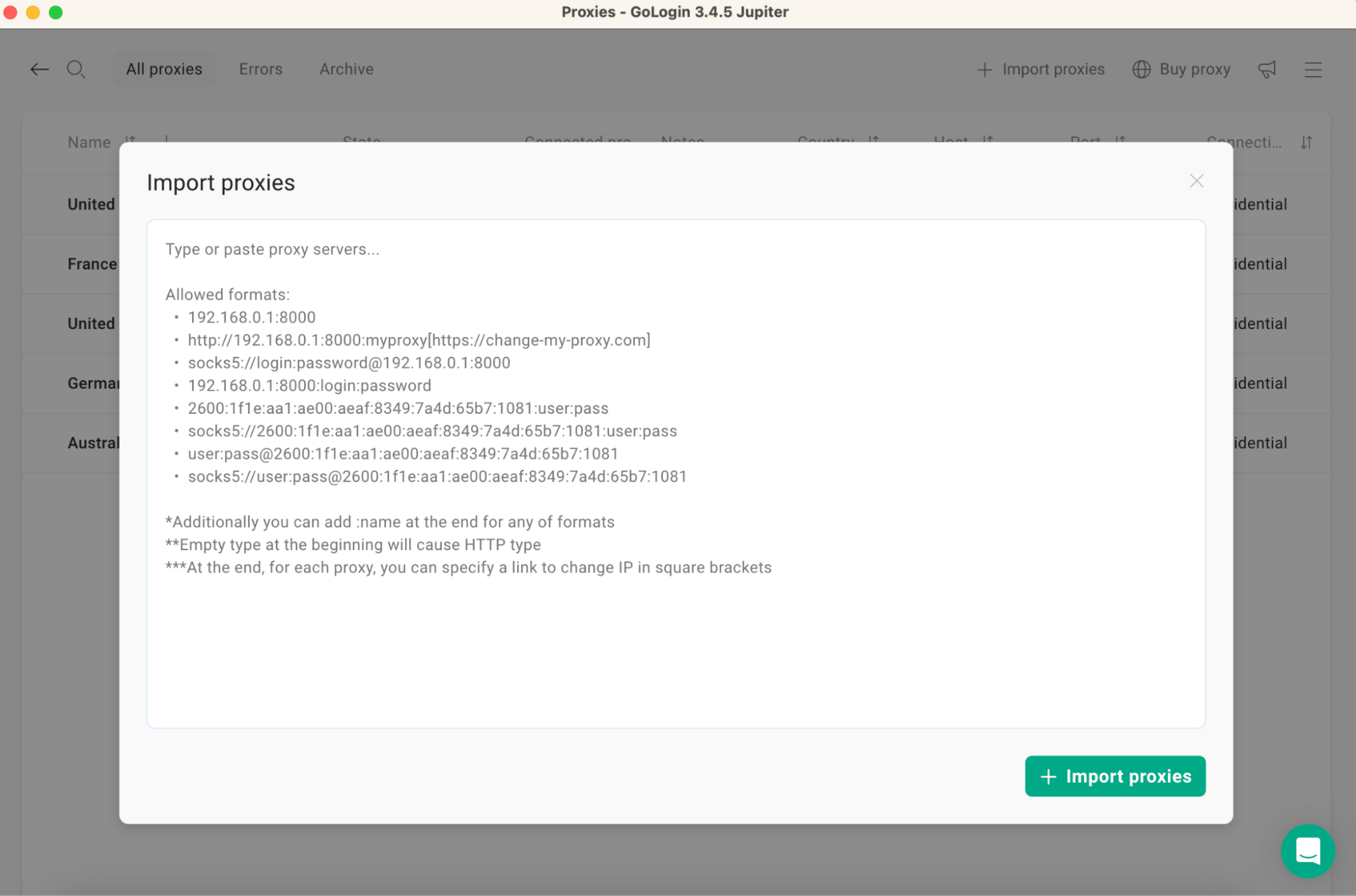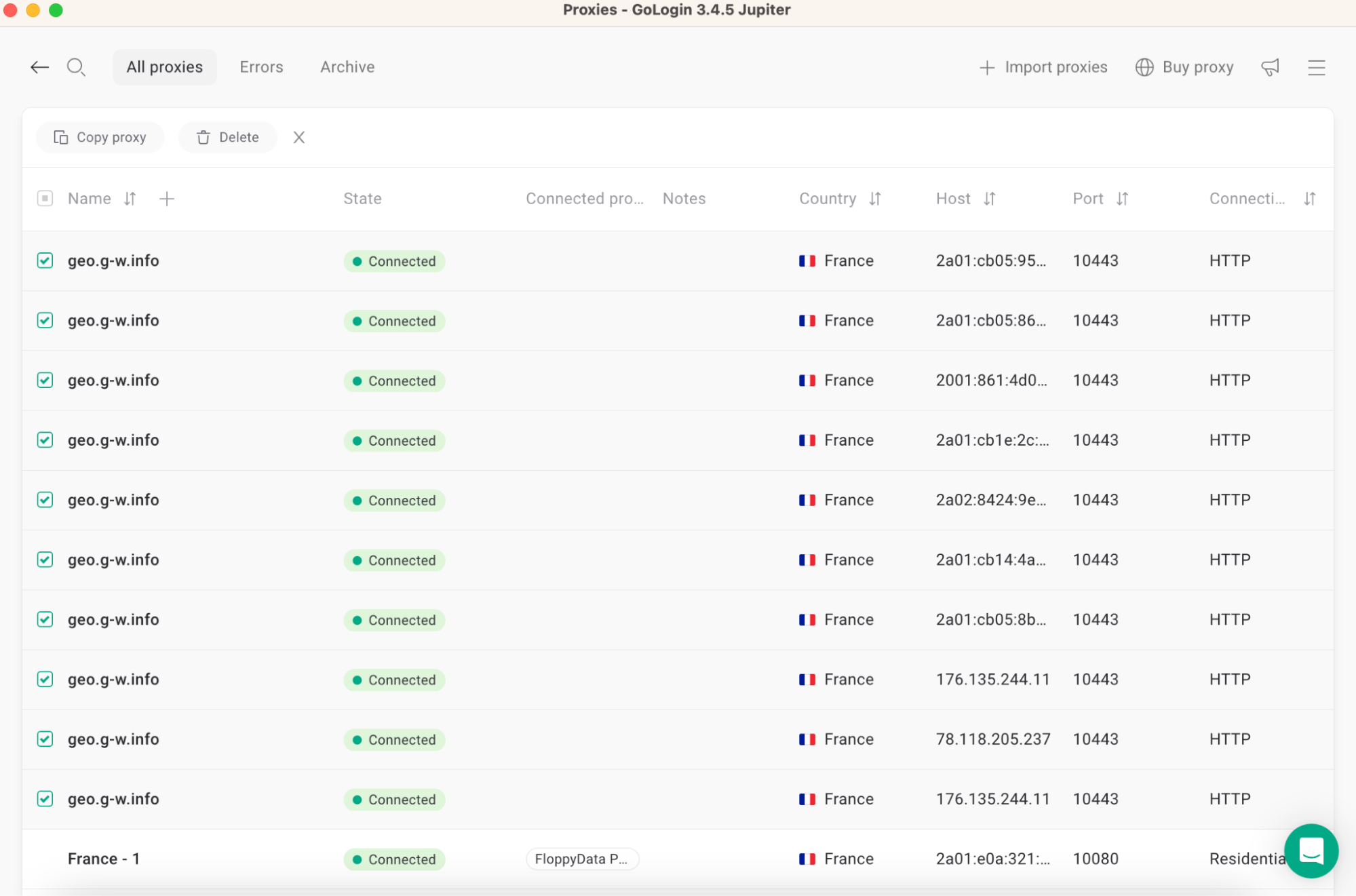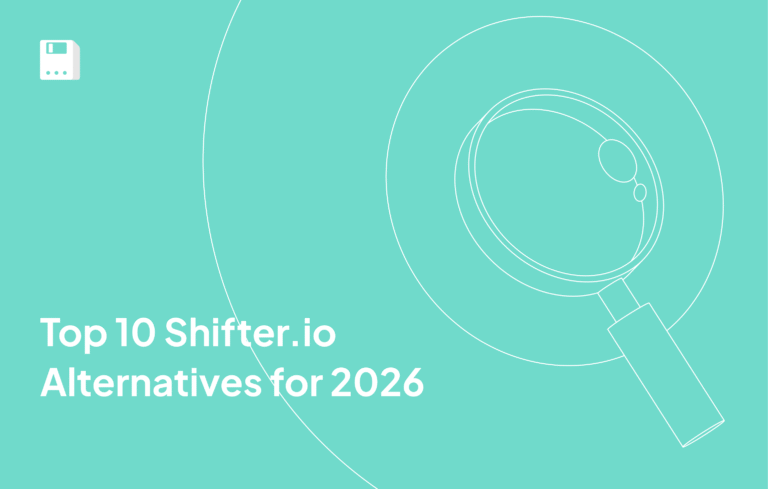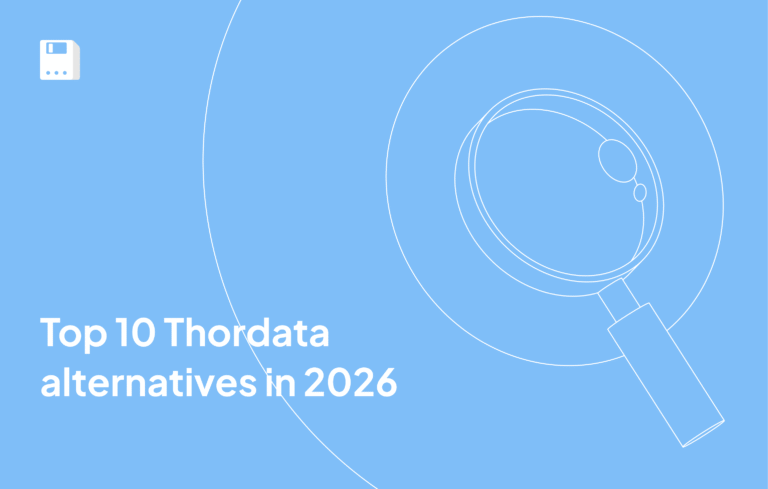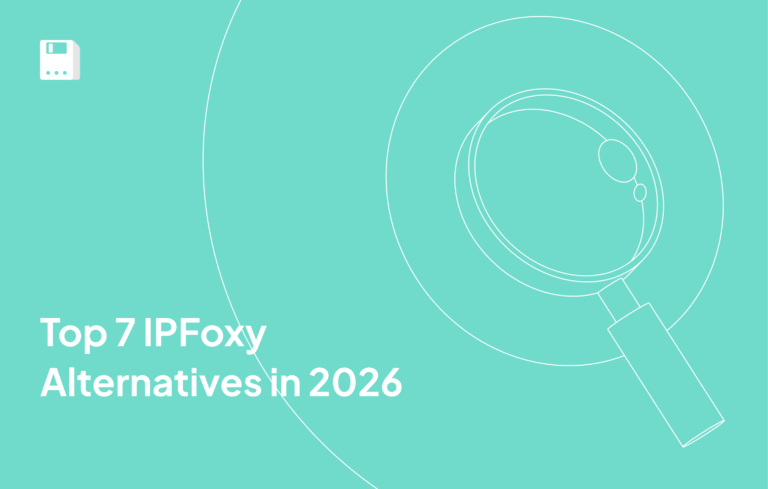Started running multiple business accounts online and kept getting banned even though I was using proxies. Had no clue websites could still track me through browser fingerprints! That’s actually when I found out that using an anti detect browser with proxy creates the perfect shield for keeping accounts safe.
Gonna show you exactly how to configure a proxy in the anti-detect browser for bulletproof protection.
Understanding Anti-detect Browsers and Their Core Purpose
When I first started managing multiple accounts, I had no clue websites were tracking me through invisible fingerprints. Thought changing my IP was enough. Boy, was I wrong! Regular browsers leak tons of identifying details that I never even knew existed.
After losing several accounts to detection, I found out that every time you visit a website, your browser basically tells them everything. Your screen resolution, what fonts you’ve got installed, timezone, graphics card specs, and even how your device renders images. All this creates a unique “fingerprint” that’s almost impossible to fake with normal browsers.
Anti-detect browsers totally changed the game for me. They randomly generate different fingerprints for each profile you create. One profile might show up as Windows Chrome with 1920×1080 resolution. Another one appears as Mac Safari with completely different specs. Makes each profile look like a totally separate person to tracking systems.
Proxy vs Antidetect Browser – Why Both Are Essential Together
Made a really costly mistake early on. Thought I could just use proxies alone, or maybe just anti-detect browsers by themselves. Trust me, that approach doesn’t work at all! Got flagged multiple times until I finally figured out what actually works.
The thing is, proxies only hide where your IP is coming from. But websites can still see your browser’s unique fingerprint, clear as day. Anti-detect browsers mask that fingerprint pretty well, but then your real IP shows through anyway. When should I start using both tools together? My detection rates basically dropped to almost nothing.
Never run campaigns now without this combo working together. Complete anonymity protection.
My Experience Using Gologin Anti Detect Browser with Proxy
Tested tons of solutions over the years, but Gologin became my go-to when I needed an anti detect browser with proxy that actually worked well together. The setup was pretty user-friendly, which eliminated all those headaches I had before trying to figure out how to set up proxy in antidetect browser configurations with other tools.
What really got me was the one-click profile creation thing. Automatic proxy assignment, too. Can launch dozens of unique browser sessions in just a few minutes now. Each one has a different fingerprint and IP address.
How to Configure Proxy in the Anti-detect Browser – Complete Gologin Walkthrough
Installing Gologin
- Visit the official Gologin website and download the app.
- Install the app to your computer and create your account by clicking “Sign up”.
- Gologin allows for quick automatic profile creation, so no need to adjust settings.
Creating A Quick Browser Profile In Gologin + Assigning Proxy
- On the main screen, click the + icon (top left) to create a new browser profile.
- From your FloppyData account, copy the proxy details:
- Paste your proxies in the Location column with Paste Proxies button. You can paste one or many proxies at once.
- Pick a proxy from the dropdown list in the Location column. The green light means the IP is online and good to go.
- Launch your profile by clicking the “Run” button.
- Visit whatismyip or a similar IP checking service to confirm your proxy matches the needed location.
Method 2: Proxies Tab In Gologin
- Click the hamburger menu (three lines) in the upper right corner.
- Select “Proxies” from the dropdown menu.
- Here you can choose between individual proxy addition or bulk import options.
Adding a Single Proxy
- In Gologin Proxies section, click the Add proxy button.
- From your FloppyData account, copy all the proxy details like shown above.
- Paste each credential into the corresponding field in Gologin.
- Click “+Add proxy” to save the individual proxy.
Adding Multiple Proxies (Bulk Import)
- In Gologin Proxies section, click “Import proxies” in the upper right corner.
- In your Floppydata dashboard, navigate to “Create proxy pool” at the top of your FloppyData dashboard and select your preferred country and proxy settings.
- Click “Create new proxy pool” to generate your proxy list.
- Choose the “As list” format for the list view.
- Click “Copy proxy list” to copy all proxy data.
- Return to Gologin and click “+Import proxies” to save your proxy list.
- Gologin will automatically verify all imported proxies.
Why FloppyData Proxy Works Best for Anti-detect Browser Operations
After testing multiple proxy providers with Gologin, FloppyData just delivers better performance for anti-detect browser stuff.
Their residential proxies from major countries give you those authentic IP addresses that blend in perfectly with normal user traffic. Really rely on their datacenter proxies for high-speed operations when I’m managing multiple social media accounts at the same time.
Here’s what makes them different:
What performs well
- Fast speeds – Pages load right away, no buffering nonsense
- Global coverage – Get proxies from 195+ countries and major cities around the world
- High uptime – Had very few disconnections during my 3-month testing
- Protocol flexibility – Works with HTTP, HTTPS, and SOCKS5 for different situations
- Advanced security – Military-grade encryption stops fingerprint detection
- User-friendly dashboard – The Control panel makes managing proxies pretty easy
FAQ
What is Gologin Browser used for in relation to proxies?
Gologin Browser is an anti-detect browser that lets you manage many accounts on one device and spoof attributes like IP, user agent, OS, etc. Using FloppyData proxies helps enhance anonymity and bypass anti-fraud checks.
How do I configure a FloppyData proxy in Gologin Browser?
First, register and log in to Gologin Browser Then in FloppyData create a proxy pool. In Gologin Browser, create a new profile, under Proxy choose “Specify manually,” enter proxy info (IP, port, credentials), save and run the profile.
Share this article:
Table of Contents
Proxies at $1
Get unlimited possibilities