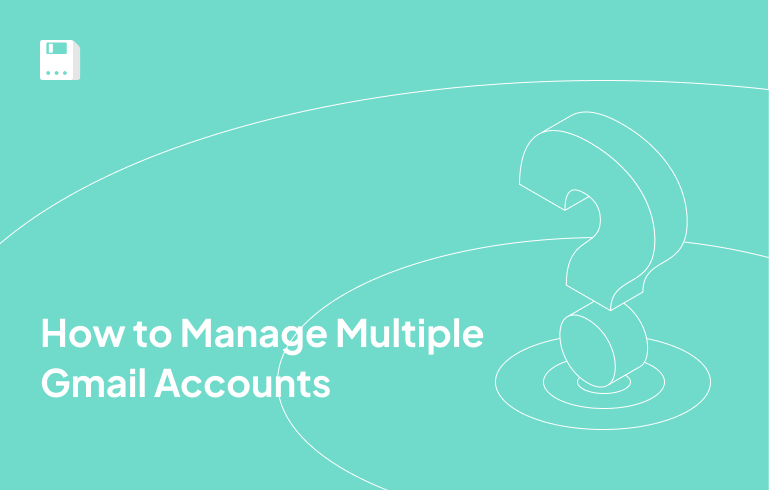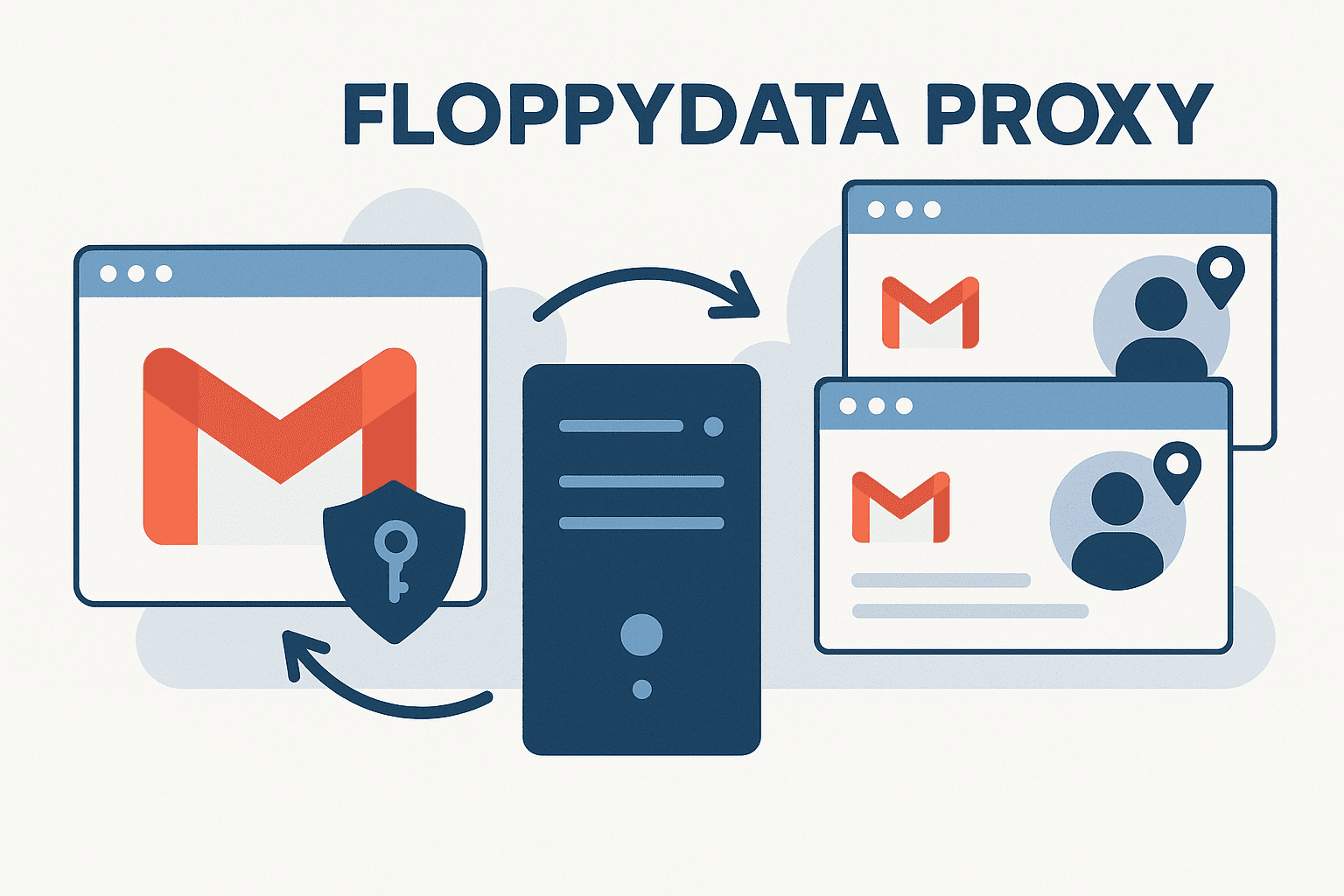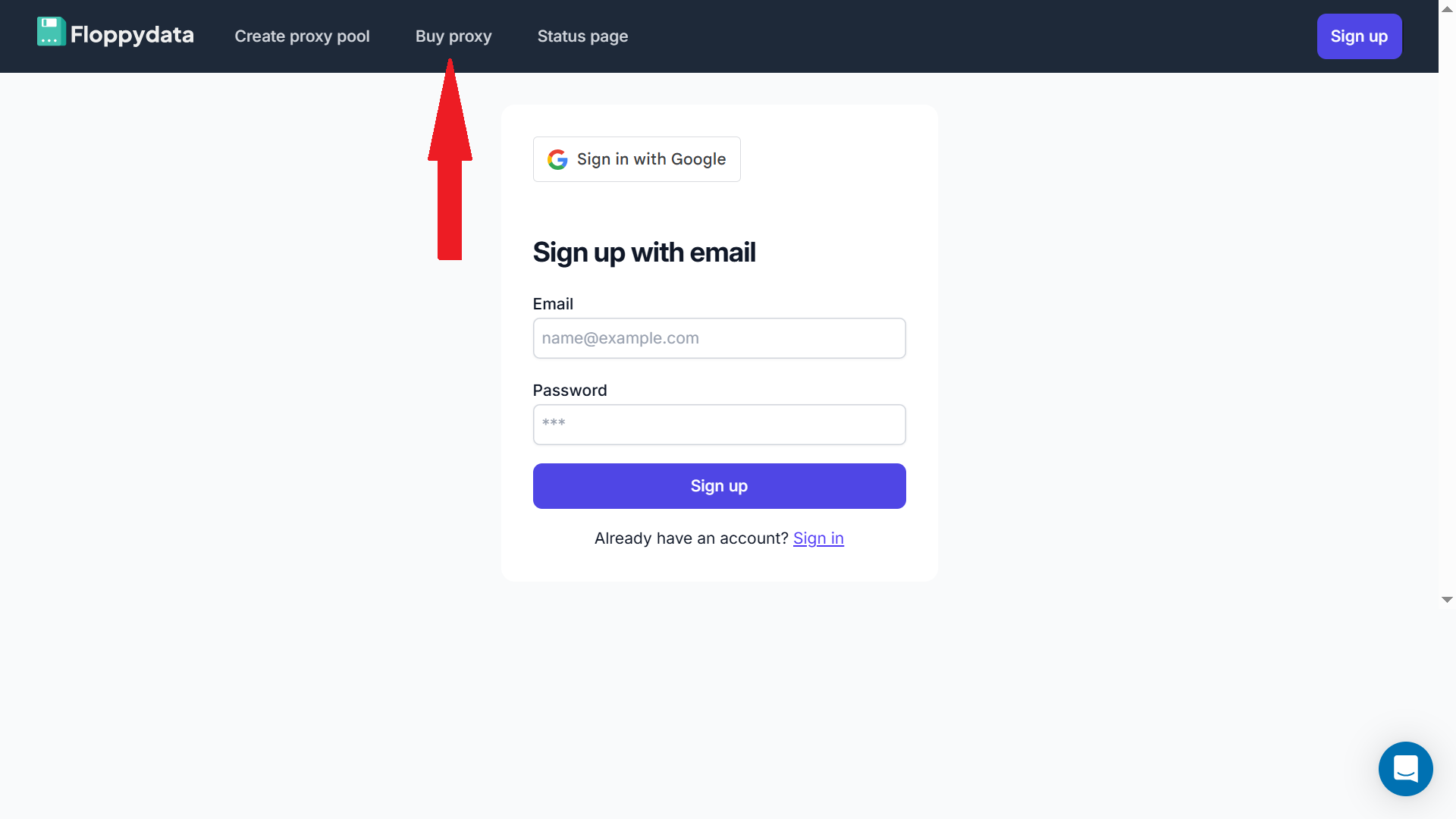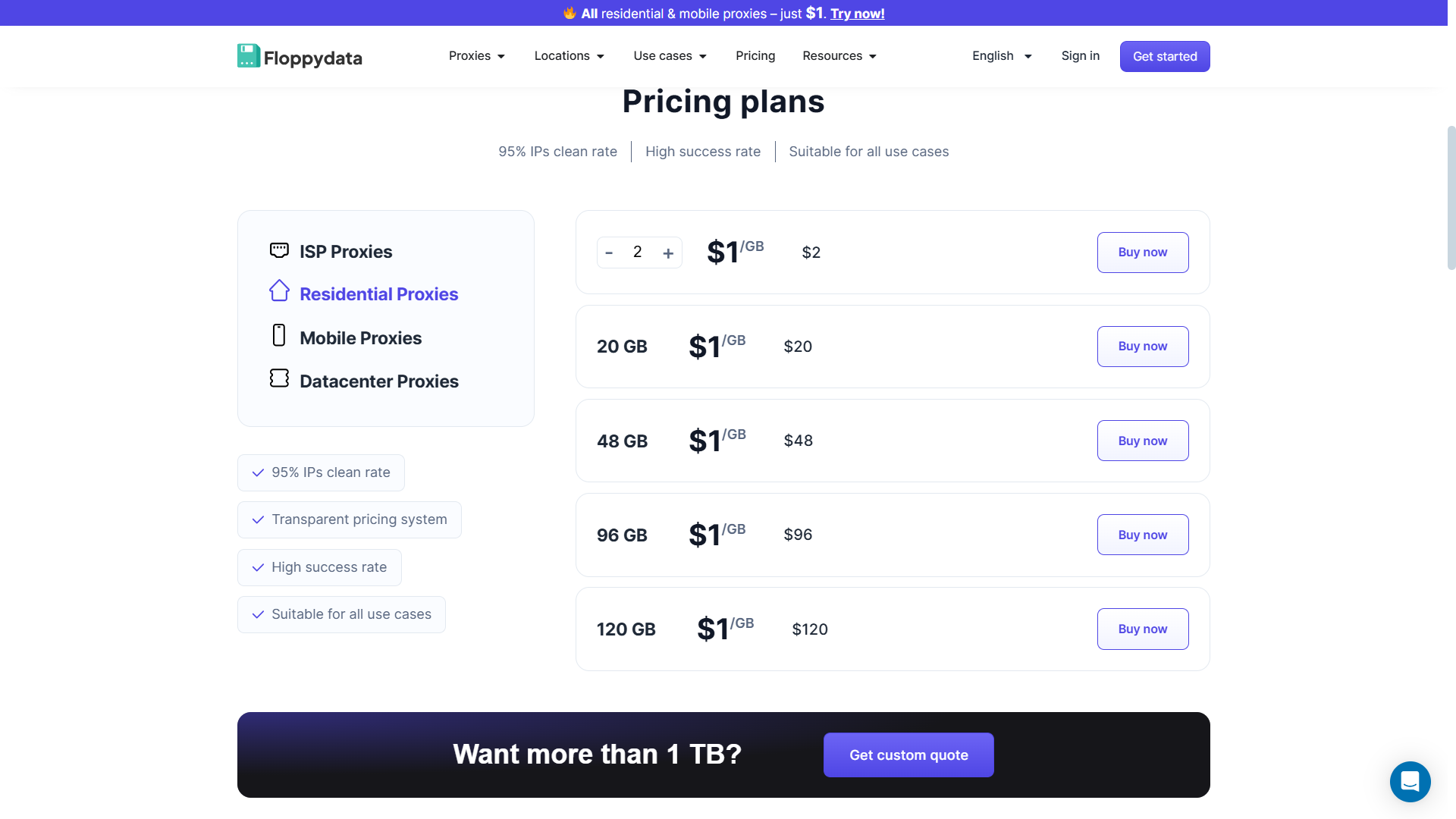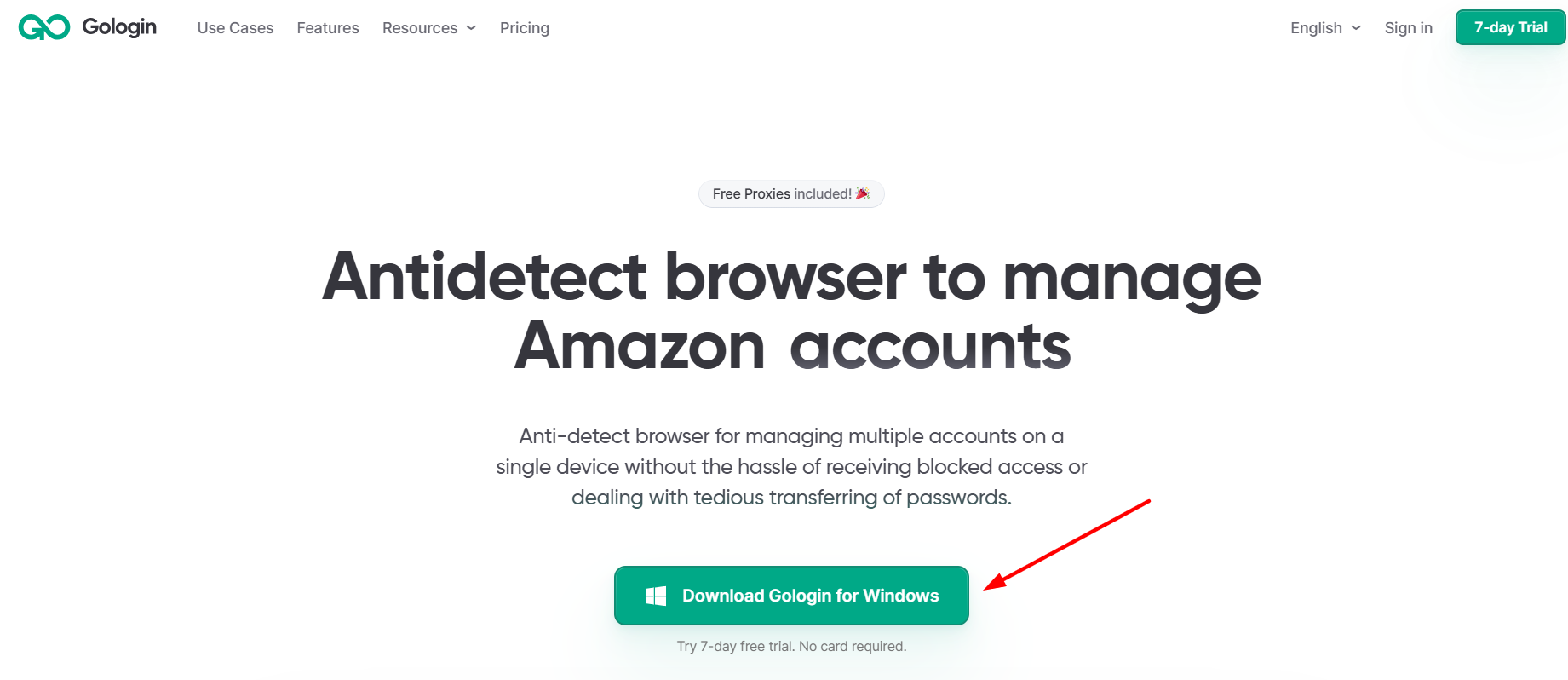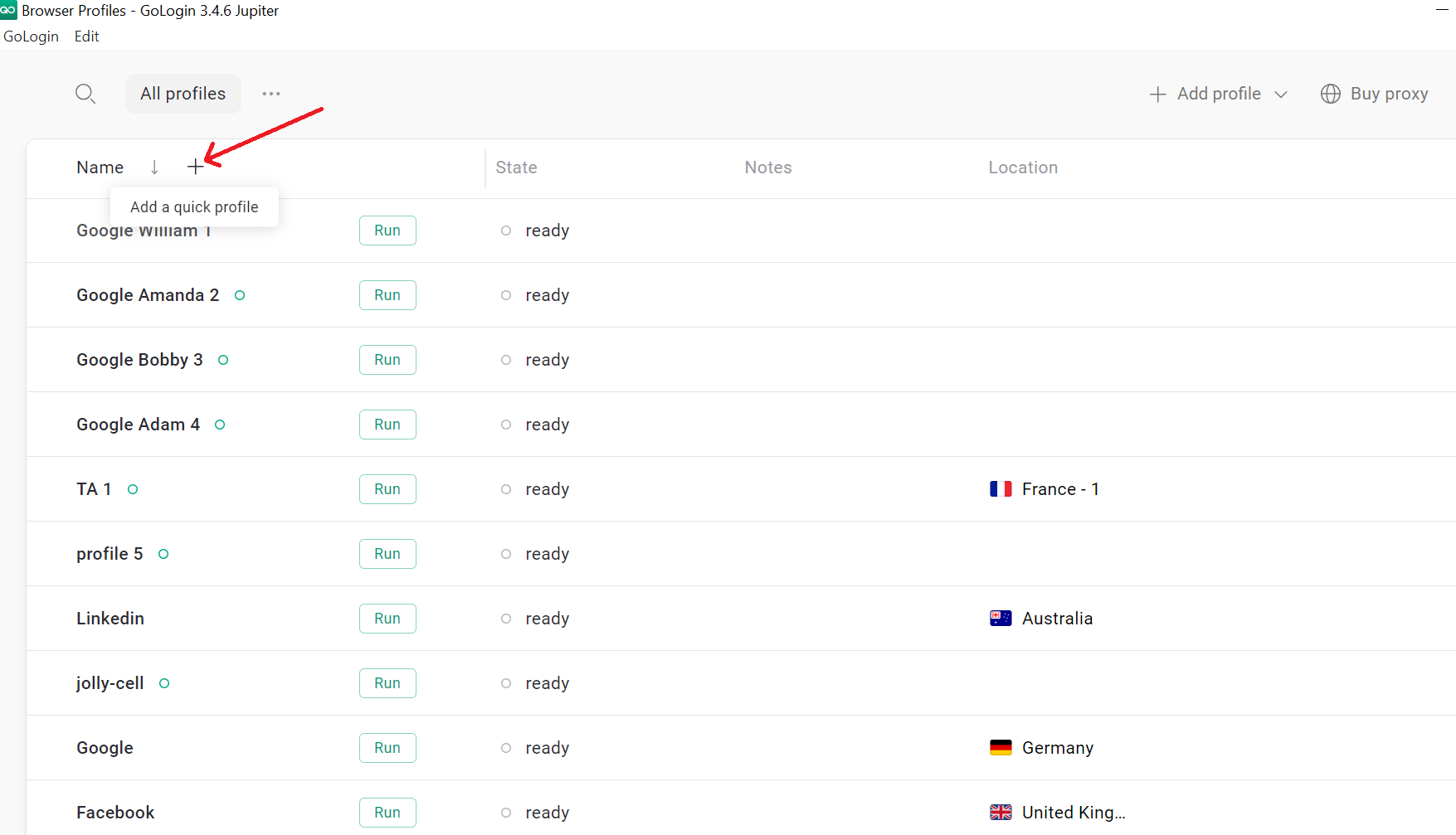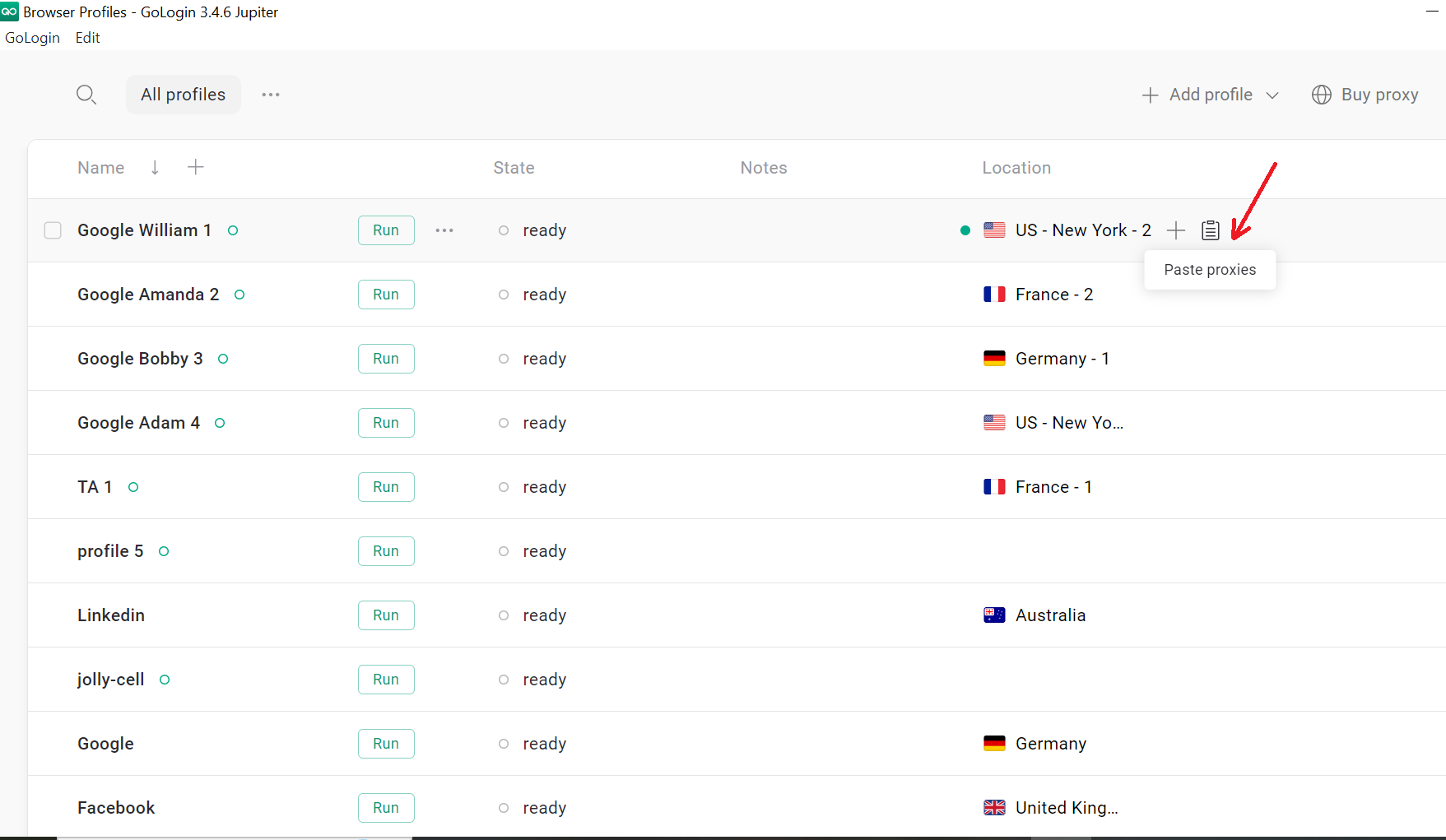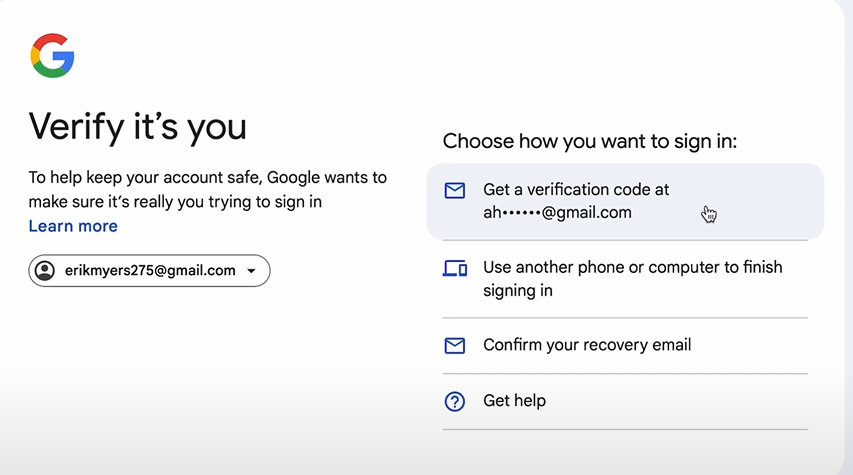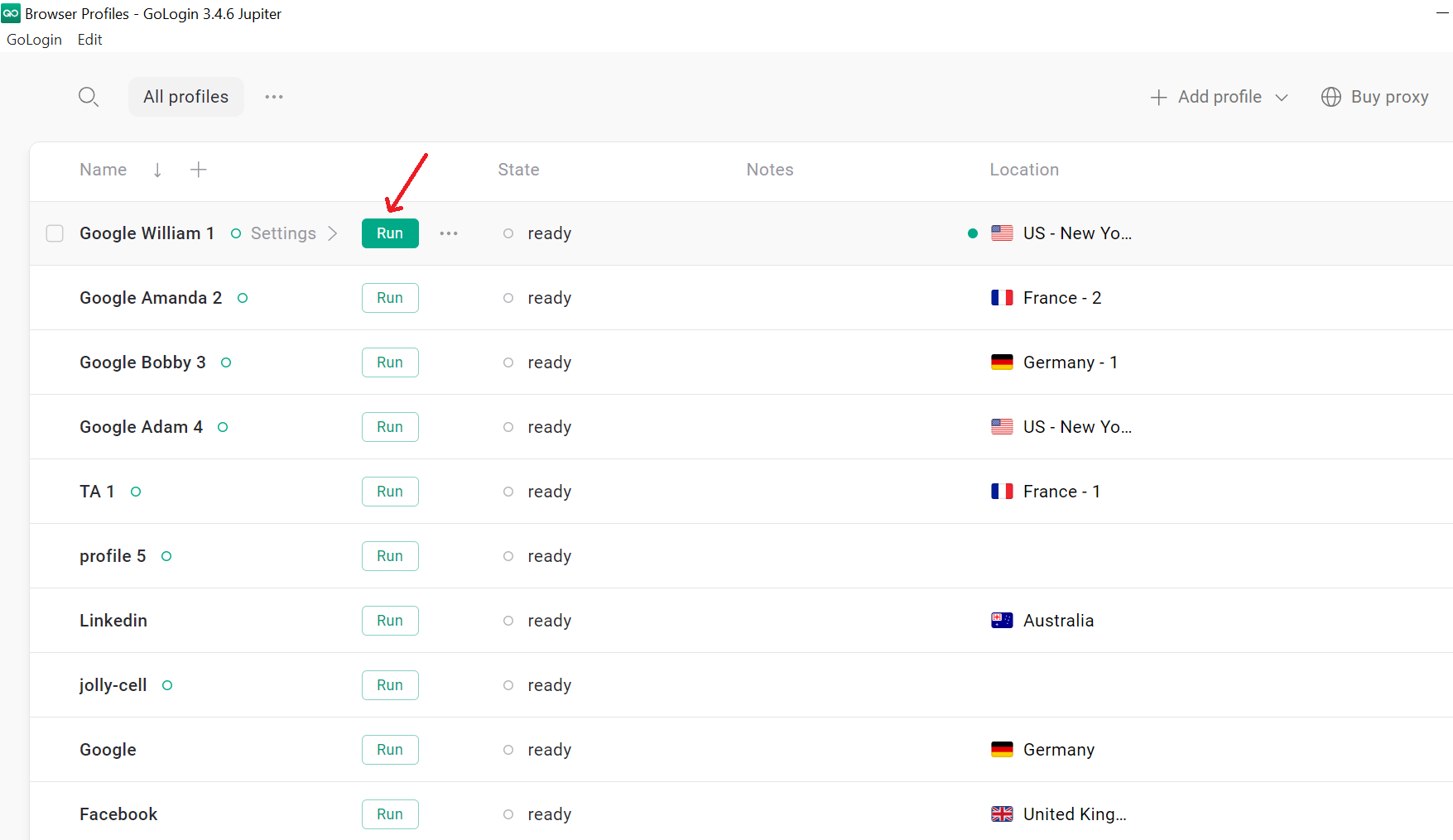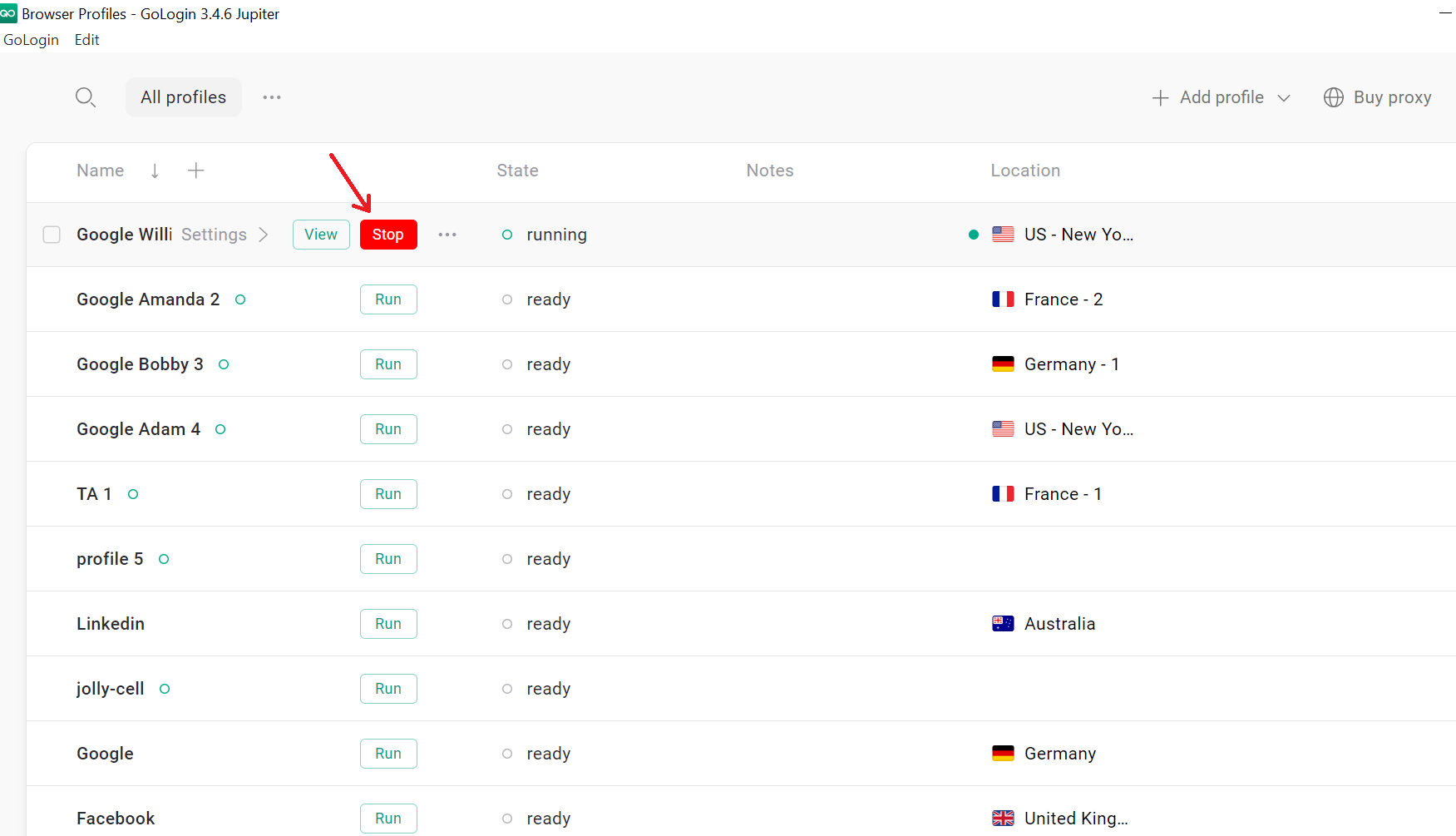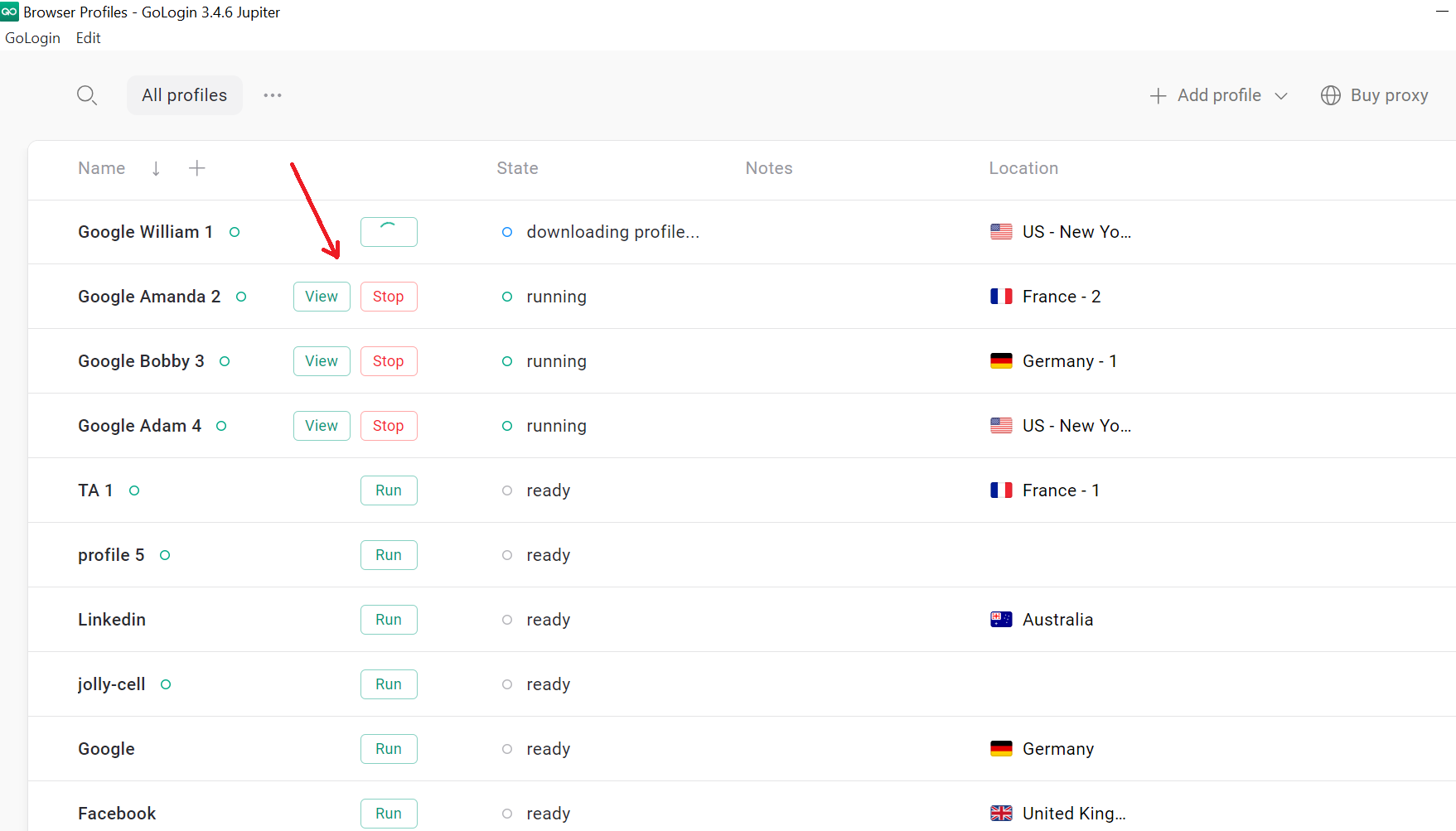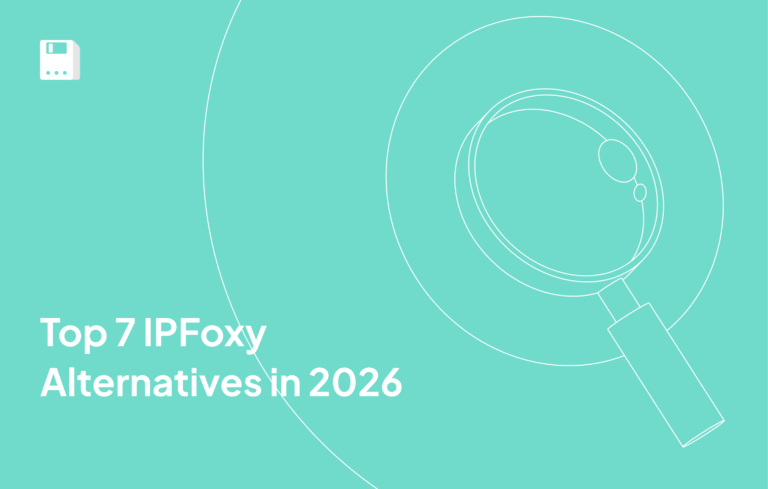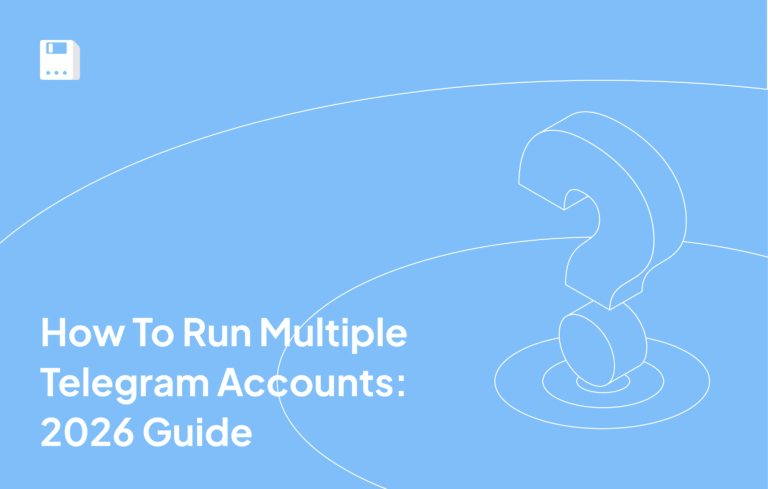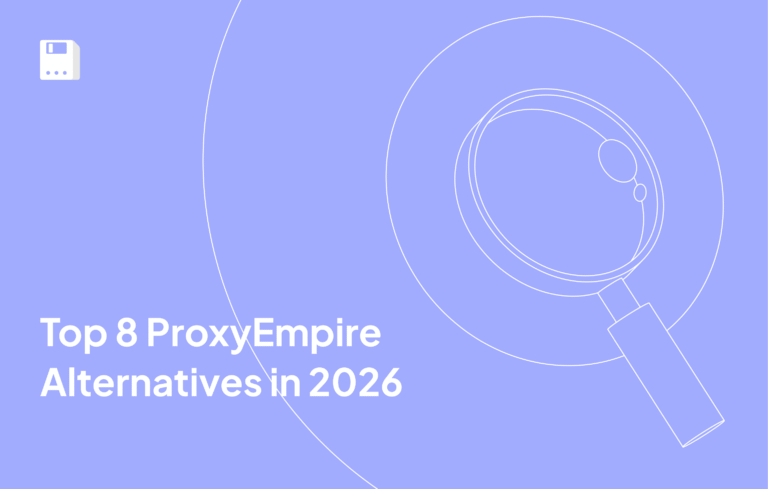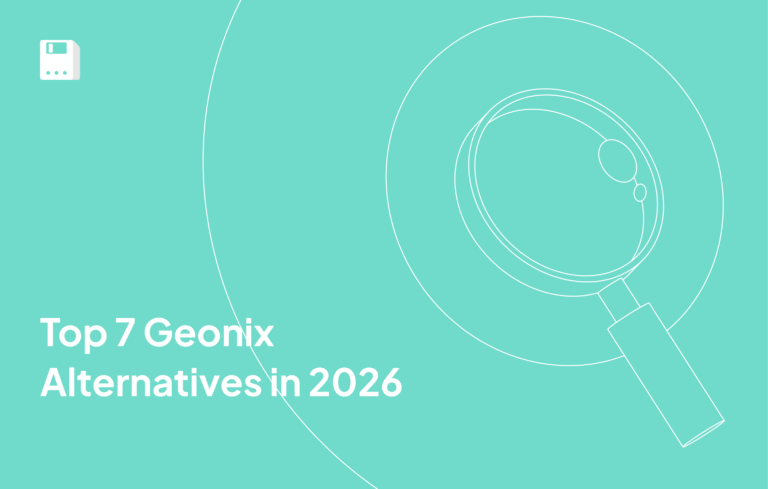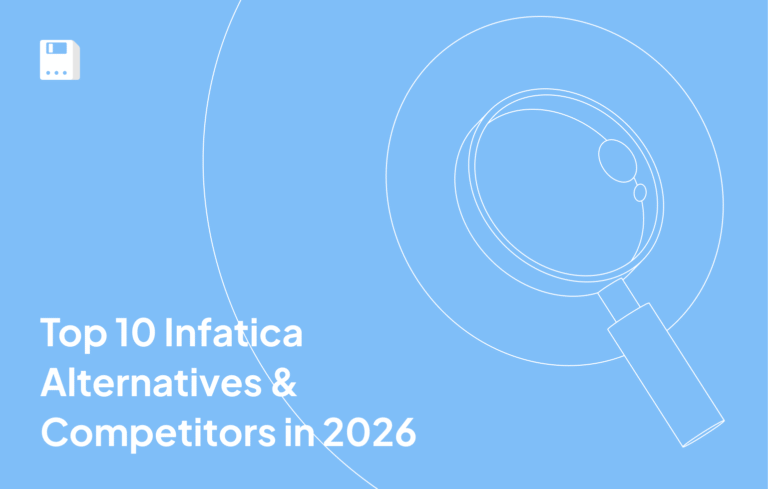I used to think handling one Gmail was enough until work, projects, and side hustles all needed their own. I suddenly needed to operate multiple Gmail accounts, and it was a mess. Tabs were mixed up, logins were duplicated, and I missed essential messages.
So, I started searching for the best way to manage multiple Gmail accounts. Many people wonder, can I have 2 Google accounts? The answer is yes, and even more. I have the real trick on how to manage multiple email accounts in Gmail without losing your mind.
And I’ll walk you through what actually works.
What does Google Allow & Common Issues
I had to dig around Google’s own rules to see what’s fine and what gets you into trouble. Let me break it down for you:
- Google doesn’t enforce a strict cap on how many Gmail accounts you can have. Every account needs its own email address.
- You can sign in to multiple Gmail accounts at once on the same browser, using Google’s built-in switcher. But some settings (like language, notifications) come from your default account.
- If you try creating many accounts quickly or from the same IP/device, it can be problematic. And Google may flag the activity and ask for phone verification or block.
- Risk of mix-ups when you don’t separate sessions. Managing multiple Gmail accounts gets messy if cookies, cache, and browser profiles overlap.
- The best way to manage multiple Gmail accounts is simple. Use distinct profiles, clean sessions, and, if possible, isolate identity with tools & IP separation.
Built-in Ways to Manage Multiple Gmail Accounts
Let’s begin with the options for light use. Google gives a few built-in ways to handle more than one account. The Gmail app, the account switcher, and Chrome profiles are the usual picks. They’re fine if you only run a couple of accounts.
I tried them all and learned the limits fast. Like you can’t use Google Ads on multiple business Google accounts on a single device. Even for personal use, Chrome profiles keep cookies apart, yet the same IP follows you. Moreover, the Gmail app adds several accounts on one phone, though notifications often blur together.
So, if you only need to manage multiple Gmail accounts casually, these tools can work. For heavier use, though, you’ll want more isolation. And that’s only possible by using a proxy like Floppydata. For now, here’s how the built-in options stack up in practice:
| Method | Pros | Cons |
| Gmail account switcher | Quick to swap accounts, no setup | Default account dominates settings; sessions can mix |
| Chrome profiles | Keeps cookies, history, and logins separate | Same IP across profiles, manual juggling, can’t use multiple business accounts |
| Gmail app (mobile) | Add multiple email accounts in one place | Notifications blend, less control than desktop |
Why a Proxy Changes the Game
I used to think creating new Chrome profiles was enough. Different cookies, different logins. But Google still saw me as the same person. The reason is that my IP never changed.
That’s where a proxy comes in. A proxy hides your real IP and gives each Gmail account its own unique network identity. Suddenly, managing multiple Gmail accounts feels smoother. Logins don’t clash, and Google stops asking for endless verifications.
Browsers alone can’t mask your digital fingerprint. They can separate sessions, but this does not affect how Google tracks your location or connection. The best way to manage multiple Gmail accounts is to pair clean profiles with proxies.
I tried Floppydata for this step. Their proxies by country made it simple to keep accounts organized. It didn’t feel like overkill, just practical. For me, that solved the biggest issue in how to manage multiple Gmail accounts safely.
Step-by-Step – Multiple Gmail Accounts Setup Using Floppydata Proxy
Ready to run multiple Gmail accounts smoothly in 2025? Start with a proxy-first setup. Each account works best with a unique IP. Floppydata offers reliable proxies, keeping accounts separate. Now, let me walk you through the process.
Step 1: Get Your Floppydata Proxy for Gmail
Sign up on Floppydata.com.
Then choose Floppydata proxies for Gmail. There are ISP Proxies from $5/month per IP, Residential and Mobile from $1/GB (20–120GB plans), and Datacenter from $0.60/GB. All plans offer clean IPs, transparent pricing, and high success rates.
Step 2: Download Your Anti-Detect Browser for Gmail
Now you need an anti-detect browser for your multiple Gmail accounts. For that, go to Gologin’s site and hit the download button. It works on Windows, macOS, and Linux. There’s a 7‑day free trial with no card needed.
Step 3: Create Browser Profiles on Gologin
Then you gotta click on the ‘+’ button on the top left of your Gologin dashboard. And add your credentials. It is super fast.
Step 4: Import Floppydata Gmail Proxy on Gologin
Open your Gologin’s main browser page. On the main screen, in the location column, you will see the option to paste proxies.
lick the paste proxies button for the profile you want to use. This button will paste Floppydata proxies in bulk into the Gologin manager. And it will give you a new window to work on.
You can now run your profile with a proxy.
Step 5: Sign in to Gmail and Verify
Then you gotta normally sign in to your Gmail and verify your account for the only time.
Then go to Gologin and launch the profile you wanna use by clicking ‘Run’.
And when you are done with your session, you can click stop.
This will save your data in the cloud and you can come back and continue whenever you want.
Step 6: Run Multiple Gmail Accounts
To run multiple Gmail accounts, you can click on run on the profiles you want to use. Every profile will first pause and then continue. This doesn’t require you to log in to Gmail separately for each profile.
And that also means you do not need to go through the verification process either. You can use multiple accounts on multiple devices, and no one will know. You can switch windows as per your convenience and stop the sessions whenever you want.
Safety Tips to Avoid Google Suspension
Now, let me share some tips with you that saved me headaches:
- Use a unique phone number or recovery email per account. Google sometimes limits how many new accounts one phone number can verify.
- Don’t create many accounts rapidly from the same IP or device. Big red flag. You’ll trigger suspicion fast.
- Keep activity consistent and natural. Avoid bursts of sending lots of emails, changing settings, or login/logout patterns that look bot-like.
- Make sure every account has its own profile, browser instance, or device fingerprint. Mixing them without isolation causes linkability issues.
- Use unique passwords. If one account gets compromised, it won’t drag the others down.
- Monitor Gmail sending and receiving limits. Over-sending or receiving floods can trigger temporary blocks.
FAQ
Can I have 2 Google accounts?
Yes, you can. You can have more than one account without paying, and having two or three is entirely acceptable at Google.
How to manage multiple email accounts in Gmail?
The safest way is to keep each account on its own digital identity. I do this by pairing Floppydata proxies with anti-detect browsers like GoLogin or 1Browser, so every Gmail runs smoothly without overlaps.
What is the best way to manage multiple Gmail accounts without confusion?
I tried switching inside one browser, and it got messy. The best method is setting up separate profiles with unique Floppydata proxies, so logins stay clean and organized.
Share this article:
Table of Contents
Proxies at $1
Get unlimited possibilities