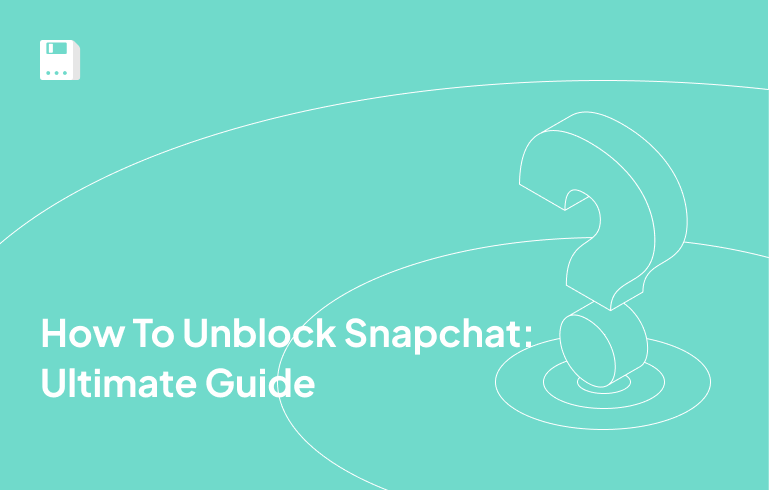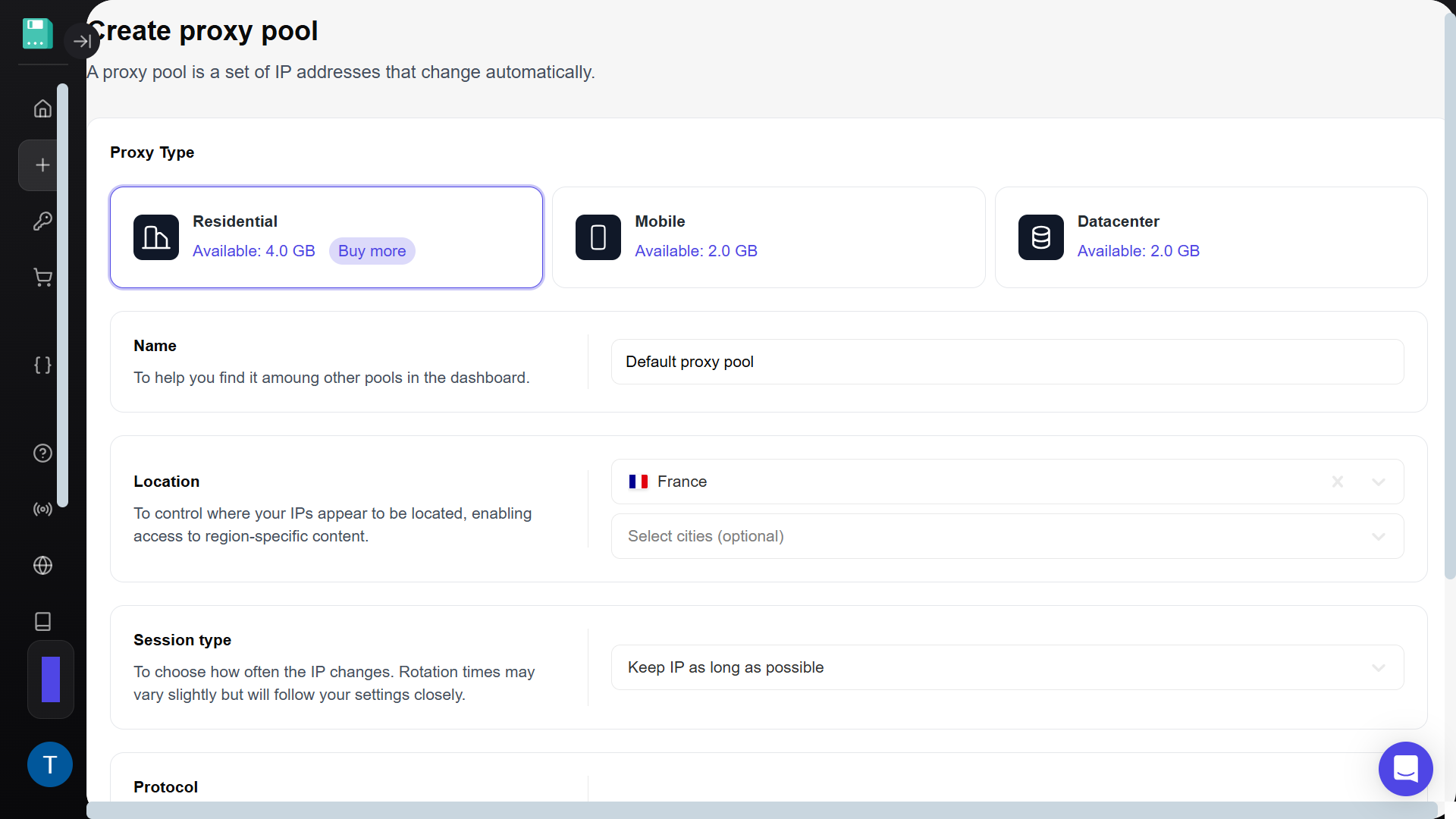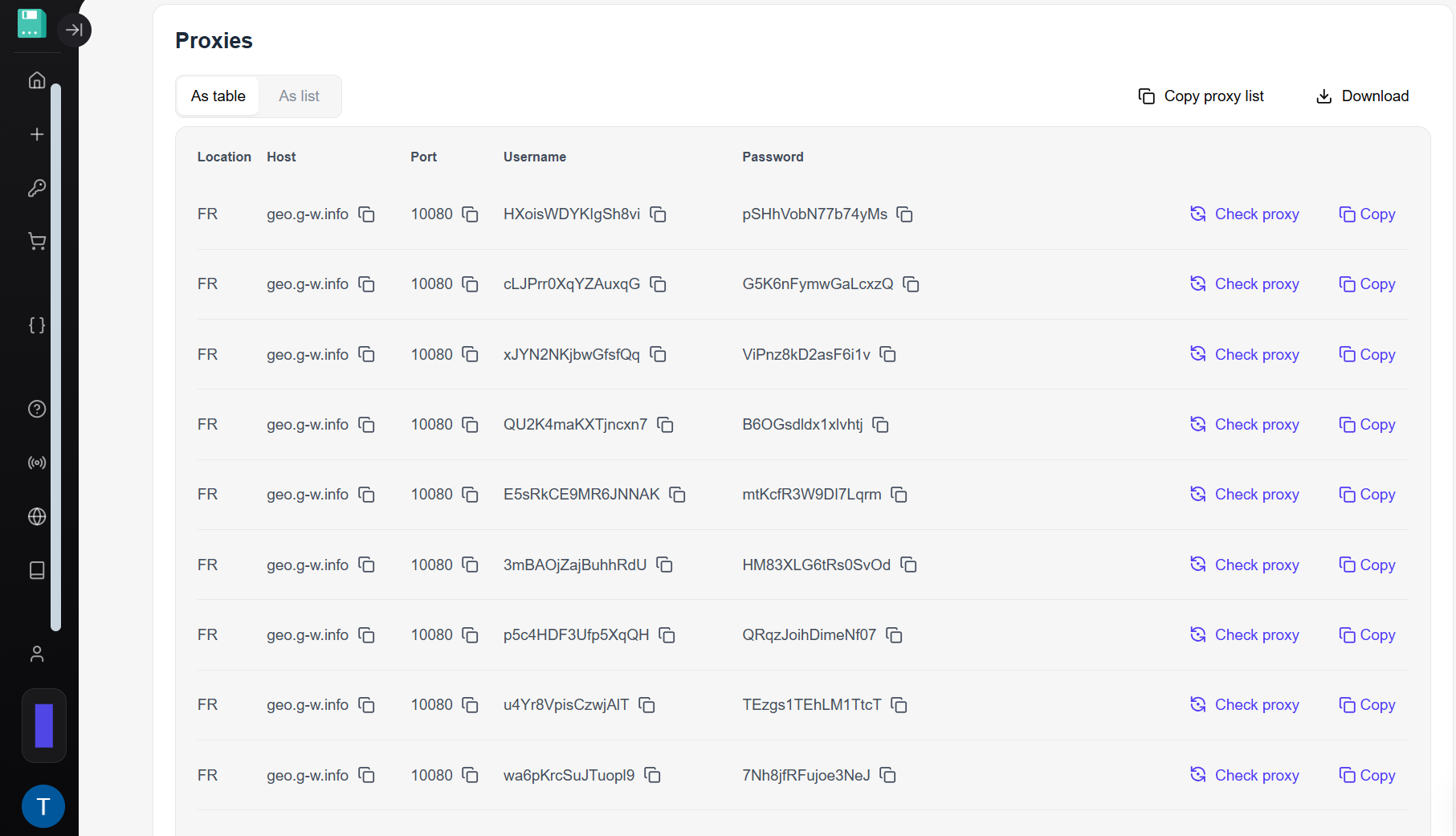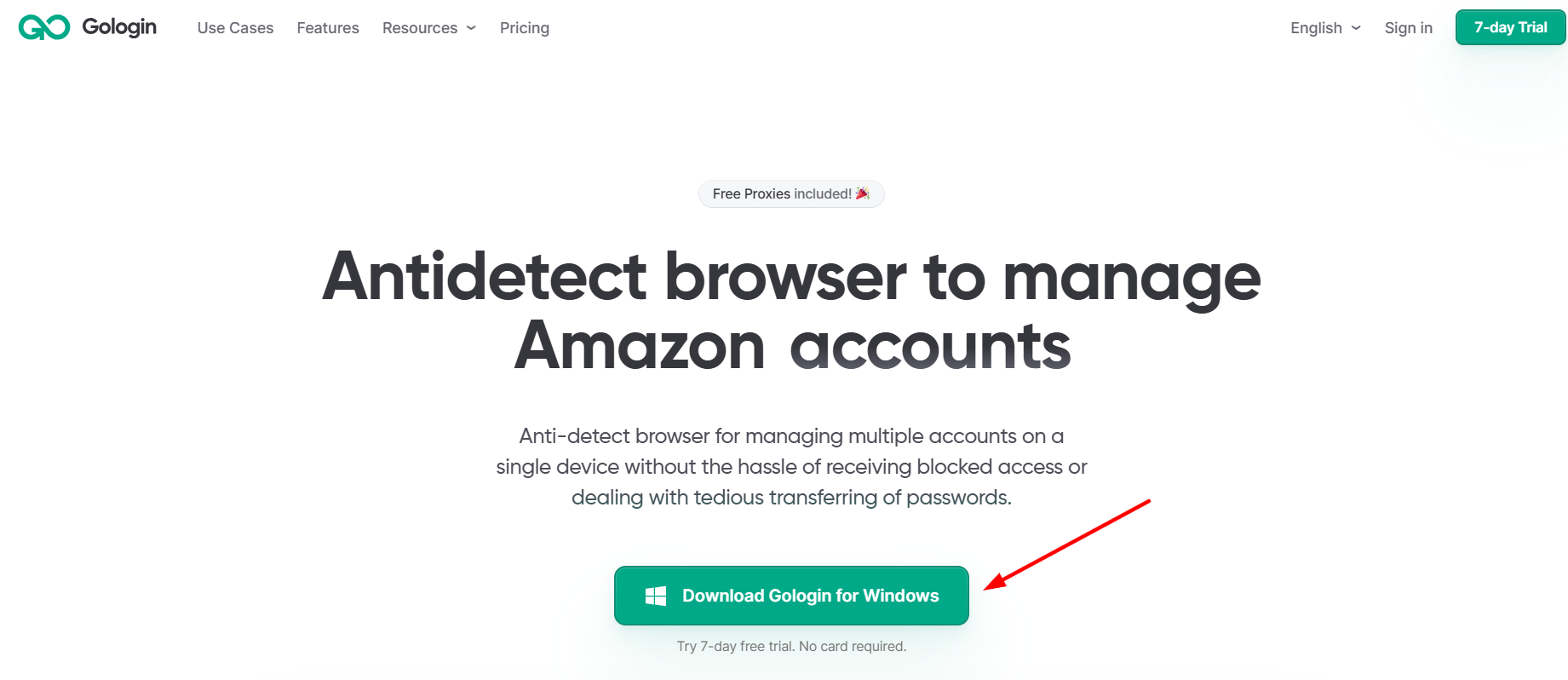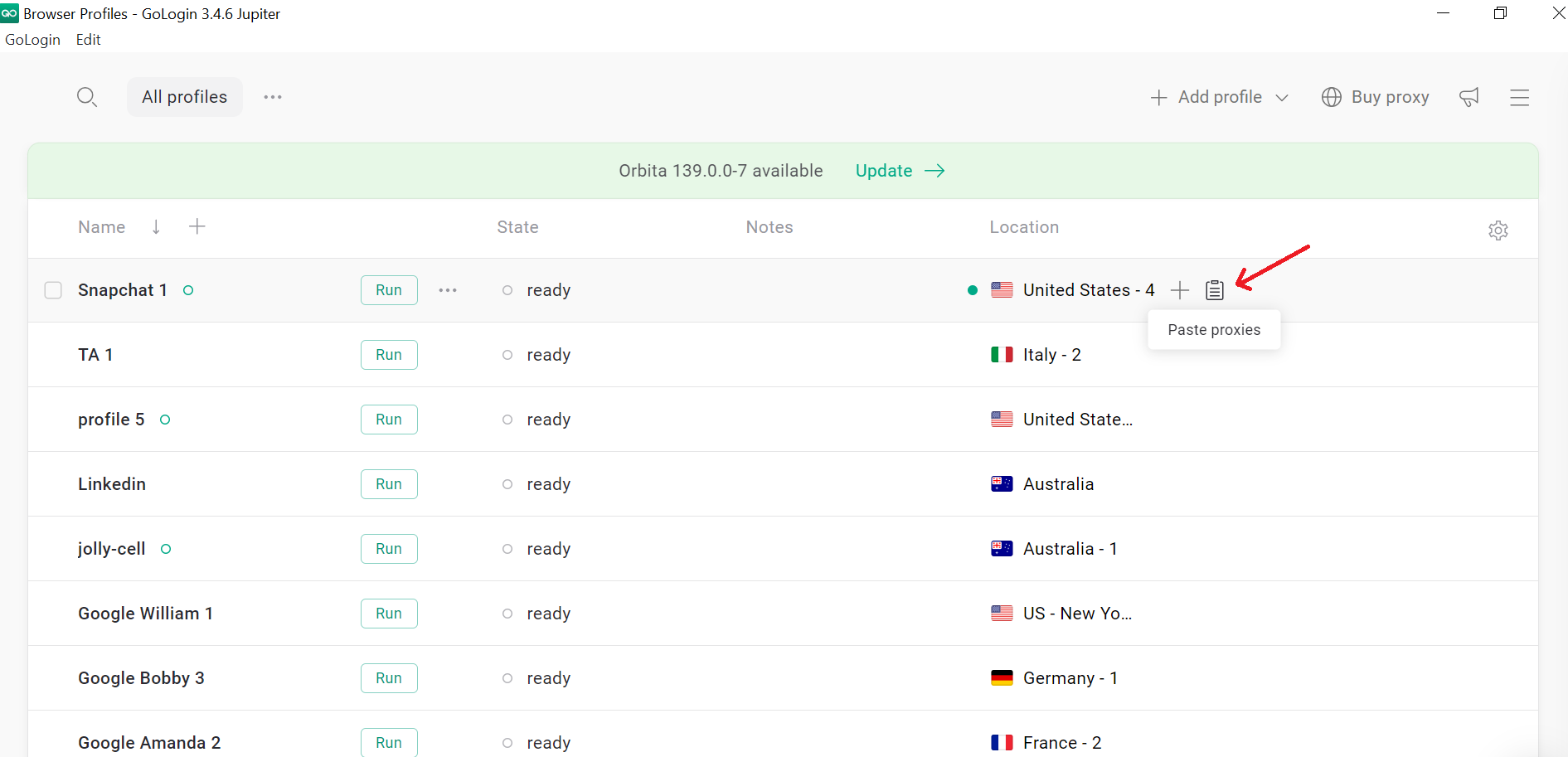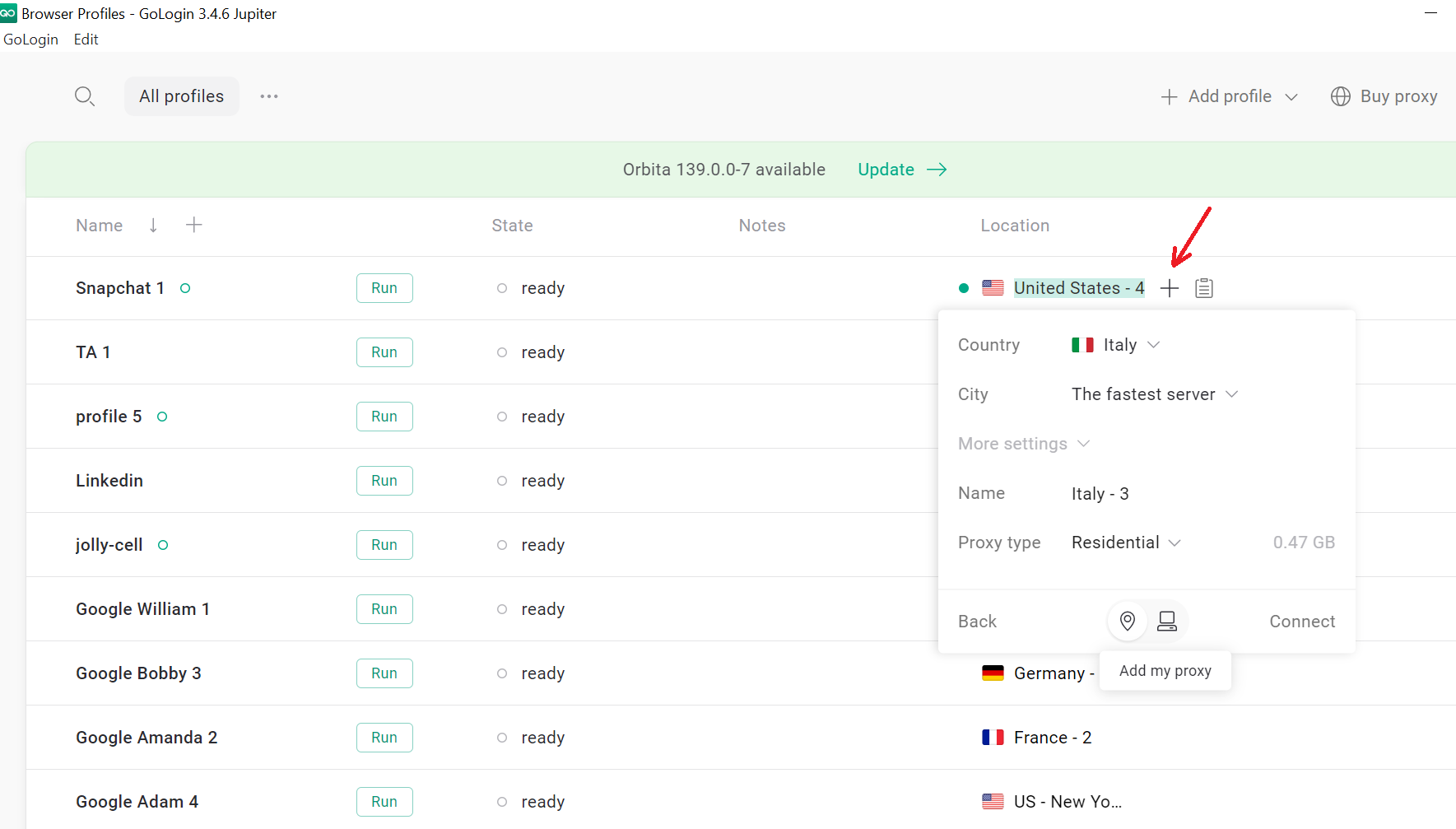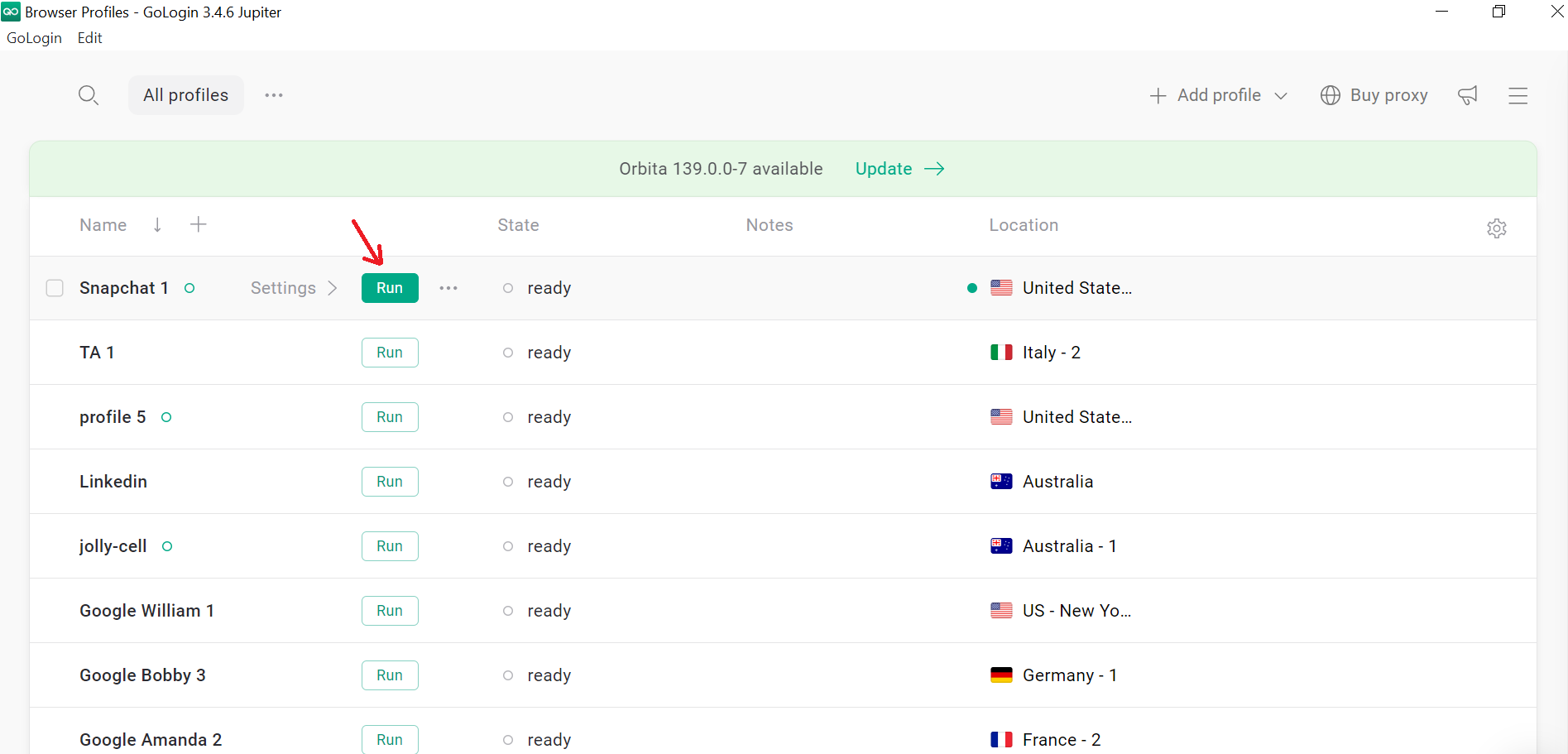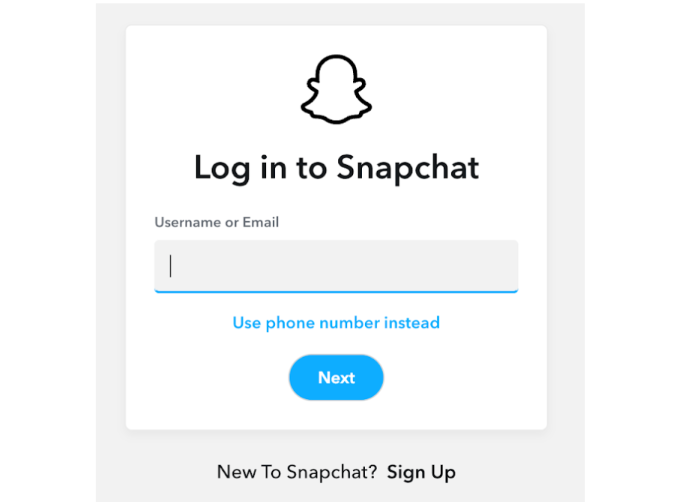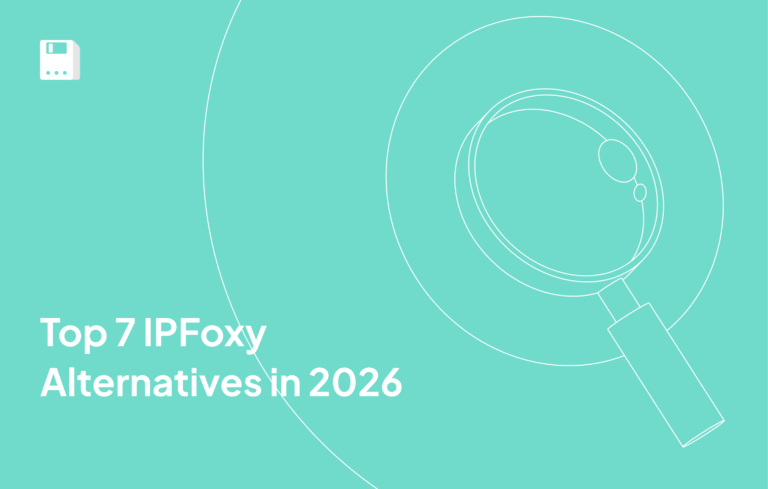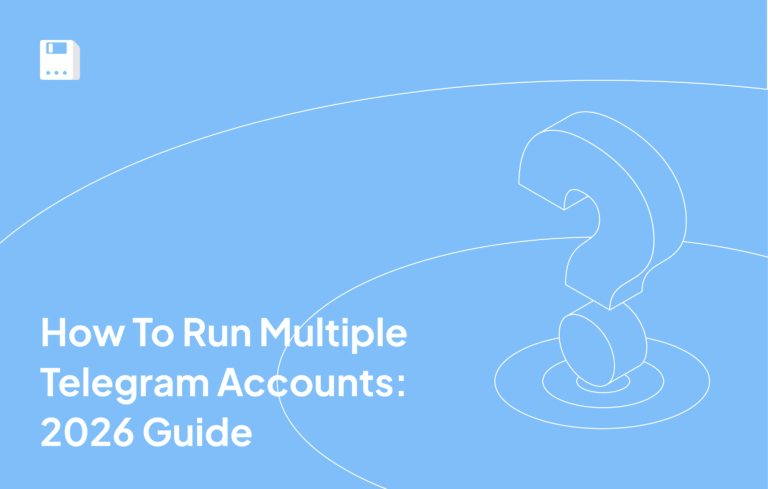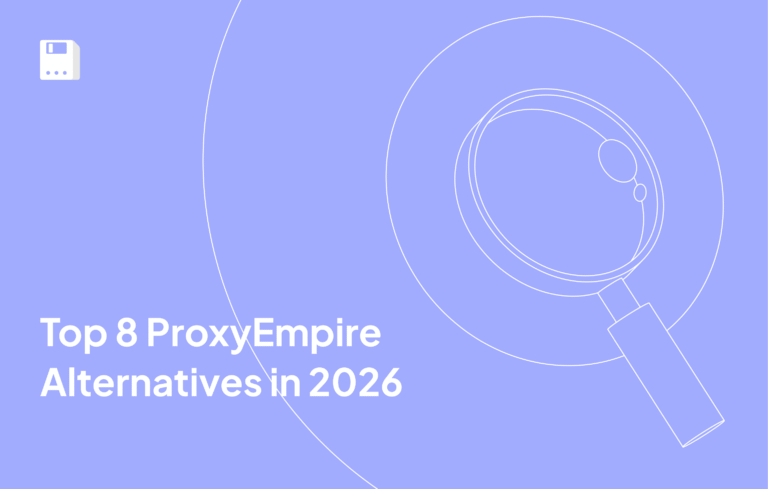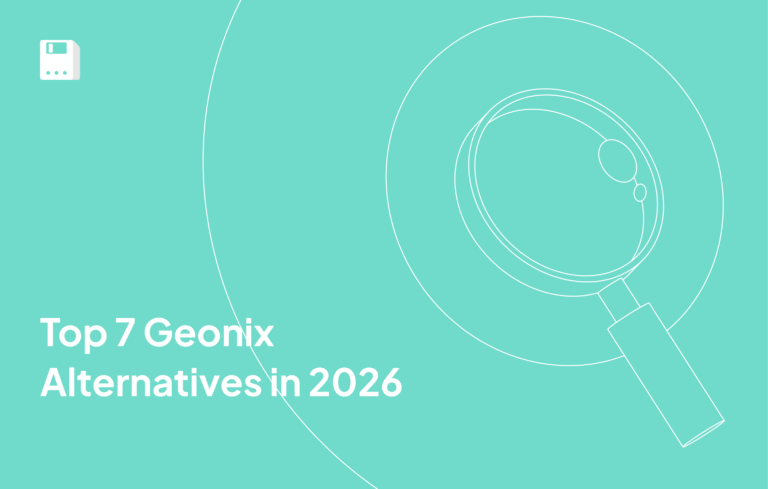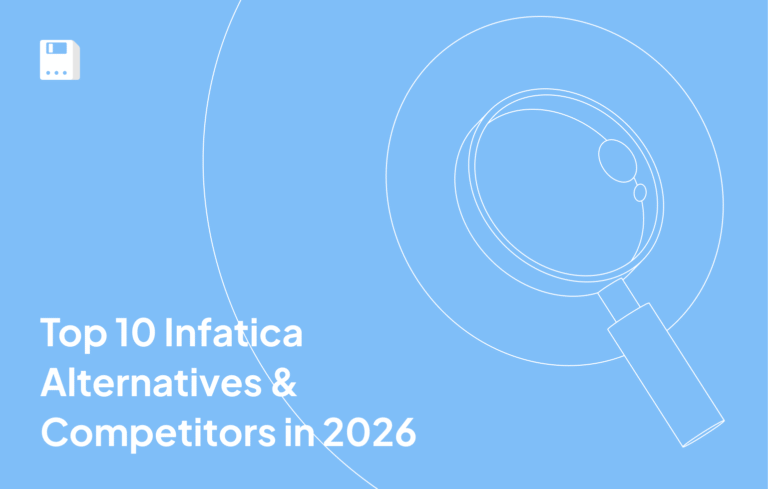Snapchat is fun until it suddenly stops working. Schools, offices, or even certain WiFi networks block it. I know how annoying that feels when you can’t send snaps or keep streaks alive.
The good news? Getting Snapchat unblocked is easier than you think. You can use a Snapchat proxy with an anti-detect browser. I’ll also show you exactly how to unblock Snapchat on iPhone so you never miss a snap again.
Let’s get started:
Step-by-Step – Unblock Snapchat with a Proxy
Step 1: Get Your Floppydata Proxy for Unblocking Snapchat
Sign up on Floppydata.com. I picked Floppydata proxies for Snapchat because of the options they give.
Their proxy network includes clean residential, mobile, ISP, and datacenter IPs from real devices and servers. That matters because Snapchat’s system doesn’t get suspicious of them.
And since Floppydata supports both HTTP and SOCKS5, it works smoothly with how Snapchat traffic is handled on phones and browsers.
Once you hit the Create Proxy Pool button, Floppydata instantly gives you proxies in bulk on your dashboard.
They’re ready to copy and use for unblocking Snapchat.
Step 2: Download Your Anti-Detect Browser for Snapchat
Okay, now you gotta download your anti-detect browser where you can paste your Floppydata proxies. So, go to Gologin’s site and hit the download button. It is one of the best anti-detect browsers.
Step 3: Create Profile and Paste Floppydata Proxies
You will then create your profile and select the location. And in the location column, you will click on the paste proxies button. Click on that to paste your Floppydata proxies.
You can also click on the ‘+’ button in the location column to add your individual proxy.
Step 4: Hit Run and Sign In to Snapchat
After adding Floppydata proxies for unblocking Snapchat, you will hit the run button. And a new window will pop up.
You will then go to the official Snapchat website and sign in to your account.
Once you are done using it, you can go to Gologin’s dashboard and click stop. This way, your session will be uploaded to the cloud. And you can come back and continue any time.
Why Does Snapchat Get Blocked?
I figured that Snapchat blocking is not a me problem, it’s a WiFi problem. Schools, offices, and even public WiFi often block Snapchat on purpose. You’re not at fault here; it’s just how they control access.
Here are the reasons I’ve seen it happen:
- Schools and offices block Snapchat to cut down distractions and keep people focused.
- Firewalls or DNS filters restrict Snapchat’s domains or IP addresses.
- Some networks use Deep Packet Inspection (DPI) to detect and stop Snapchat traffic.
- Certain countries ban Snapchat at the government level.
- Public WiFi often blocks it to save bandwidth or enforce rules.
These aren’t permanent walls. And just like me, you can safely manage to get around them. Just use the Floppydata proxies.
Floppydata’s new “Test Website with Proxy” button lets you instantly check if Snapchat will open with your chosen IP. It also shows a built-in proxy fraud score. And that keeps Snapchat unblocked with reliable, safe connections.
Safety Tips for Keeping Snapchat Unblocked with Proxies
Here’s what I actually do to keep my Snapchat unblocked without risking my account. You have to follow these same easy rules to avoid blocking:
| Tip | Why / How |
| Use paid, reputable Snapchat proxy | Free/open proxies can log data or run MITM tricks. Choose authenticated HTTPS/SOCKS5 from trusted providers. |
| One proxy per device/session | A stable, dedicated IP lowers flags and prevents linkage across accounts. |
| Skip random proxy lists | Shady lists often track users or inject junk. Don’t gamble with logins. |
| Protect credentials | Never share passwords and enable 2FA. MITM can steal data on bad networks. |
| iPhone setup done right | iOS: Settings → Wi-Fi → (i) → Configure Proxy → Manual → add IP/port/auth. Save, relaunch Snapchat. |
FAQ
How do I get Snapchat unblocked quickly?
The fastest way is by using a reliable Snapchat proxy like Floppydata. It hides your real IP, making it look like you’re browsing from somewhere else.
Can I use a Snapchat proxy safely?
Yes, but choose a reliable one. A good proxy like Floppydata will unblock Snapchat. And it will also keep your connection private and secure.
How to unblock Snapchat on iPhone?
It is simple. Go to Wi-Fi settings, configure proxy manually, enter Floppydata details, save, and reopen Snapchat. I am telling you it works instantly to bypass school, office, or Wi-Fi restrictions.
Share this article:
Table of Contents
Proxies at $1
Get unlimited possibilities