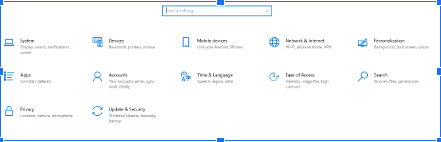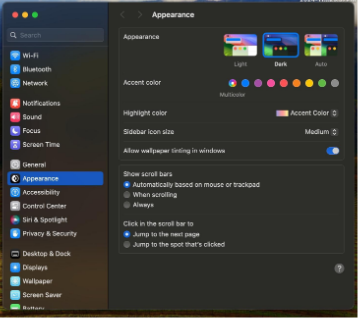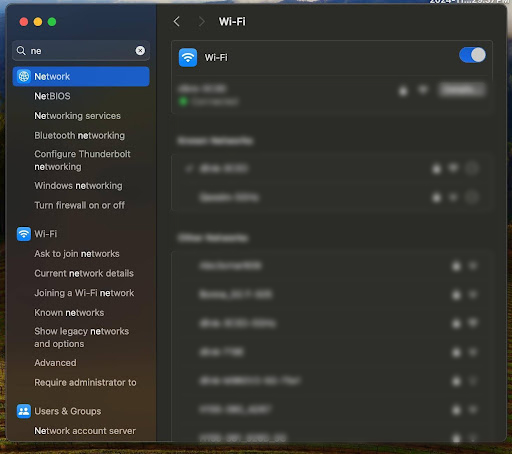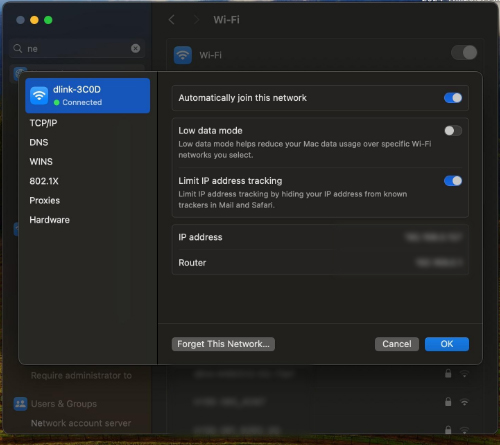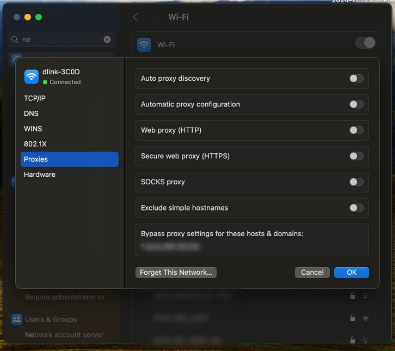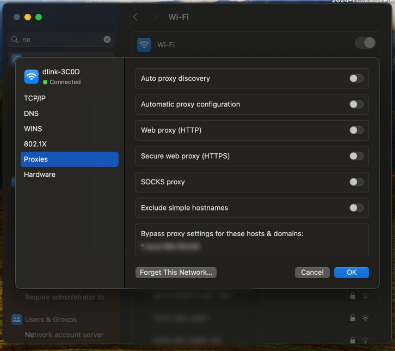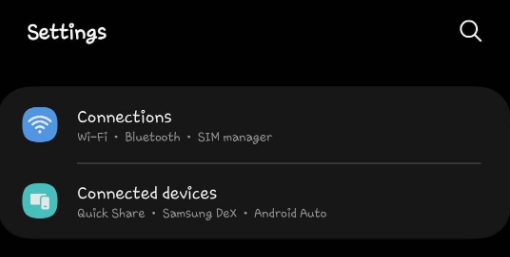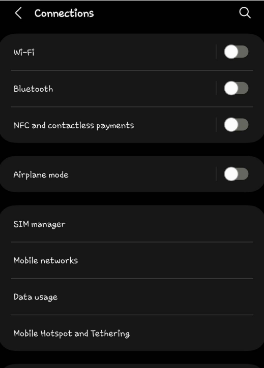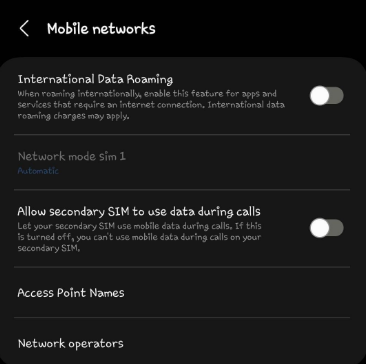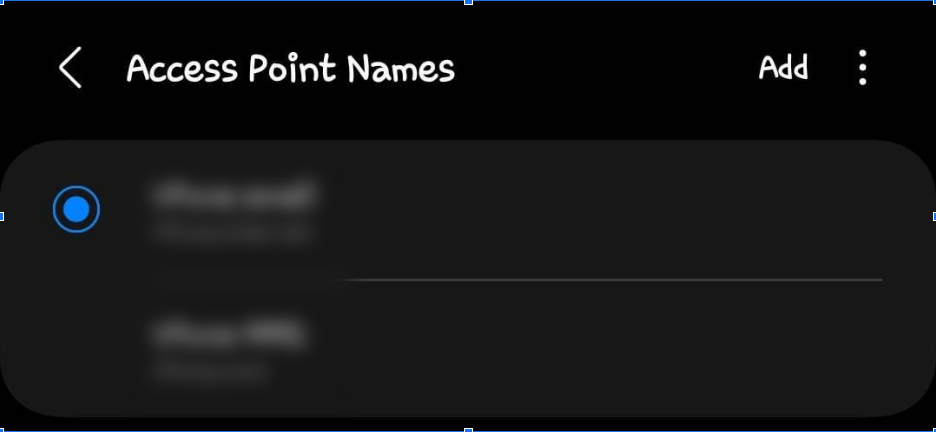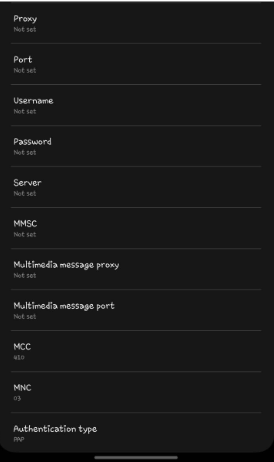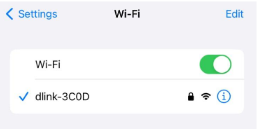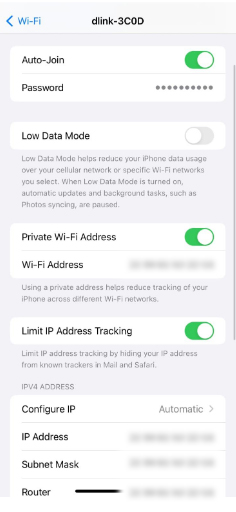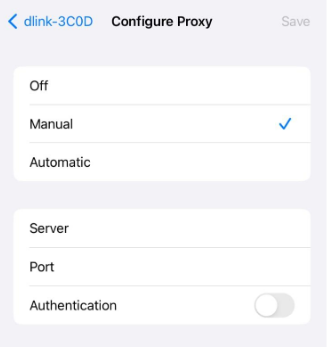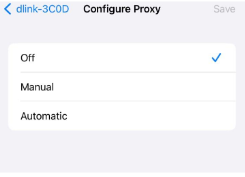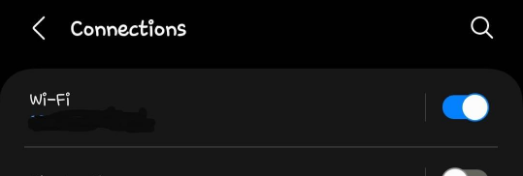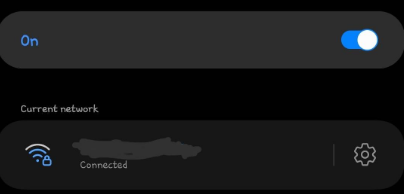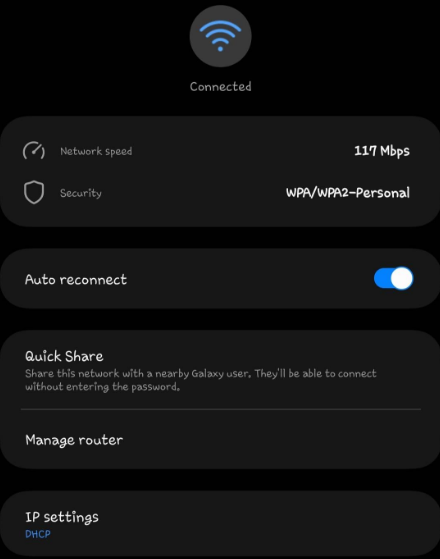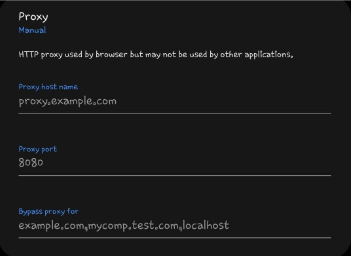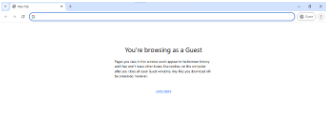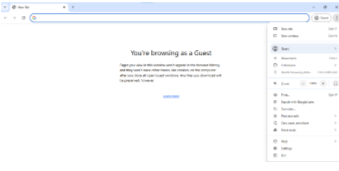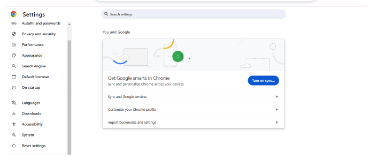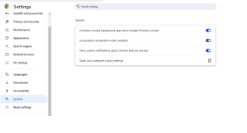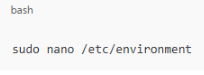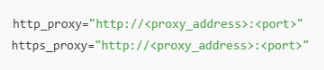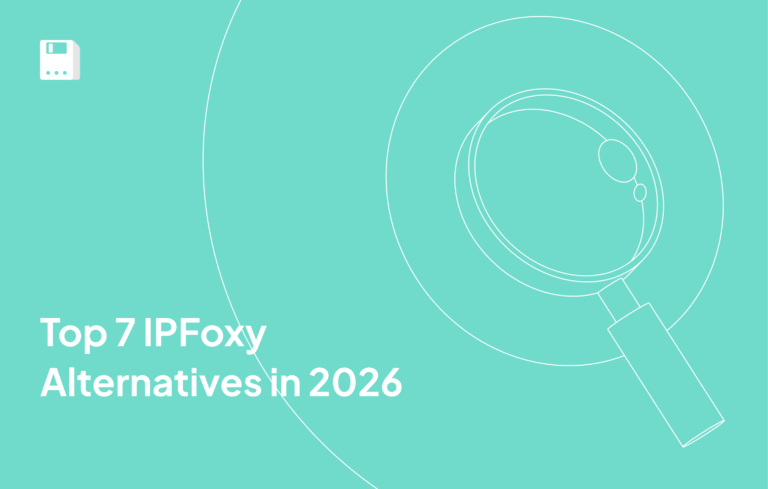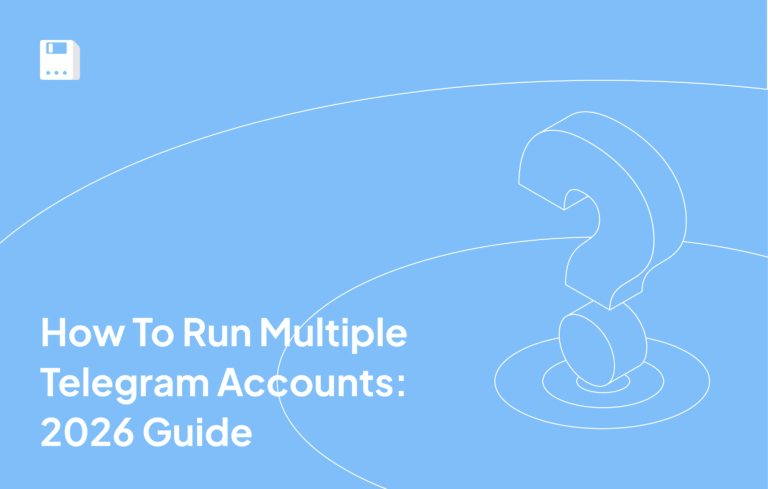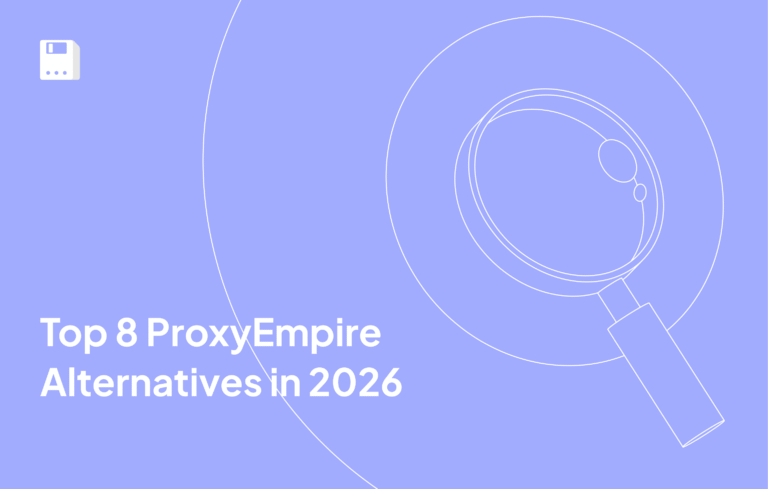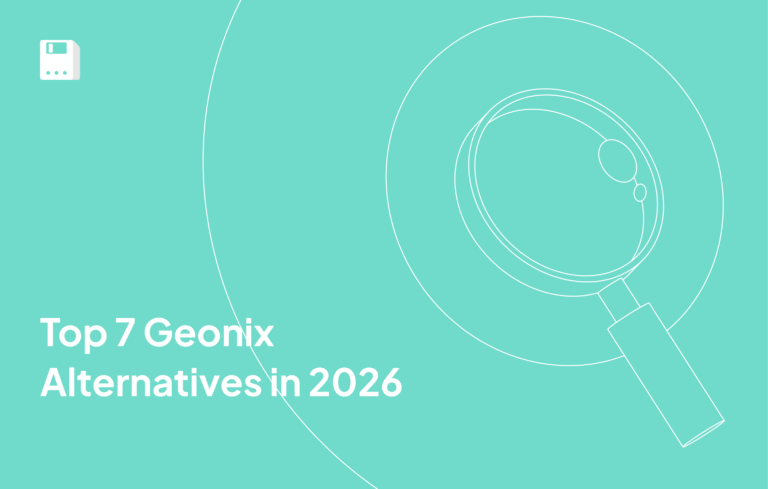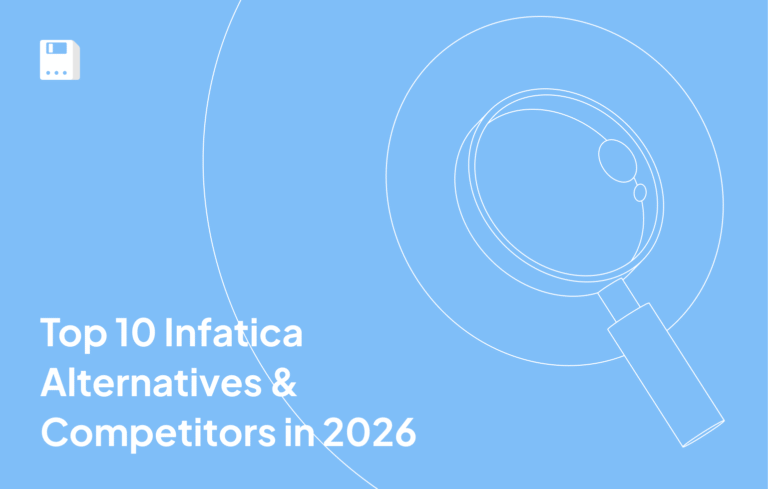Internet privacy and accessibility are major features in our world. A proxy server can be a mediator between your device and the web, allowing you to have more privacy, security, and control over communication.
Proxies can do that by hiding your IP and routing your traffic through another server. That way, you can cross geo-restricted places, view restricted content, and stay hidden. Knowledge of proxies and how to set them up is crucial for able and confident sailing on the digital seas, be it personal browsing, corporate networks, or education.
What is a Proxy Server?
The proxy server is an intermediary in digital communications and stands between your device and the Internet. It intercepts your web requests, sends them over to their destination, and then relays the responses back. Thus, it acts like a gateway by masking your IP address and rerouting internet traffic.
A proxy server, in most cases, deals with the issues of privacy and security. This masks your IP address, and it makes it impossible for websites to pinpoint your location or track your activities directly. Such an option allows access to geo-restricted or censored content by channeling website traffic through servers from other regions.
Proxy servers give anonymity and optimize performance through the caching of regularly visited web pages to ensure quicker access. Proxies can be implemented by companies in order to track network usage and regulate user access to particular sites.
How to Use a Proxy Server?
Working with a proxy server is quite simple and can fulfill several objectives. Proxies act to mask your IP address in the case of anonymity for identity disclosure or web activity tracking. They route your traffic to traverse through different regions of the world so as not to be subject to any censorship imposed or other location-based limitations. Proxies also improve network performance by storing regularly accessed web pages and reducing the access time needed to load them.
When setting up a proxy, the thing that you should be aware of is port numbers. Every numeric code determines the gateway to your device to speak with the proxy server. The right port means connectivity goes through, which heightens the efficiency and performance of the proxy server.
What Does Configure Proxy Mean?
A proxy setup allows your device or browser to catalyze your internet traffic. Configuration primarily sets the proxy settings in tune with how web page requests are treated. Proper configuration ensures there will be an efficient and secure channel for your device’s communication with the Internet, opening access to restricted content by masquerading your IP address.
Should the settings be poorly set, this would lead to connectivity problems and eventually slow down or impede online access.
Distinguishing Between System and Browser Proxy Settings
System proxy settings enable the routing of all Internet traffic through set proxies to happen device-wide. That is great because one will get consistent network behavior across applications. In comparison, browser proxy settings remain confined just to one browser and could devise tailored configurations in individual browsing sessions.
Set system-wide settings for comprehensive privacy and network management. Browser-specific settings are useful in such cases as testing proxies or bypassing restricted content without messing with the other applications on the device.
How to Configure a Proxy for Windows
-
Go to Settings and look for Network & Internet.
-
Click on Proxy from the menu on the left.
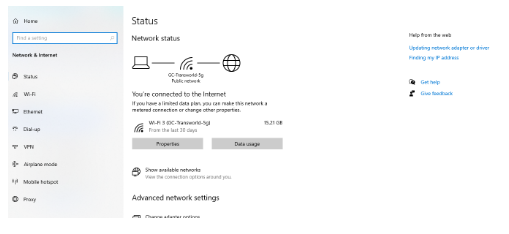
-
Under Manual Proxy Setup, turn on Use a Proxy Server.
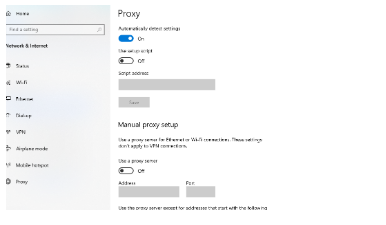
-
Add in the details supplied by your proxy service, including their IP address and port number.
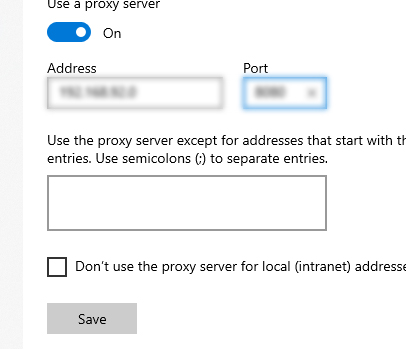
-
Apply the settings.
With this configuration, the Windows machine will send any sort of internet traffic using the proxy that was configured.
How to Configure a Proxy for macOS
-
Start from the top. Open the Apple menu, click on system preferences, and then click on the network option.
-
Click on the connection category, such wireless or Ethernet connections, on the left panel.
-
Click the Advanced button which is located at the lower right side of the screen.
-
Select the Proxies tab.
-
Pick one proxy protocol from the available options.
-
Enter the IP address and port number of the proxy server.
-
Save the settings by clicking OK and then Apply.
This configuration can change the MacOS proxy.
How to Configure a Proxy for Android (Mobile Data)
-
Open Settings on your Android device.
-
Navigate to Network & Internet or Connections (may vary by device).
-
Select Mobile Network.
-
Tap on Access Point Names (APN).
-
Tap on APN to select or edit your current APN.
-
Enter the proxy server address and port number given by your proxy provider.
-
Save the changes.
Your Android device will now route internet traffic through the configured proxy for the specified Data network.
How to Configure a Proxy on iPhone
-
Tap on the Settings app and thereafter scroll down to the network and Internet options.
-
Select the Wi-Fi network you are logging into in order to change the settings.
-
Navigate the manual section underneath the HTTP Proxy area.
-
Insert the proxy server’s address and your port number in the respective boxes.
-
Include authentication details if such are needed from your proxy provider.
-
Save the settings by clicking here or simply exit the settings.
Now, internet traffic on your iPhone by this Wifi network will routed by proxy server.
How to Configure a Proxy on Wi-Fi Networks
-
Go to mobile Wi-Fi settings.
-
Select a connected Wi-Fi network.
-
Select its configuration options.
-
Scroll Down and look for the Proxy option.
-
Select Manual and input the proxy address and port number.
-
Save your changes to enable the proxy.
Your Android device will now route internet traffic through the configured proxy for the specified Wifi network.
How to Configure a Proxy for Chrome Browser
-
Open Chrome and click on the three-dot menu in the top-right corner.
-
Select Settings
-
Scroll down and click System.
-
Under System, click Open your computer’s proxy settings.
-
Now go to section windows for the remaining process.
This configuration applies proxy settings specifically to Chrome, leveraging the system proxy setup.
How to Configure a Proxy for Linux
Ubuntu/Gnome:
- Open Settings and go to Network.
- Click the gear icon next to your active network.
- Navigate to the Proxy tab.
- Choose Manual and enter the proxy server address and port number.
- Save the changes and restart your browser to apply the settings.
Command Line
- Go to the command line
- Edit the /etc/environment file:
- Add the following line:
http_proxy=”http://<proxy_address>:<port>”https_proxy=”http://<proxy_address>:<port>”
- Enter your “proxy address” and “Port number” given by your provider.
- Save and apply the settings by restarting your system or session.
These steps ensure proxy configuration across different Linux environments.
Wrapping Up
Configuring a proxy is a powerful way to enhance your online experience, whether you’re seeking privacy, bypassing geographic restrictions, or optimizing your network’s performance. By understanding the basics of proxy servers and their configuration, you gain greater control over your digital footprint and access to a world of unrestricted content.
FAQ
What does “Configure Proxy” mean?
“Configure Proxy” refers to setting up a server that acts as an intermediary between your device and the internet. Configuring a proxy lets you define how web traffic is routed - either manually (by entering IP and port) or automatically (via a PAC script)—to enhance privacy, control access, boost performance, and bypass restrictions.
How do I configure a proxy on my device?
- Windows: Go to Settings → Network & Internet → Proxy, then use manual or automatic setup (script or IP + port).
- macOS: Open System Preferences → Network → Advanced → Proxies, choose the type (HTTP/S, SOCKS), then add server details.
- Browsers: Use PAC scripts to let browsers auto-select proxies.
Share this article:
Table of Contents
Proxies at $1
Get unlimited possibilities