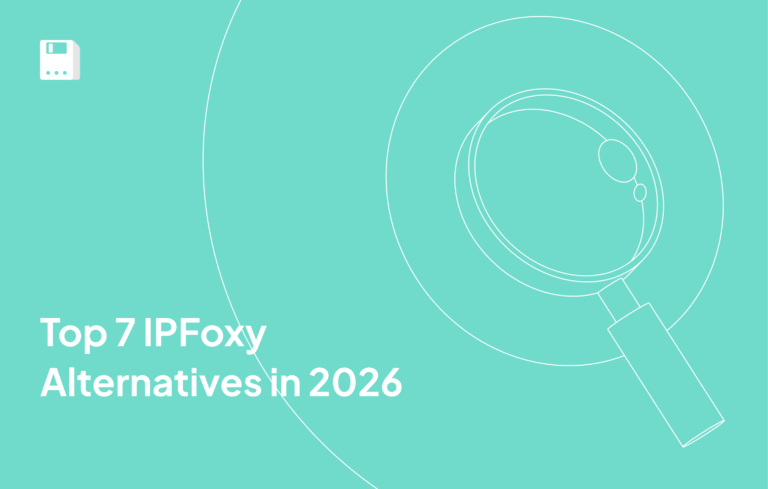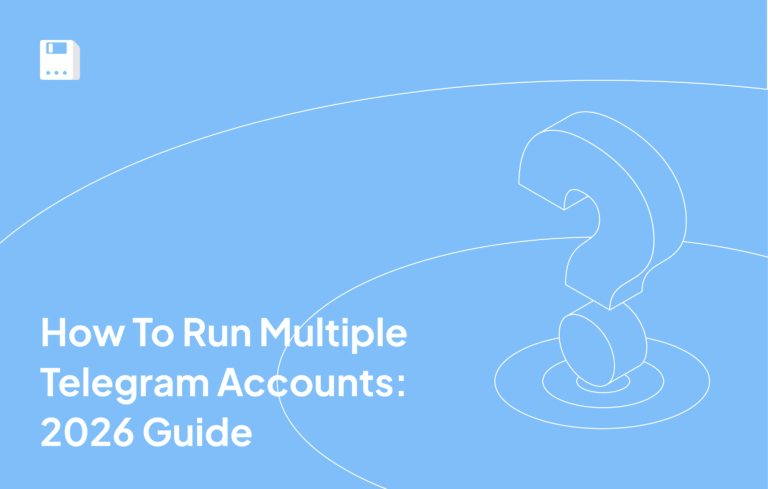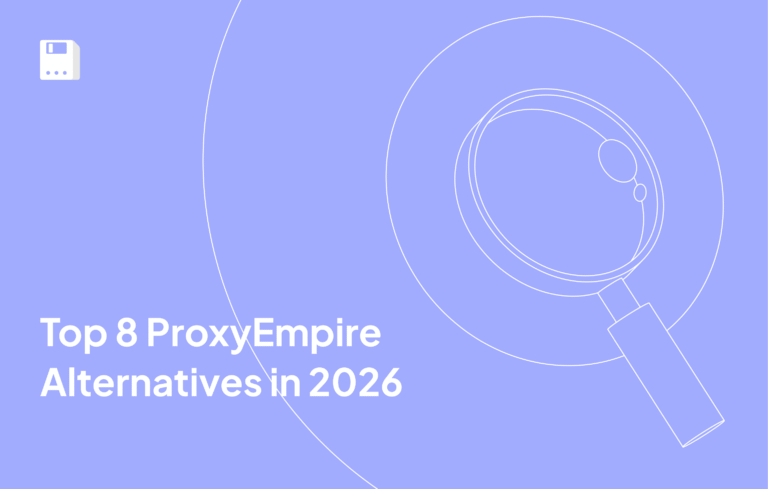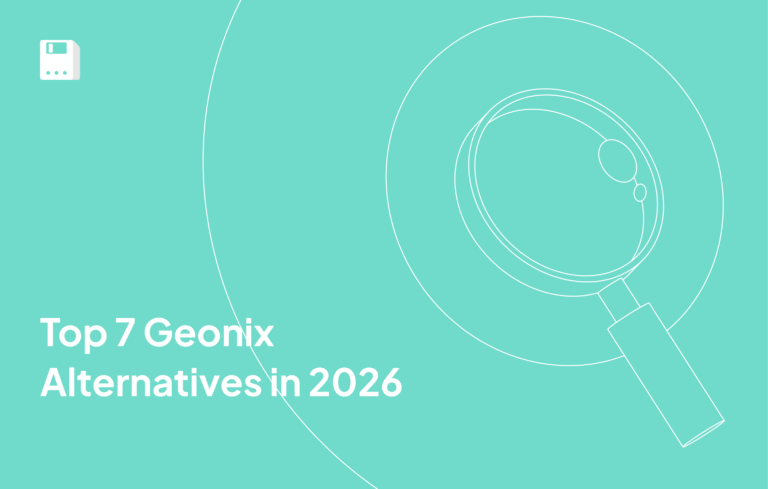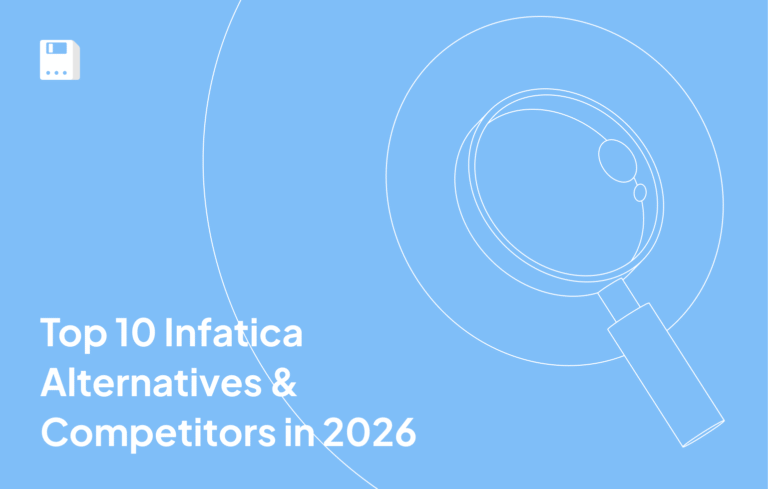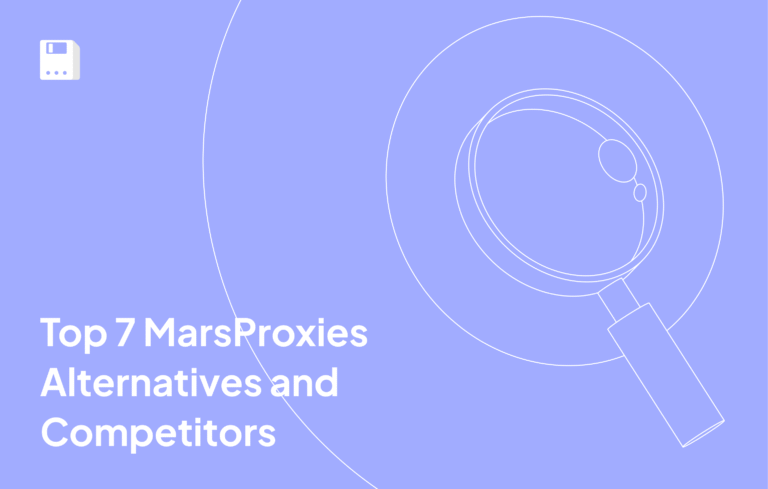Web browsers are essential tools for Internet access. They enable us to explore websites, engage with web applications, and retrieve a wealth of information. Oh, and did we mention you’re reading this from one of those browsers right now, at this exact moment?
Tim Berners-Lee created the WorldWideWeb in 1990. It was the first web browser until it was renamed Nexus. Web browsers have undergone extensive development in multiple directions since their initial creation.
Now let’s look at a popular and versatile web browser—the Opera browser. We will see how to add FloppyData Proxy to it.
What is Opera Browser?
Opera is one of the most usable web browsers because it provides unique features alongside an easy interface. The browser has various tools that enhance speed and security and make Internet use simple.
Key features of Opera Browser
- The built-in VPN capability provides additional protection and privacy guard to internet users. The built-in ad blocker speeds up page loading with a better user experience by blocking interruptions from advertisements.
- You can use WhatsApp and Telegram directly from the browser sidebar. This is possible thanks to the built-in messenger feature. The Traffic saving mode helps users with slow connections. It compresses data to make pages load faster.
- The gaming-focused Opera GX version delivers specialized features which cater to the requirements of gamers. Users with this browser can make cryptocurrency transactions without leaving their web page. This is because of the in-built wallet.
These are aspects that render Opera an attractive choice for users who value security, speed, and convenience while browsing the Internet.
Did you know that the Opera browser was popular for its pop-up blocking and tabs blocking when it first came out?
Step-by-Step Guide – Setting Up FloppyData Proxy in Opera Browser
- If you don’t have the Opera browser installed, go to the official Opera download page. Download Opera and install it on your computer.
- Launch the Opera browser and go to settings. To do this, in the upper right corner, click on the settings button -> Go to full browser settings.
- In the settings window that opens, scroll to the bottom and click Advanced.
- Next, find the System menu and click on Open your computer’s proxy settings.
- The proxy settings window for your device opens. In the manual proxy setup section, click Set up to Use a proxy server.
- The window for configuring your proxy opens; activate it by clicking use a proxy server – ON.
- Go to FloppyData, log in or create a new account.
- In your account, click Create proxy pool, specify all the necessary settings, and save by clicking Create new proxy pool. You will see a list of proxies. Copy the necessary data, in our case, the host and port.
- Insert the host name and port number and click Save.
- Go to Opera; you will immediately be greeted by a small pop-up window to insert the proxy username and password. Insert and save by clicking sign in.
- The proxy is ready to use; to check, go to Whoer.com or any other IP address checker and make sure everything works correctly.
Why Use FloppyData Proxies in Opera Browser?
- 99.8% Success Rate – Using FloppyData proxies produces no service interruptions because they successfully process almost every online request.
- 99.99% Proxy Uptime – You get a smooth and uninterrupted working experience across long processes because of consistently available services.
- 95% Clean IP Rate – Running fewer encounters with blocked IP addresses helps our operations flow smoothly.
- Seamless Integration with Yunlark – You can integrate FloppyData proxies easily with Opera Browser through its proxy settings setup procedure.
- Fast and Stable Connections – Our proxy system delivers rapid service so you can work fast without delay.
- Enhanced Anonymity – This function conceals your real IP and hides your online location to keep your identity hidden securely.
Conclusion
We have looked at one popular browser, Opera. We learned about its unique features and how to use FloppyData proxies with it. Thanks to its unique functions, Opera stands out among its competitors.
Adding FloppyData proxies to Opera significantly enhances anonymity and security, providing a stable and fast connection. By following these simple steps, you can set up proxies and enjoy all the features this browser provides.
FAQ
How do I set up a FloppyData proxy in Opera Browser?
Open Opera, navigate to Settings → Advanced → Browser, and click “Open your computer’s proxy settings”. This opens your operating system’s proxy configuration window - on Windows, macOS, or Linux. Enter the FloppyData proxy host and port there along with your credentials, save, and Opera traffic will route through the FloppyData proxy.
Why use FloppyData proxies with Opera?
Opera benefits from FloppyData’s high-speed, reliable proxies with 99.99% uptime, 99.8% request success, and ~95% clean IPS. This enhances privacy, bypasses geo-restrictions, and maintains smooth browsing without interruptions.
Share this article:
Table of Contents
Proxies at $1
Get unlimited possibilities