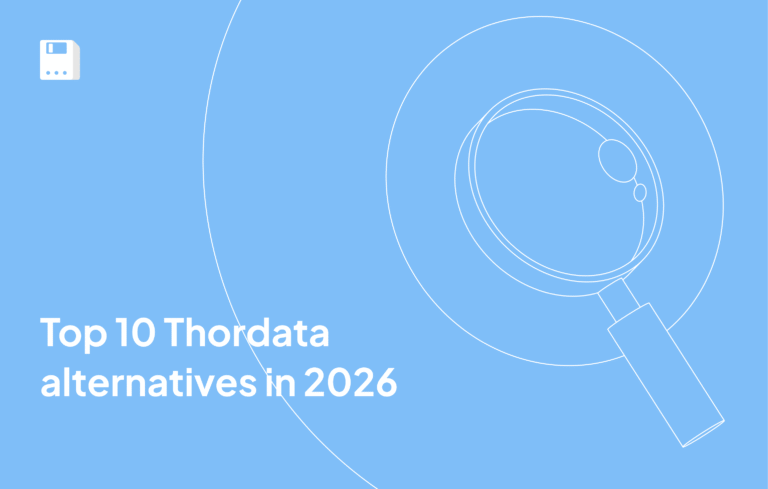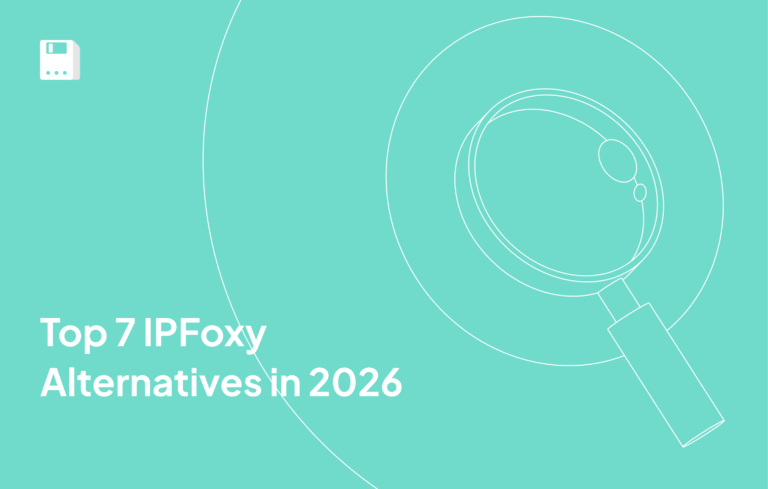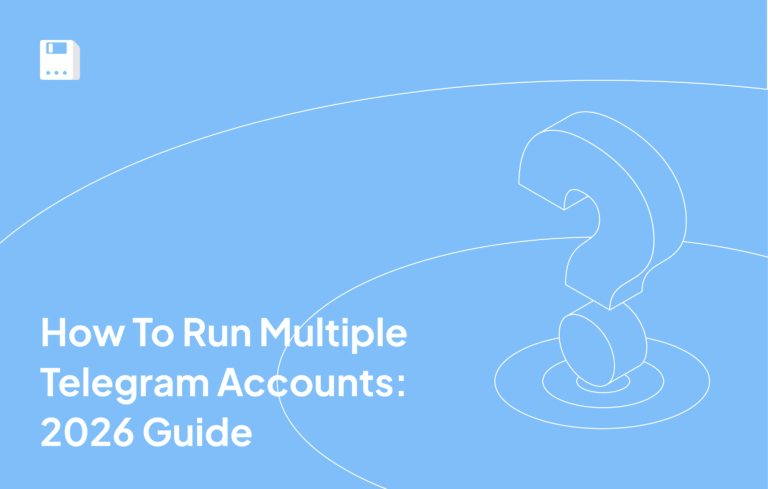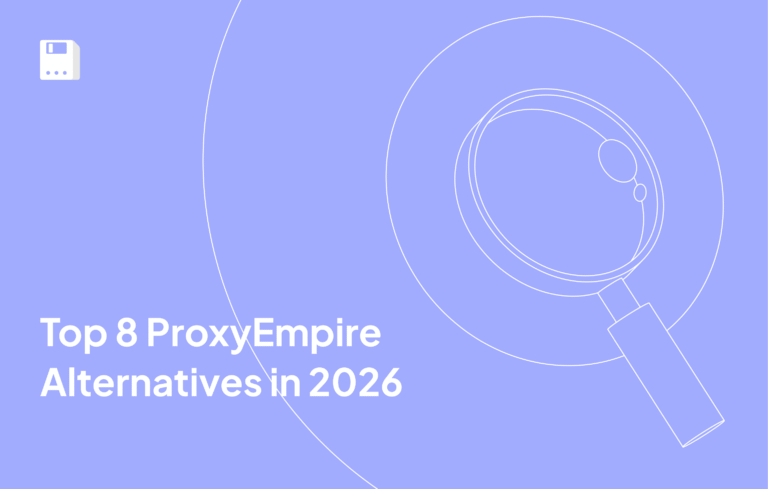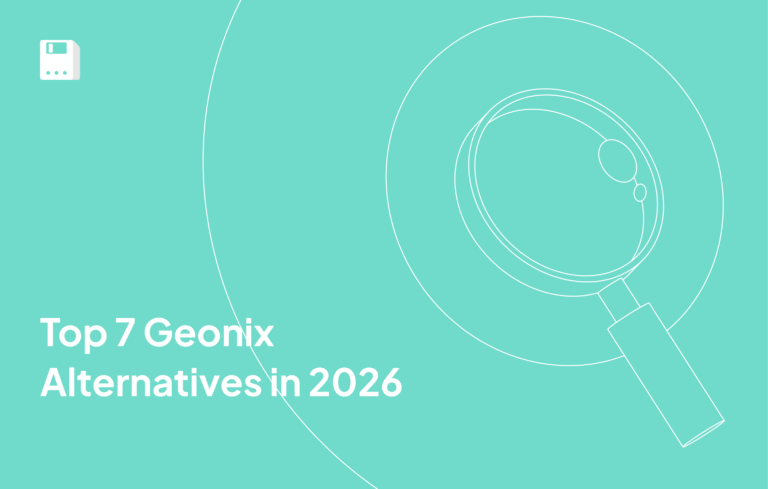What is Windows?
Windows is the fundamental software that allows you to use your computer for a wide range of tasks, from work and education to entertainment and communication. The Microsoft-issued Windows OS serves millions of devices that range from personal computers to servers and remains popular worldwide. You might even be reading this on a Windows device right now!
Key Features of Windows
- Computer Management: Windows acts as an intermediary between you and your computer’s hardware. It manages all the hardware components, such as the processor, memory, and hard drive.
- Program Execution: Windows enables you to run and use various software applications, including web browsers, word processors, games, and more.
- Graphical User Interface (GUI): Windows provides a user-friendly graphical interface that allows you to interact with your computer using a mouse and windows.
- File Organization: Windows helps you organize and store your files and folders on your computer.
Proxy servers provide users with an IP address anonymization system that enables blocking geographical limits and protects their online privacy.This guide will walk you through setting up a Floppydata proxy on your Windows system.
Step-by-Step Guide – Setting Up Floppydata Proxy in Windows
The proxy configuration process in Windows 10 and Windows 11 is essentially identical.
Get Floppydata Proxies
- Open the Floppydata website and click on the Get Started option at top right corner of the screen.
- Provide your details like email ID, name, etc. Then a verification link will come on your email ID. This will activate your Floppydata account.
- Go to Create Proxy Pool and you will be able to get the IP address you want.
- Select the location and you will get free 20 IP addresses to connect. Now copy the proxy list from the screen.
Setting Up a Floppydata Proxies in Windows
- Open Windows Settings (Win + I keys).
- Navigate to “Network & Internet.“
- Select “Proxy” from the left-hand menu.
- Click the “Manual proxy setup” tab to activate “Use a proxy server” within that section.
- Opens a window to configure your proxy settings, activate it by clicking use a proxy server – ON
- Enter the provided details:
- “IP address” in the “Address” field.
- “Address and port” in the corresponding “Port” field.
- Click “Save“.
- Verifying the Proxy
- To ensure the proxy is working:
- Open your browser and visit whoer.net or ipinfo.io.
- Check if your IP address has changed.
After setting up your proxy connection you can browse the internet anonymously while your actual IP address remains hidden.
Benefits of Using Floppydata Proxies in Windows
FloppyData proxies have a 99.8% success rate for web requests. This means you can access restricted websites without any issues whatsoever. These proxies also provide 99.99% uptime so that you don’t have to worry about any server issues. There will be no sudden interruption or downtime when you are using the internet.
It also has a 95% clean IP rate that will automatically reduce the risk of blocked IPs. This is useful for those who need reliable access to many websites. The proxies also increase the security by hiding your real IP address to prevent online tracking and keep yourself private.
Conclusion
Setting up a Floppydata proxy in Windows is a quick and easy way to secure your data and enjoy a stable connection. Floppydata offers flexible plans to suit various needs with pricing options like Datacenter Proxies starting from just $0.60/GB monthly and Residential Proxies starting from $1/GB monthly. You can easily choose the type of proxy that best fits your requirements and scale up as your needs evolve. Sign up for an account and start your free trial today!
FAQ
How do I set up a FloppyData proxy on Windows?
Open Settings → Network & Internet → Proxy, enable Manual proxy setup, and turn on Use a proxy server. Then enter the IP address and port you got from your FloppyData dashboard. Save these settings and confirm the proxy is active by checking your IP on a site like whoer.
What are the advantages of using FloppyData proxies on Windows?
FloppyData proxies offer reliable web request success (~99.8%), nearly perfect uptime (99.99%), and a high clean-IP rate (~95%). This translates to faster, more anonymous browsing and smooth access to geo-blocked or restricted sites.
Share this article:
Table of Contents
Proxies at $1
Get unlimited possibilities